1. Go to your admin Setup page (cog icon).
2. Select Forms.
3. If wishing to create a new Form from scratch select Add New Form.
4. If wishing to edit an existing Form, select the three dots on the right hand side of the listing. A small menu will come up. Select Edit.
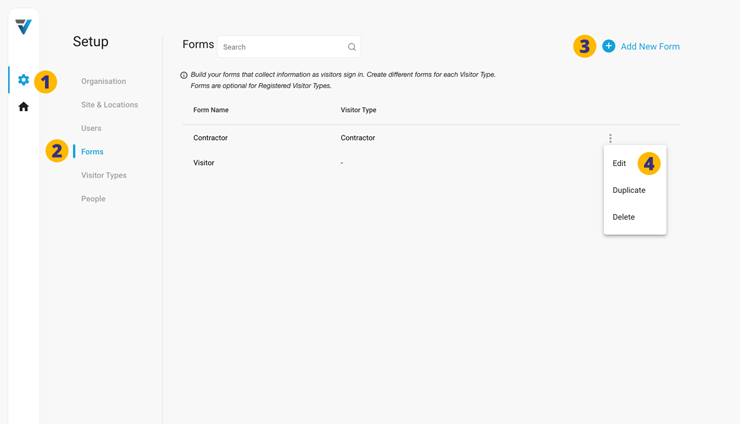
5. Drag and drop the Questions Element onto the PAGE.
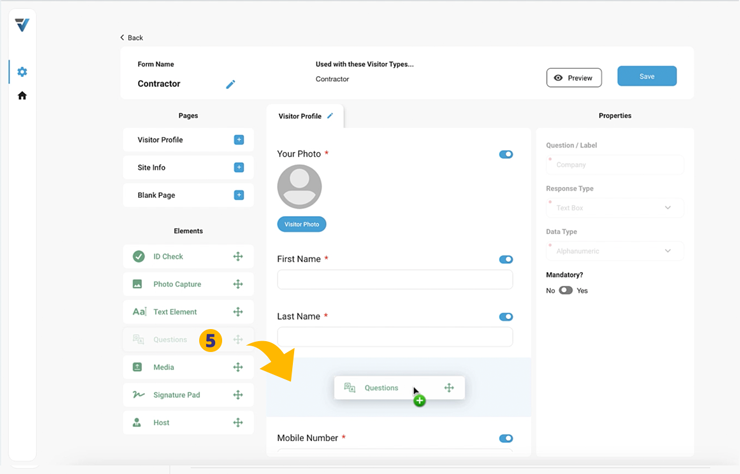
6. The newly created PAGE ELEMENT appears in the Page Preview Pane. Select it and some configuration options appear in the right hand Properties panel.
7. Label your field eg “Reason”.
8. Set the Response Type as Text Box.
9. Set the Data Type as Alphanumeric.
10. Make the field Mandatory (a required field).
11. Save your Form.
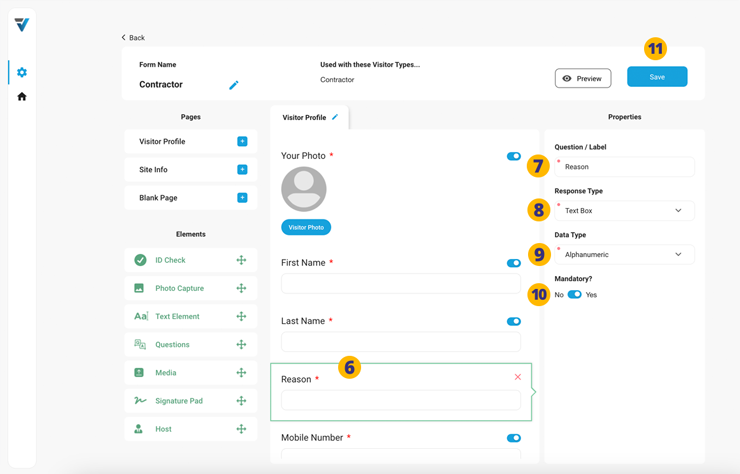
12. When signing in on a phone or at a Kiosk the Text Field ELEMENT will appear.
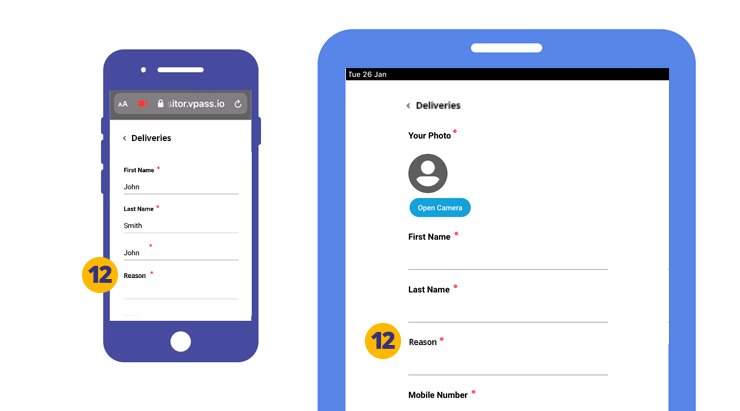
V3-026
