iPhone
When scanning a QR Code Poster with your phone to sign in, your phone may continually ask for permission to use the camera (1).
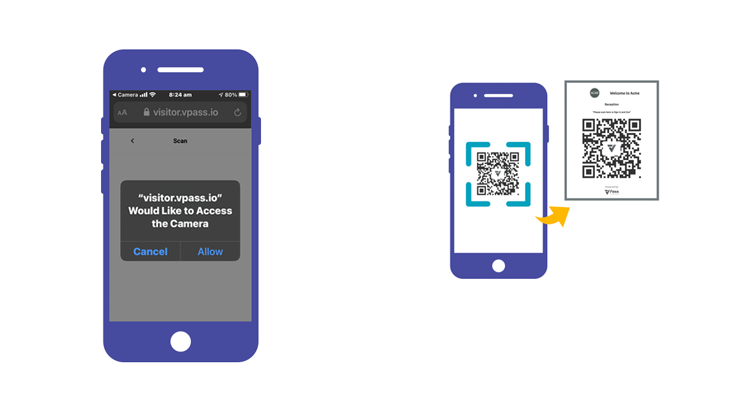
To stop this re-occurring…
2. Open your phone’s Settings (cog icon on home screen) and scroll down (midway) and tap Safari.
3. On the next page, scroll down towards the bottom and select Camera.
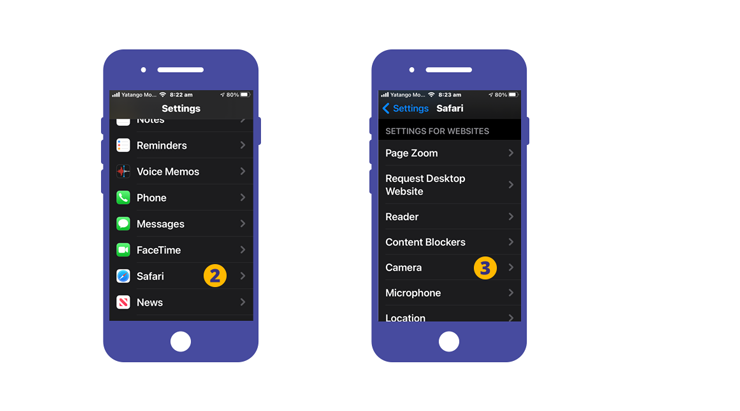
4. On the next page select Allow.
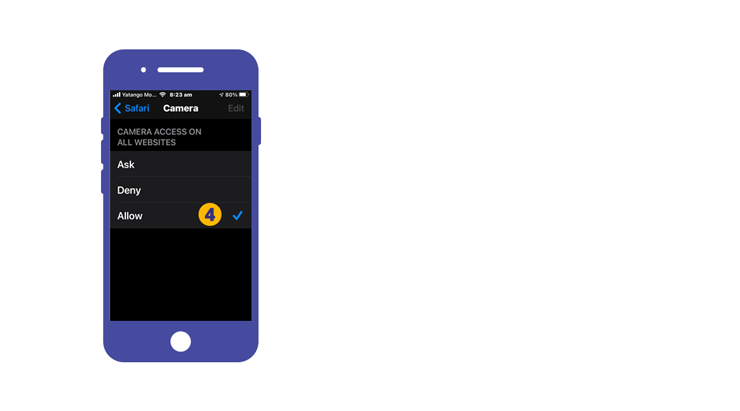
Android
1. On your Android device, open the Chrome app .
1. To the right of the address bar, tap More (triple dots) > Settings.
3. Tap Site Settings.
4.Tap Camera.
5. Tap to turn the camera on.
6. Look for visitor.vpass.io* under the Blocked list. If you see it BLOCKED, tap visitor.vpass.io*, then Access your camera > then Allow.
7. Unblock the camera.
*Address varies according to region:
Australia & NZ: visitor.vpass.io
UK, EU & South Africa: visitor-uk.vpass.io
Canada: visitor-ca.vpass.io
US & Rest of World: visitor-us.vpass.io
V3-028
