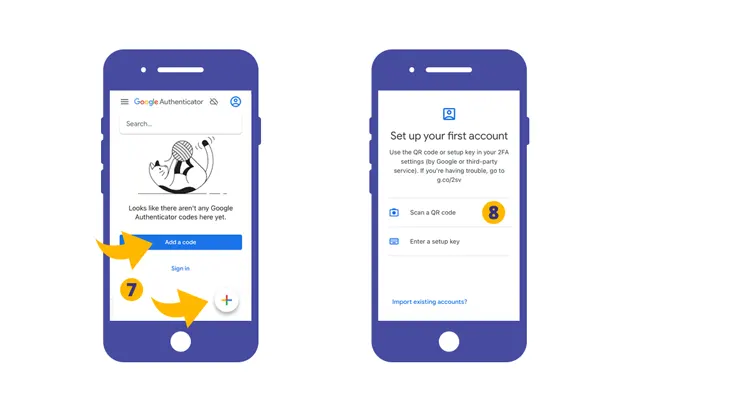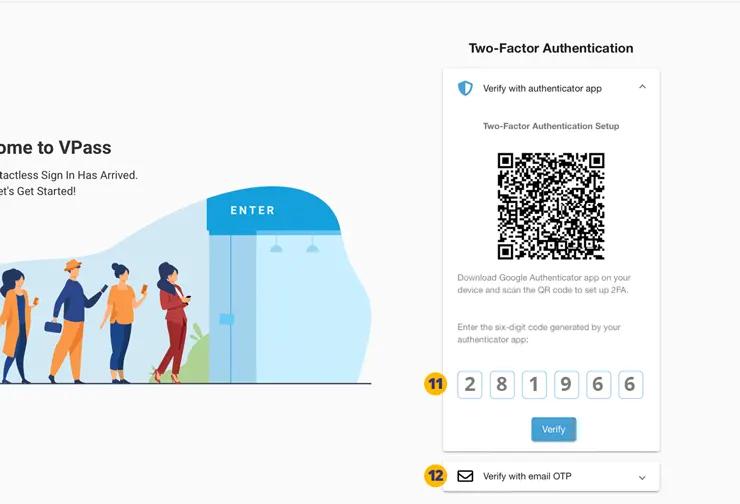![]()
Two-Factor Authentication (2FA) allows an extra layer of security for Employees logging in at the dashboard as the Account Owner, Super Admin or Admin.
To enable the feature in your account go to your admin cog icon > Details page (1) and toggle on the feature. near the bottom (2).
3. Be sure to click the Update button to save the changes.
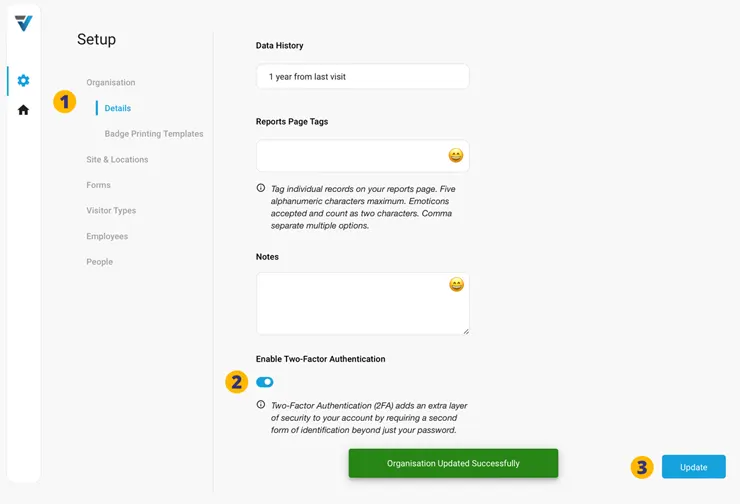
4. In preparation for future logins the Account Owner, Super Admin or Admin will need to download the Google Authenticator App onto their mobile phone.
The App is available for free download at the relevant App Store (iPhone) or Google Play Store (Android devices).
5. The next time a the Account Owner, Super Admin or Admin logs in, they would enter their username and password in the normal way.
6. Next the admin is prompted to scan a QR code with their Google Authenticator App.
7. Add a code to the App using the Add a code button or the “+” icon.
8. Next, tap Scan a QR code.
9. The scan window appears. Scan the QR code.
10. Congratulations. The Authenticator app is now generating codes for your VPass login page.
Each six digit code is valid for 60 seconds.
11. Enter the code into the number field on your VPass sign in page. You will then be logged in.
V3-084