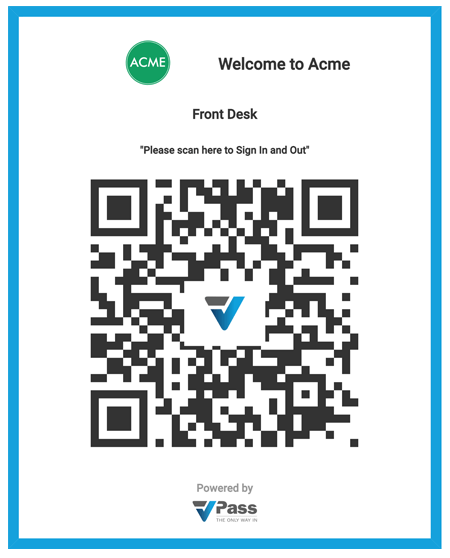How QR Code Sign In Works

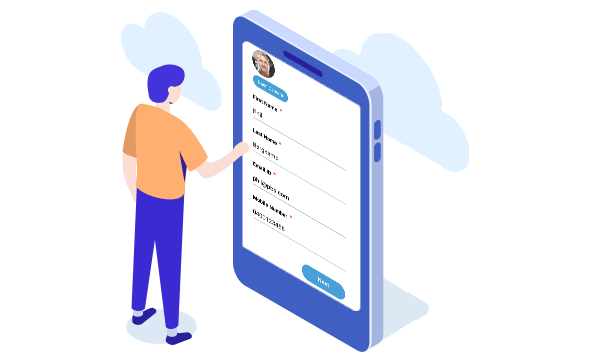
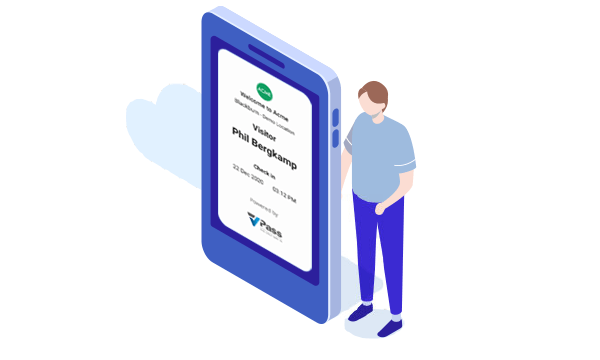
1 Visitor Scans QR Code
2 Today's Visit
- Photo capture if requested.
- Answer questions specific to the day’s visit.
- Agree to terms and conditions…
3 Virtual Badge
Try a sign in yourself
Scan the QR code with your phone to do a test sign in.
1. Scan
Firstly, open your mobile phone's Camera App and scan the QR code adjacent. Then click on the web browser link to open the Welcome Page.
2. Select Visitor Type
Next, you are now ready for your first sign in at Acme reception. Therefore, select your Visitor Type (For example, Visitor or Contractor).
3. Complete The Sign In Forms
The organisation you are visiting may require a selfie as part of the sign in ...and questions specific to your visit such as terms & conditions to agree to ...or a COVID-19 questionnaire.
4. Thanks For Signing In
After hitting the "Submit" button, you are signed in. Your virtual badge appears on your phone's screen.
5. Signing Out
Finally, when you are ready to sign out, open the same browser page in your phone and tap the blue "Sign Out” button. Your camera comes up... scan the adjacent QR code to close your visit.