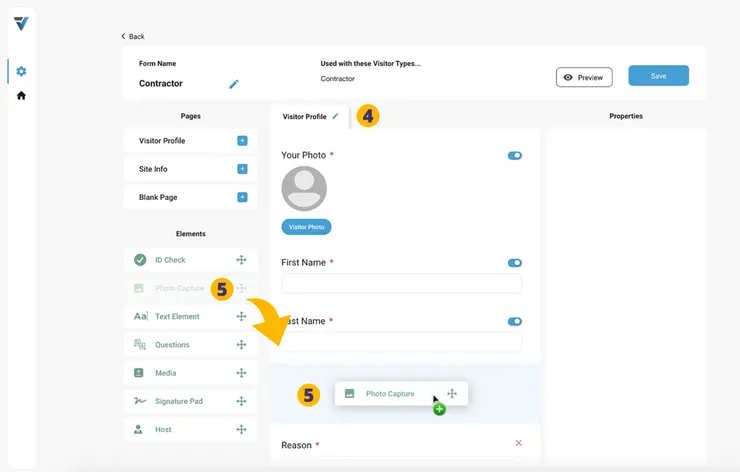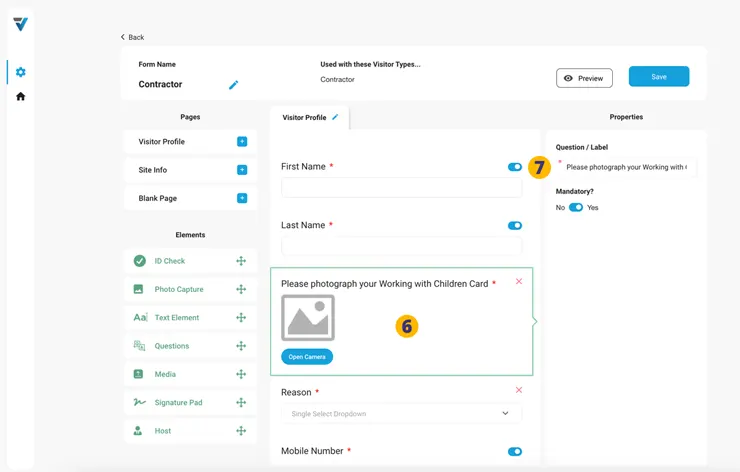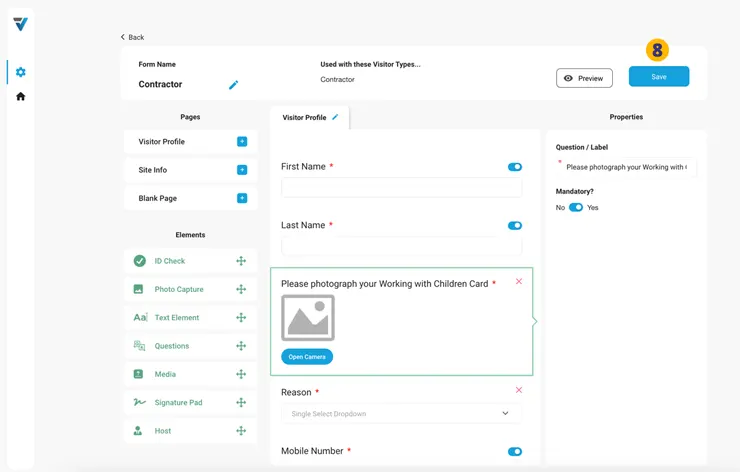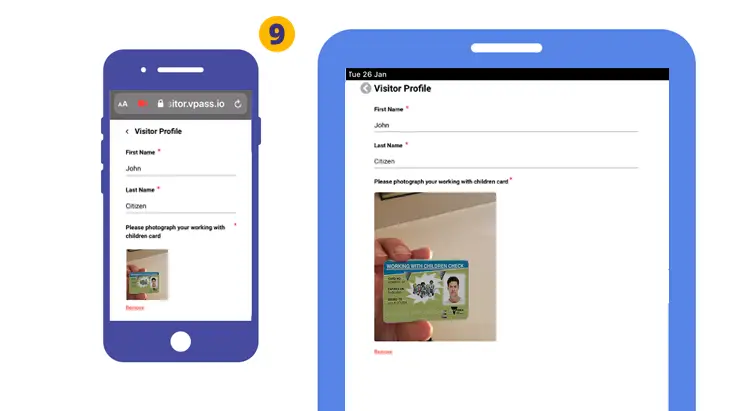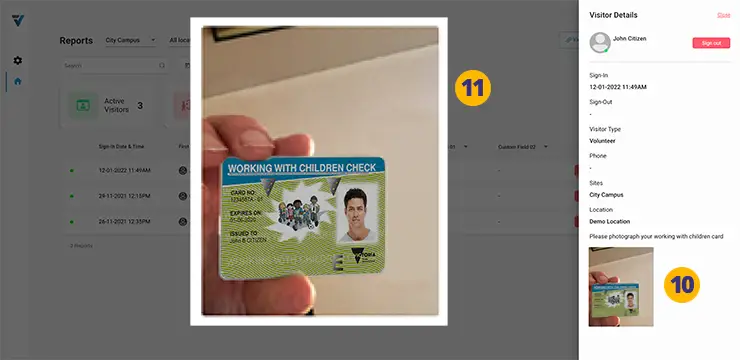![]()
The Photo Capture feature allows the visitor to submit a photo of documents or ID cards as part of the sign in process (on phone or kiosk).
Once the sign in is complete, the photo is available in your admin reports page.
Assuming this is being added to an existing Form…
1. Go to your admin Setup page (cog icon).
2. Select Forms.
3. To edit an existing Form, select the three dots on the right hand side of the listing. A small menu will come up. Select Edit.
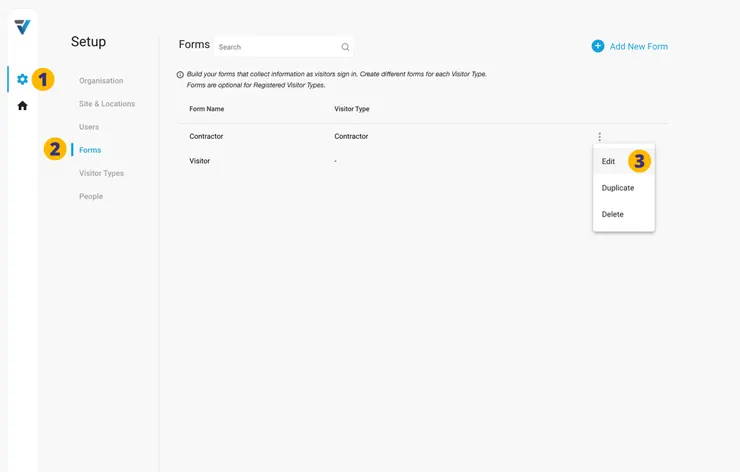
4. If necessary, select the relevant PAGE.
5. Drag and drop the Photo Capture Element onto the PAGE.
6. The newly created PAGE ELEMENT appears in the Page Preview Pane. Select it and some configuration options appear in the right hand Properties panel.
7. Label your field eg “Please photograph your working with children card”.
8. Save and publish the Form.
9. Hence, at sign in, the visitor will be able to open the rear facing camera on their phone or kiosk and capture an image of the document or ID card.
10. A record of the image is kept in the reports page detail sidebar.
11. Clicking on the thumbnail displays the image at full size.
V3-037