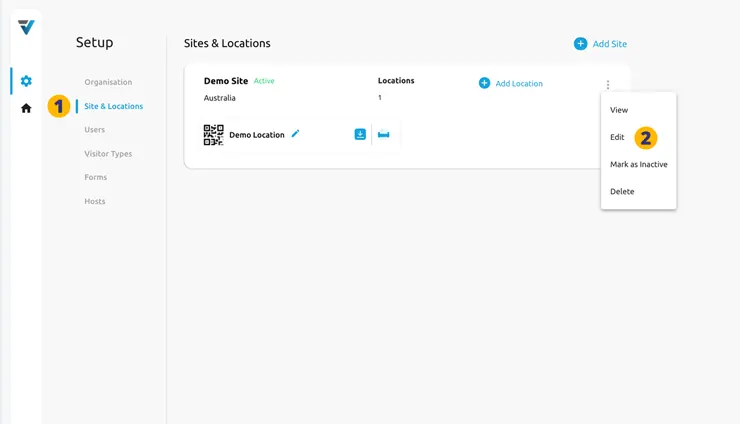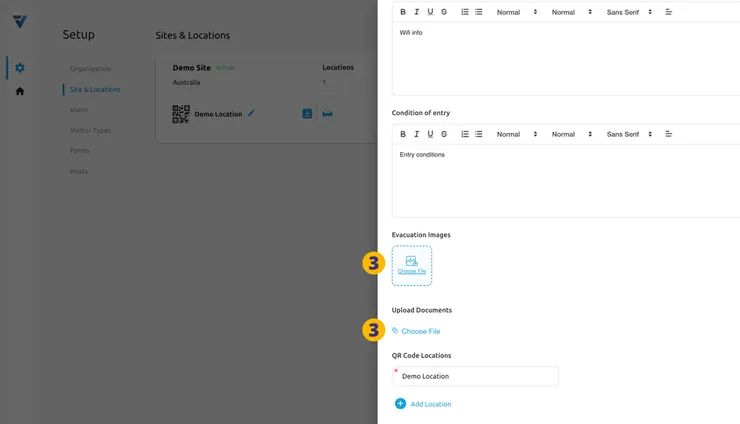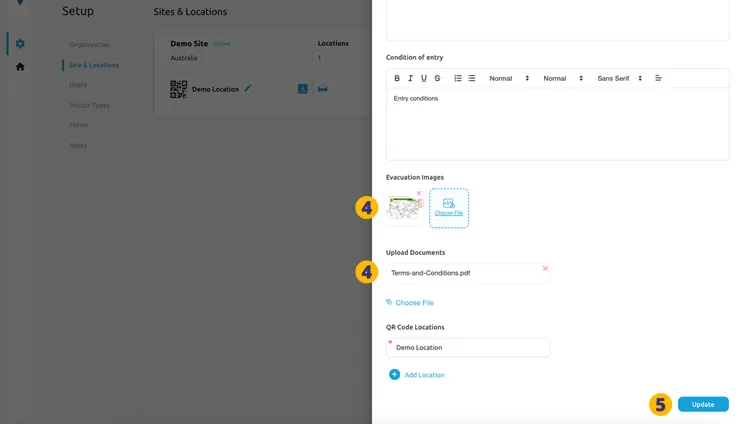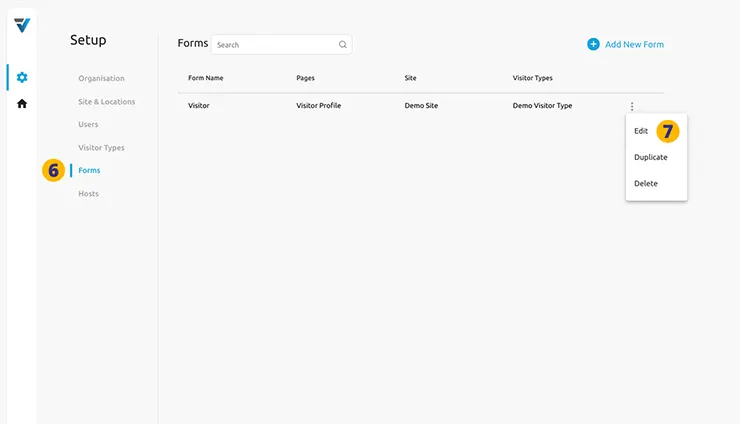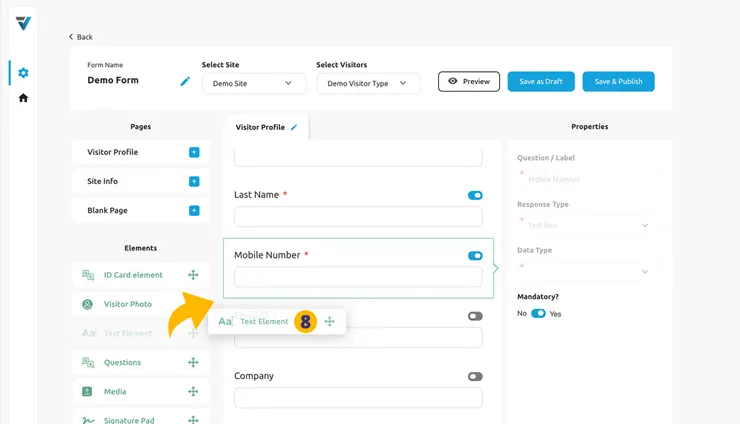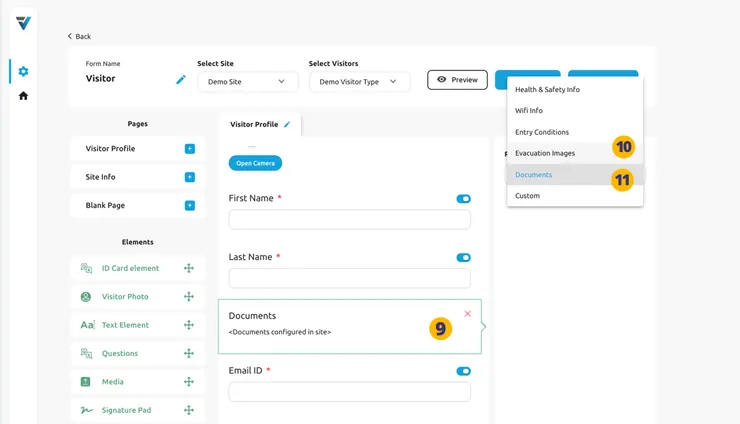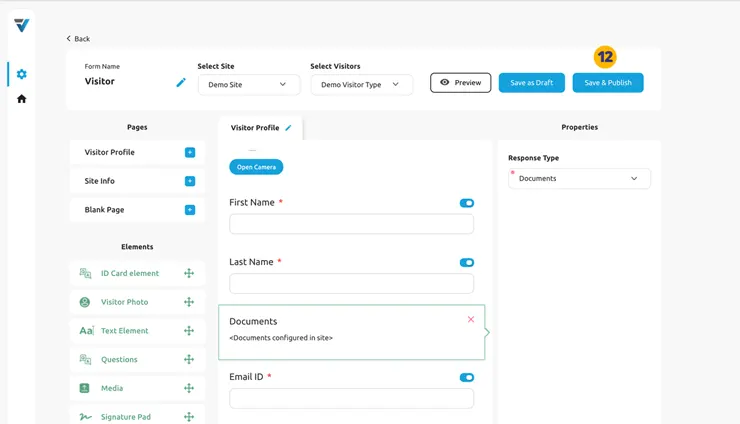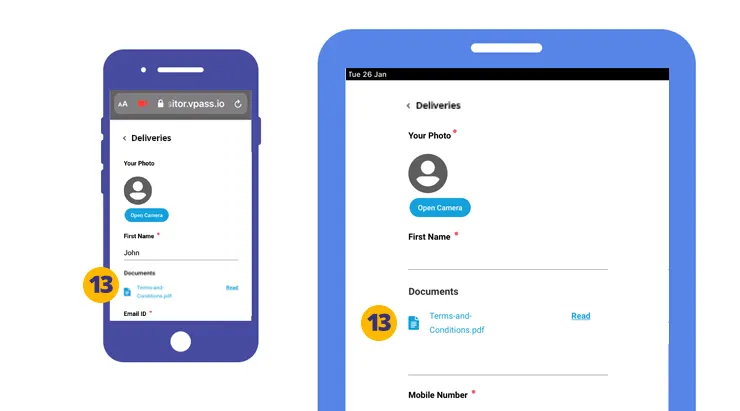On your Setup page (cog Icon), go to your admin Setup page and select Site & Locations (1).
For the Site you wish to add the Document or Image to… on the right hand side of the listing is a three dots icon. Upon clicking on this, a menu will pop out.
2. Select Edit.
A large sidebar will pop out on the right hand side.
3. Scroll down to near the bottom and upload your Image or Document.
4. Your Image and/or Document will now be listed there.
5. To save the changes, hit the Update button.
To have your image or document appear in a Form, select the Forms menu (6) and then Edit the required Form (7).
8. Drag a Text Element into your Form preview pane in the required location.
9. Click on the Text Element in the preview pane. Some options will appear in the right hand Properties sidebar.
Set the Response Type to either Documents (10) or Evacuation Images (11).
12. Save and Publish your Form.
13. When signing in on a phone or at a Kiosk the Document or Image ELEMENT will appear as a link that will open in a new window.
V3-032