This method adds a Media ELEMENT to your Form. PDF documents and JPG or PNG images may be added.
On your Forms page (cog Icon), go to your admin Forms page (1) and Edit the required Form (2).
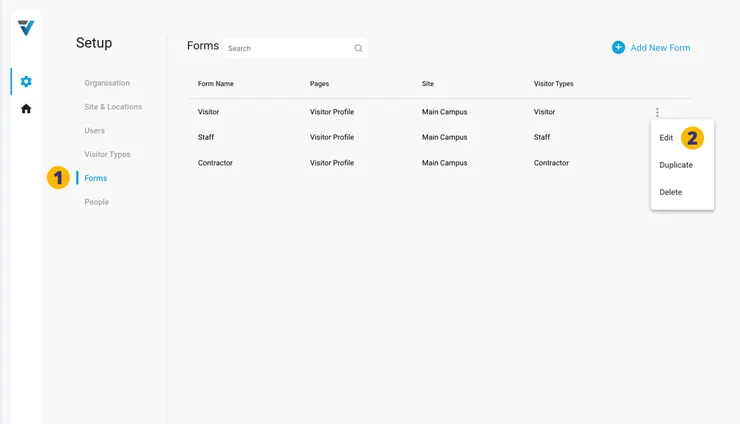 The Form preview pane will open.
3. Drag a Media Element into your Form preview pane in the required location.
The Form preview pane will open.
3. Drag a Media Element into your Form preview pane in the required location.
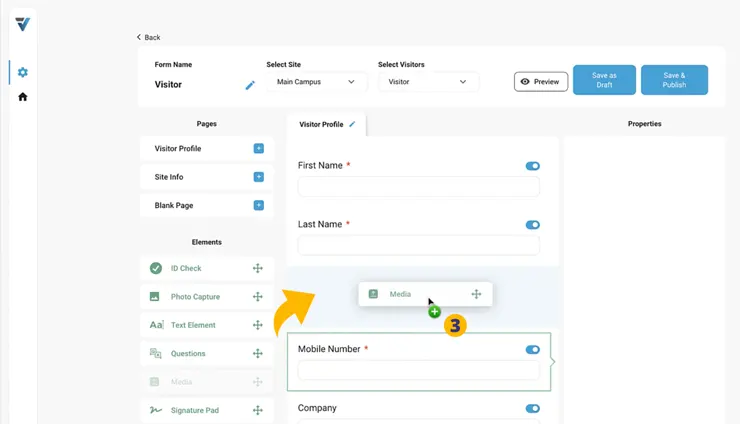 4. Click on the Media Element in the preview pane. Some options will appear in the right hand Properties sidebar.
5. Edit the Question / Label field to something like “Please read our Terms and Conditions…“.
6. Set the Response Type to the kind of media you are uploading – Image (JPG/PNG/WEBP) or Document (PDF).
7. Upload your File
4. Click on the Media Element in the preview pane. Some options will appear in the right hand Properties sidebar.
5. Edit the Question / Label field to something like “Please read our Terms and Conditions…“.
6. Set the Response Type to the kind of media you are uploading – Image (JPG/PNG/WEBP) or Document (PDF).
7. Upload your File
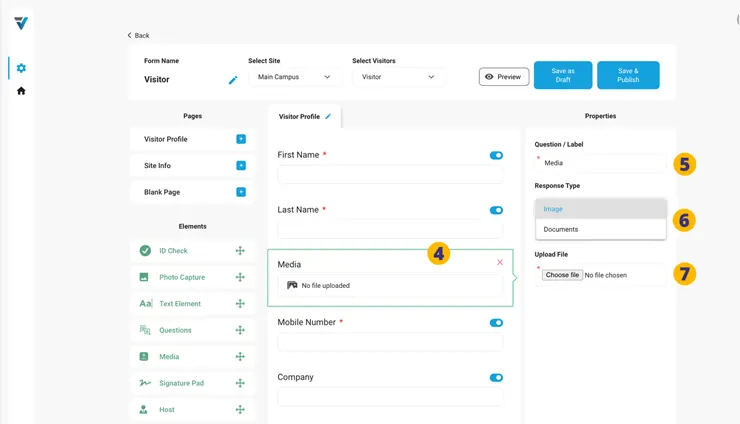 8. Your File is now uploaded.
9. Save and Publish your Form.
8. Your File is now uploaded.
9. Save and Publish your Form.
 10. When signing in on a phone or at a Kiosk, the Document or Image ELEMENT will appear as a link that will open in a new window.
10. When signing in on a phone or at a Kiosk, the Document or Image ELEMENT will appear as a link that will open in a new window.

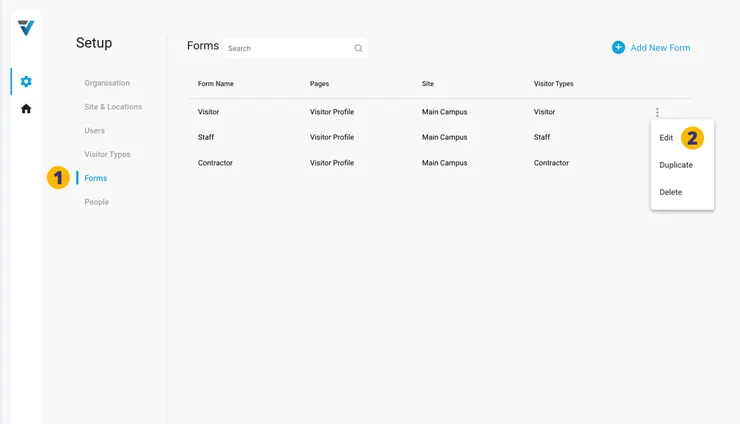 The Form preview pane will open.
3. Drag a Media Element into your Form preview pane in the required location.
The Form preview pane will open.
3. Drag a Media Element into your Form preview pane in the required location.
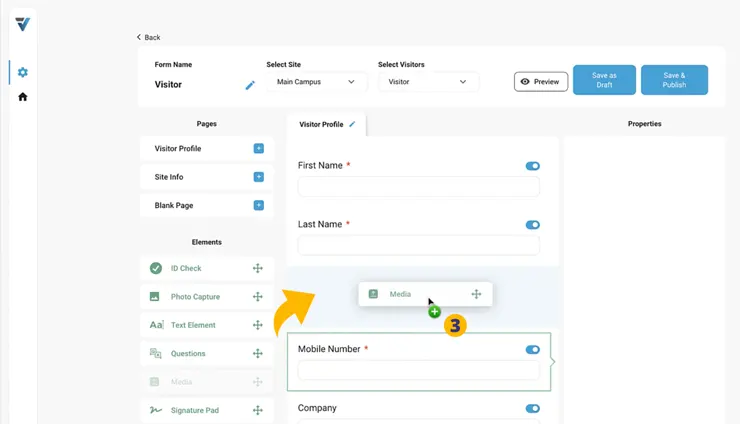 4. Click on the Media Element in the preview pane. Some options will appear in the right hand Properties sidebar.
5. Edit the Question / Label field to something like “Please read our Terms and Conditions…“.
6. Set the Response Type to the kind of media you are uploading – Image (JPG/PNG/WEBP) or Document (PDF).
7. Upload your File
4. Click on the Media Element in the preview pane. Some options will appear in the right hand Properties sidebar.
5. Edit the Question / Label field to something like “Please read our Terms and Conditions…“.
6. Set the Response Type to the kind of media you are uploading – Image (JPG/PNG/WEBP) or Document (PDF).
7. Upload your File
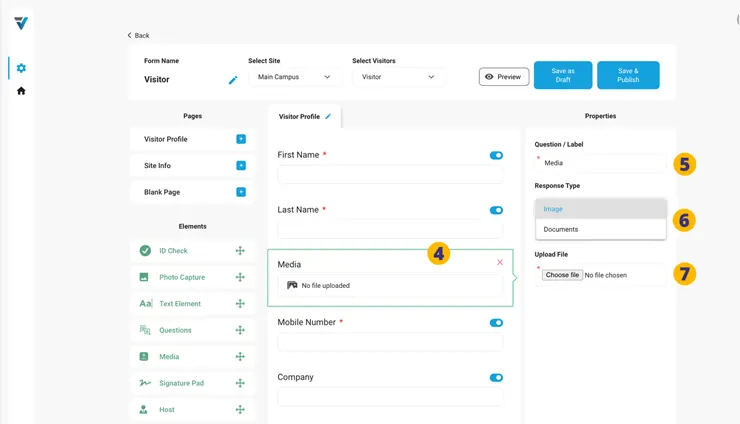 8. Your File is now uploaded.
9. Save and Publish your Form.
8. Your File is now uploaded.
9. Save and Publish your Form.
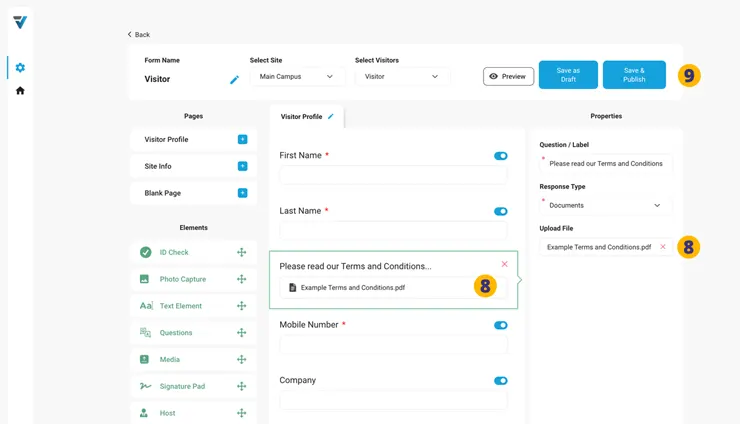 10. When signing in on a phone or at a Kiosk, the Document or Image ELEMENT will appear as a link that will open in a new window.
10. When signing in on a phone or at a Kiosk, the Document or Image ELEMENT will appear as a link that will open in a new window.
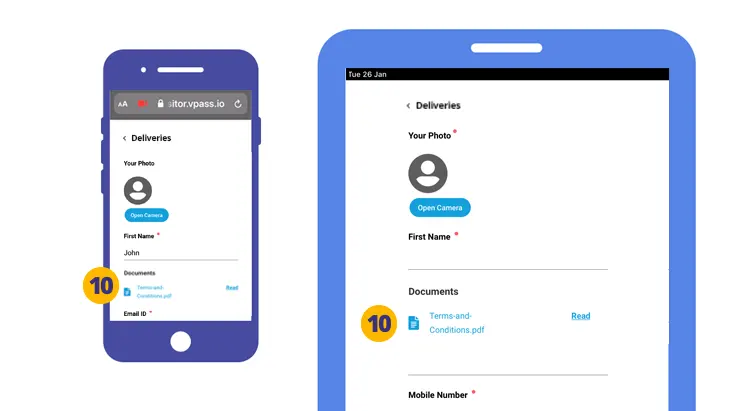
V3-049
