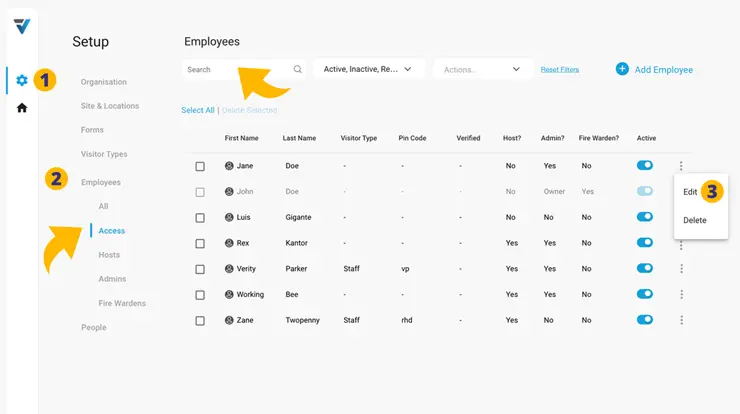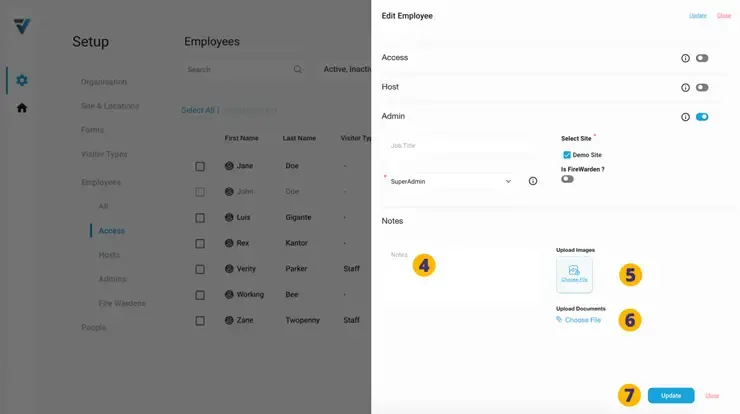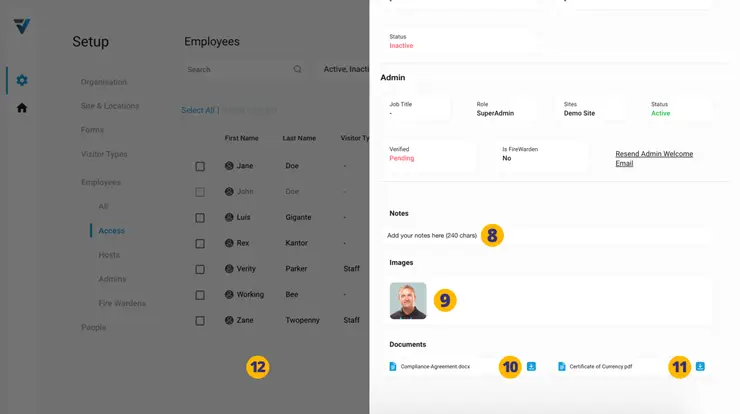To add content to your Employee record…
1. Go to your Admin Setup page (cog icon).
2. Select Employees. You may wish to filter by Function or use the search box to locate the particular record.
3. On the right hand side, edit the required record.
A sidebar will appear on the right hand side.
4. Add text to the notes field (up to 240 characters).
5. Images can be uploaded here (jpg or png).
6. Documents can be uploaded here (pdf or docx).
7. Click Update.
The details can now be reviewed by clicking on the record in the list page…
8. Read added notes here.
9. Click on the image thumbnail to see an expanded preview
10. Download the docx file (no preview available).
11. Click on the page icon to see an expanded preview of the pdf file… or download it.
12. Click Close or click off of the sidebar to close it.
V3-076