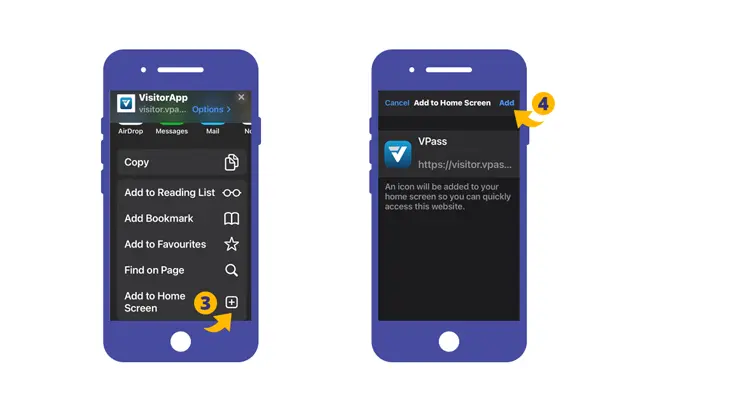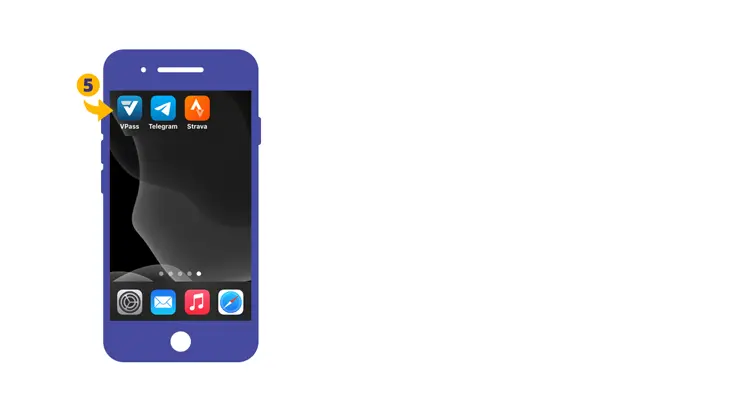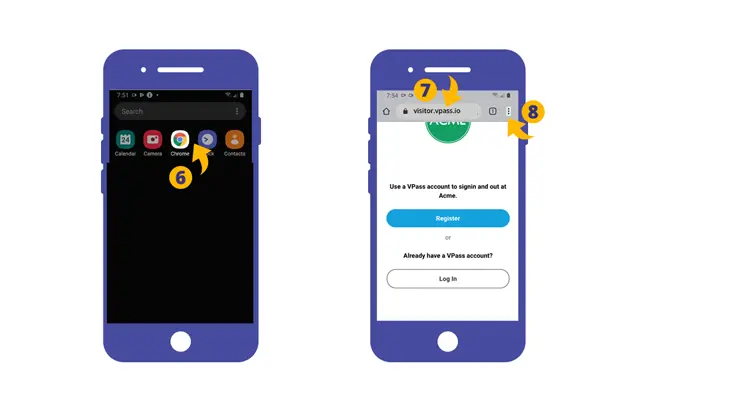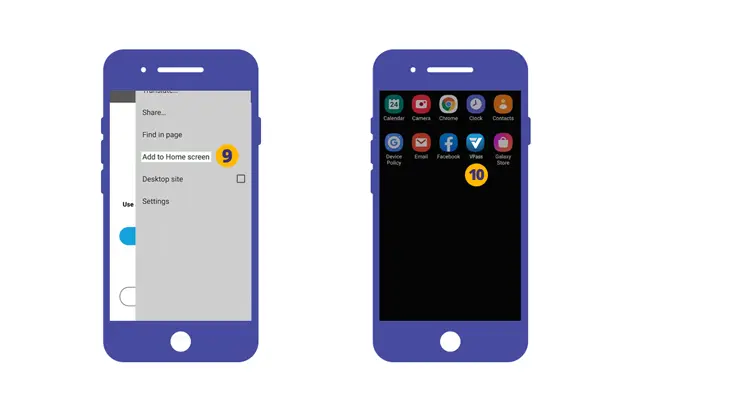iPhone | Android
1. On your Safari browser go to visitor.vpass.io* or scan a VPass QR code with your phone camera app.
2. In the footer, tap the icon featuring a right-pointing arrow coming out of a box along the bottom of the Safari window to open a drop-down menu.
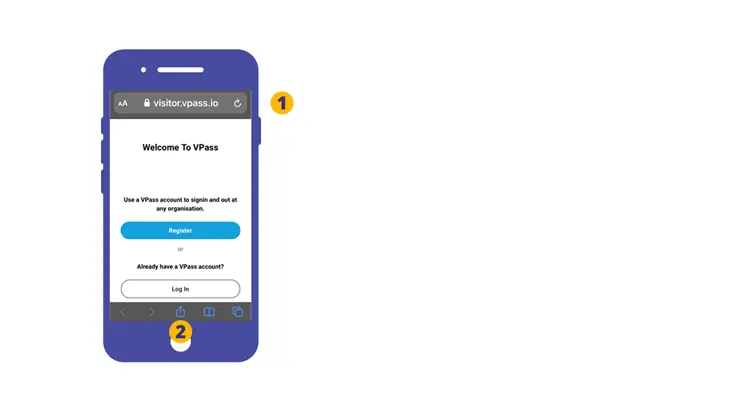
3. A new screen will come up. Swipe towards the bottom and select Add to Home Screen.
4. To Confirm the selection touch Add.
5. The VPass App Icon will appear on your iPhone home screen. This enables easy access when signing in and out at an organisation using VPass.
Android
6. Launch “Chrome” app.
7. Open the web page visitor.vpass.io* or Scan a VPass QR code with the phone camera.
8. Tap the menu icon (3 dots in upper right-hand corner).
9. Tap Add to home screen or Install App.
10. You’ll be able to enter a name for the shortcut and then Chrome will add it to your home screen. This enable easy access when signing in and out at an organisation using VPass.
More info at WikiHow.
*Address varies according to region:
Australia & NZ: visitor.vpass.io
UK, EU & South Africa: visitor-uk.vpass.io
Canada: visitor-ca.vpass.io
US & Rest of World: visitor-us.vpass.io
V3-008