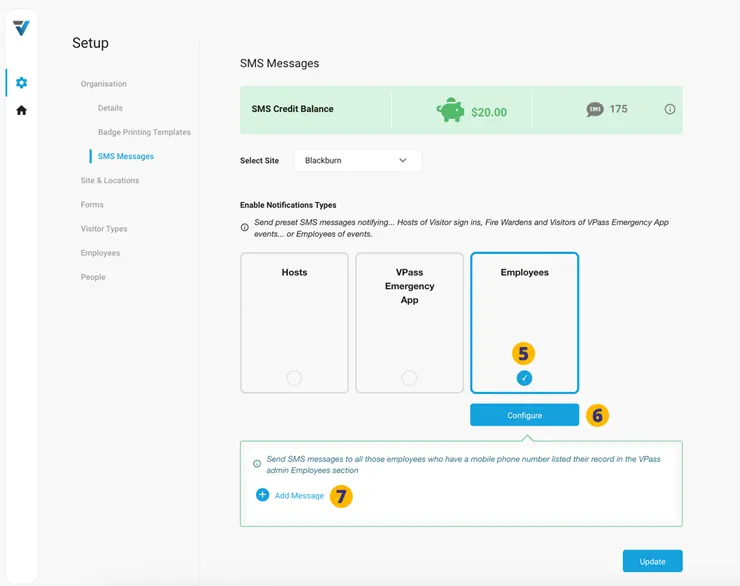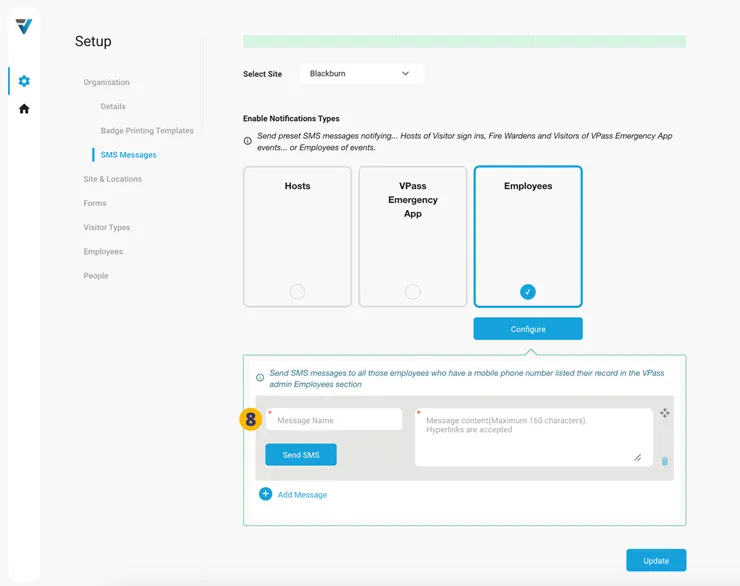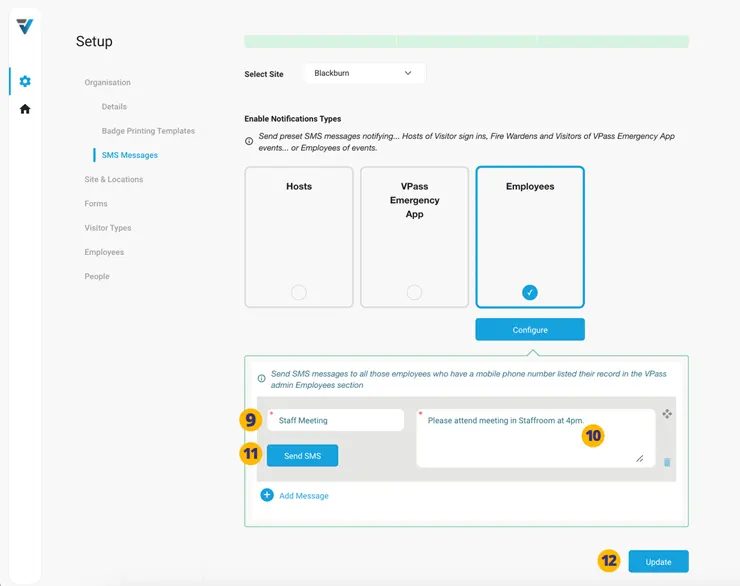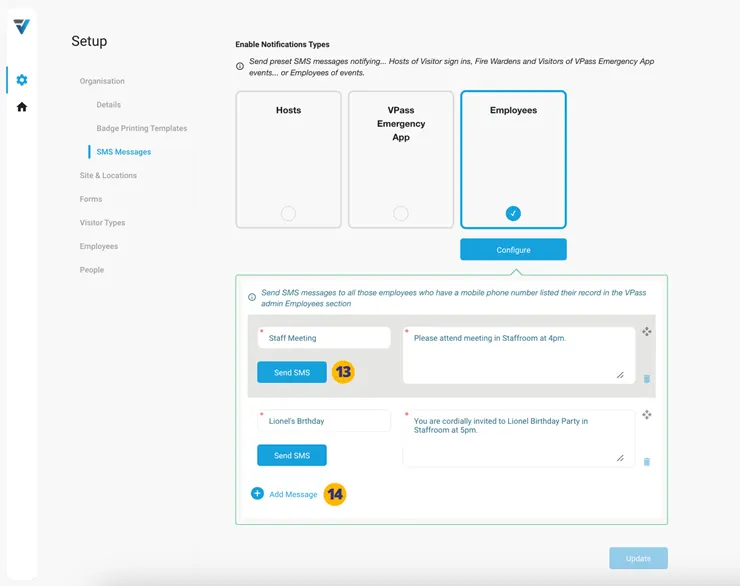As well as sending Host and Emergency Evacuation App SMS messages, you may also send Event SMS messages to any Employee who has their phone number recorded in their record on the cog icon > Employees page.
For example the SMS message may say something like “Please attend meeting in Staffroom at 4pm.”
To set this up…
1. Go to your Admin Setup page (cog icon).
2. Select Organisation and then SMS Messages (3).
4. If you have more than one site, select the Site where the Staff are located.
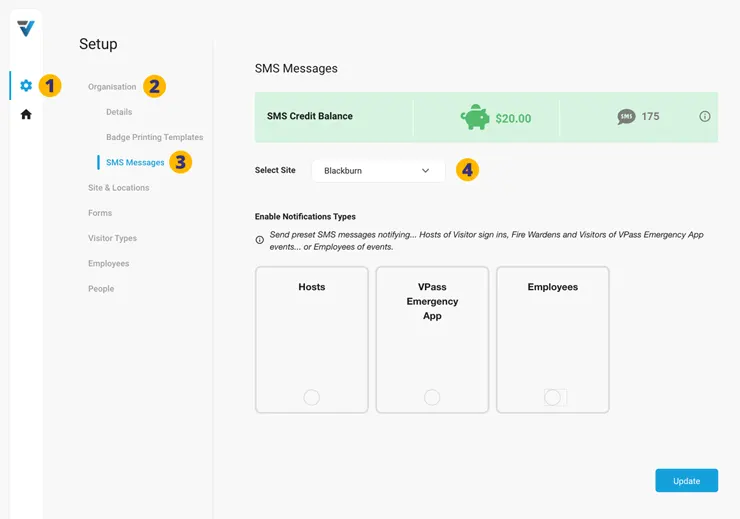
5. Enable the Employees Notification Type by clicking on the circle within the pane.
6. Click Configure.
7. Click the blue Add Message link text.
8. The grey settings pane for your first SMS message appears…
Configure the Employee Message by…
9. Giving it a name. For example “Staff Meeting”.
10. The content of the SMS message. For example “Please attend meeting in Staffroom at 4pm.”
11. If you wish to send the message immediately, click Send SMS.
12. Be sure to save your work by clicking Update.
13. Any saved Message may be resent at any time …and you may create as many messages as you like (15).
V3-093