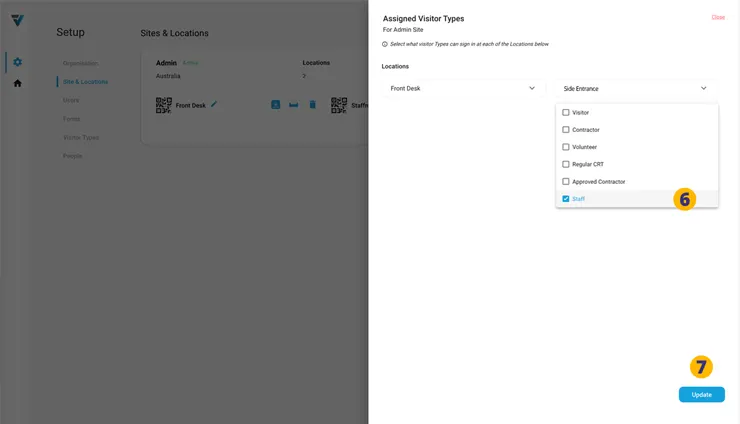You may wish to only allow certain Visitor Types to sign in and out at a certain Location. For example, only “Staff” are able to sign in and out at the “Side Entrance” Location.
NB: This Location could be QR Code Poster or Kiosk.
To assign Visitor Types to a Location…
1. Go to your Admin Setup page (cog icon).
2. Select Site & Locations.
3. On the right hand side of the relevant Site pane, click the three dots menu and select “Assign Visitor Types”.
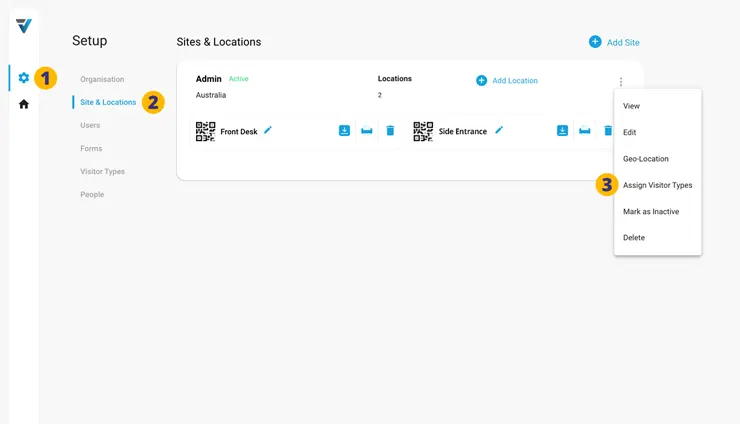
4. A sidebar will appear that lists your created Locations as dropdown menus.
5. By default all Visitor Types are able to sign in at all Locations as seen with the “Front Desk” Location.
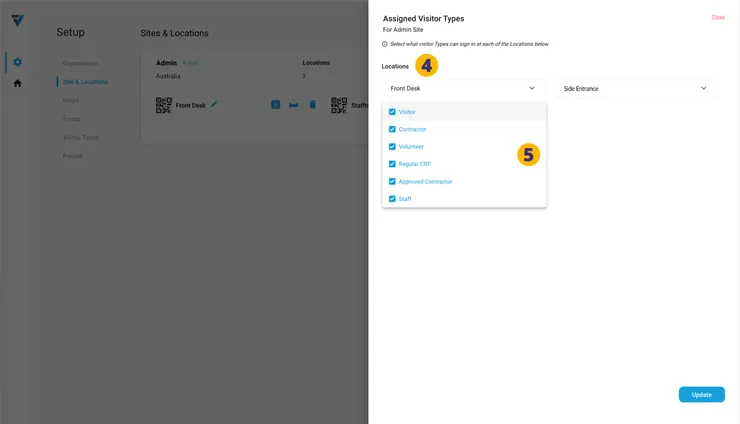
To restrict what Visitor Types can sign in at a given Location, use the drop down menu to de-select those you don’t wish to be able to sign in. For example, only Staff can sign in and out at the “Side Entrance” Location (6).
7. To save the changes, click Update.
This Location now only allows Staff sign ins.
Kiosk Appearance
Now if at the “Side Entrance” Kiosk, if a (non-registered) Contractor wishes to sign in, they won’t be able to, as the green “Select Visitor Type” drop down is not shown. Only pre-registered Staff are able to sign in using either the black “QR” or “PIN” buttons.
If a pre-registered “Regular CRT” attempts to sign in with their PIN code they will get an “Invalid PIN” error message.
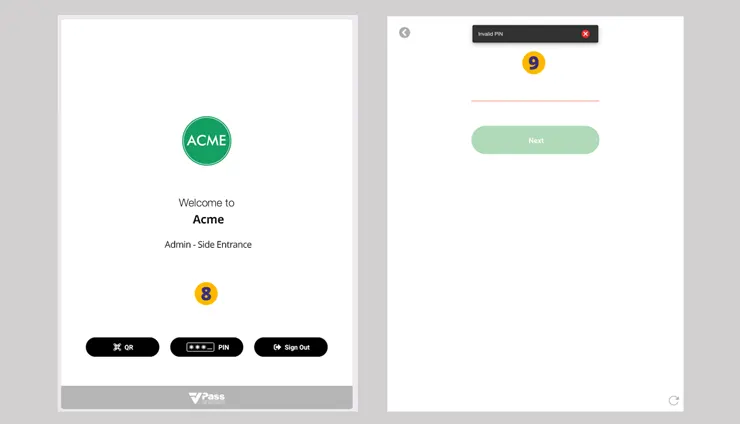
V3-073