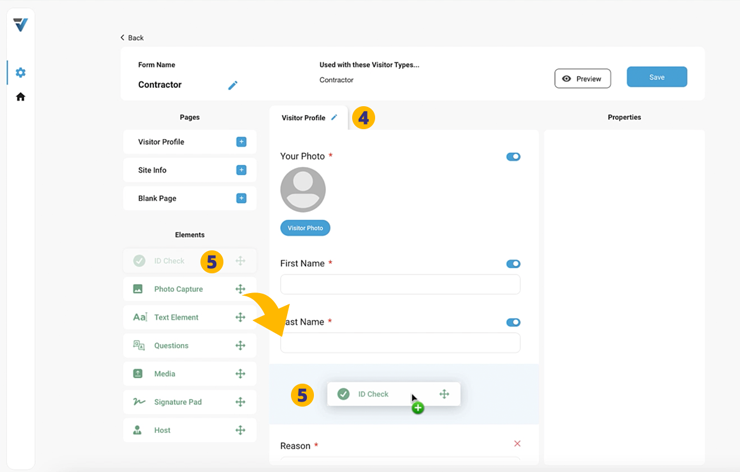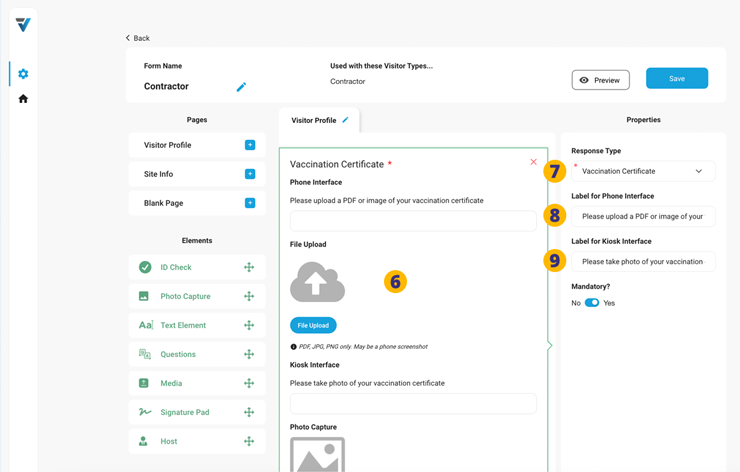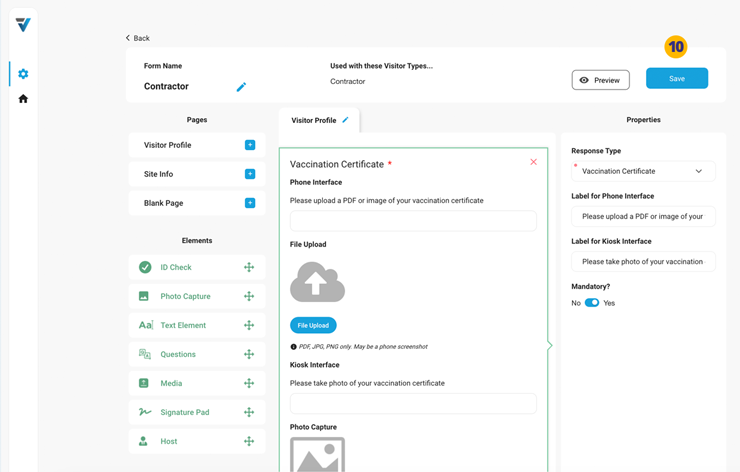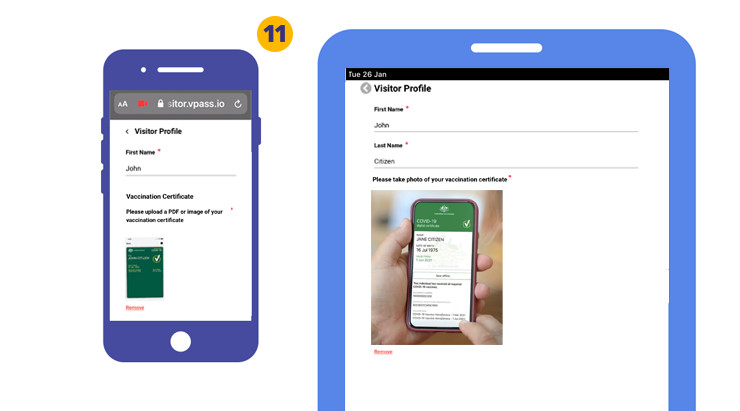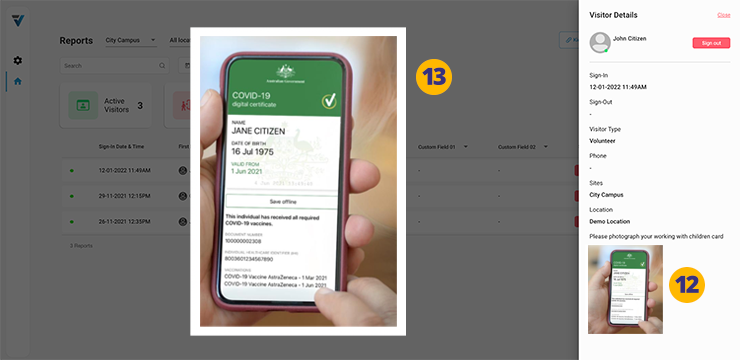![]()
The existing ID Check PAGE ELEMENT has as a Vaccination Certificate option. You will be able to capture a copy of such a document when visitors are signing in from their phone or at a kiosk.
If your visitor has a VPass Profile on their phone, their certificate will auto-fill at any future sign ins.
Assuming this is being added to an existing Form…
1. Go to your admin Setup page (cog icon).
2. Select Forms.
3. To edit an existing Form, select the three dots on the right hand side of the listing. A small menu will come up. Select Edit.
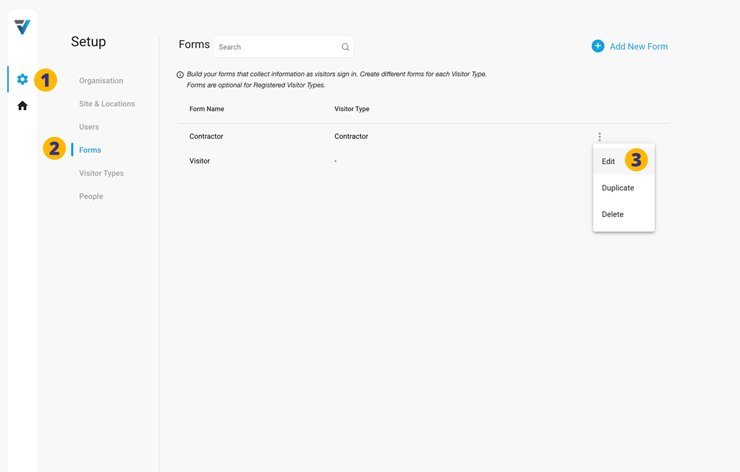
4. If necessary, select the relevant PAGE.
5. Drag and drop the ID Check Element onto the PAGE.
6. The newly created PAGE ELEMENT appears in the Page Preview Pane.
7. Set the Response Type to Vaccination Certificate. Select it and some configuration options appear underneath in the right hand Properties panel.
8. For visitors signing in with their phone, label your field …or leave it as the default “Please upload a PDF or image of your vaccination certificate”.
9. For visitors signing in at a kiosk, label your field …or leave it as the default “Please take photo of your vaccination certificate”.
10. Save and publish the Form.
11. Hence, at sign in…
• A phone user will be able to upload a screenshot or PDF of their digital certificate.
• A visitor signing in at the kiosk will be able use the tablet’s front facing camera to take photo of their certificate saved to to their phone (displayed on the phone’s screen). Alternatively, they may simply take a photo of a hard copy of the certificate.
12. A record of the image is kept in the reports page detail sidebar.
13. Clicking on the thumbnail displays the image at full size.
V3-038