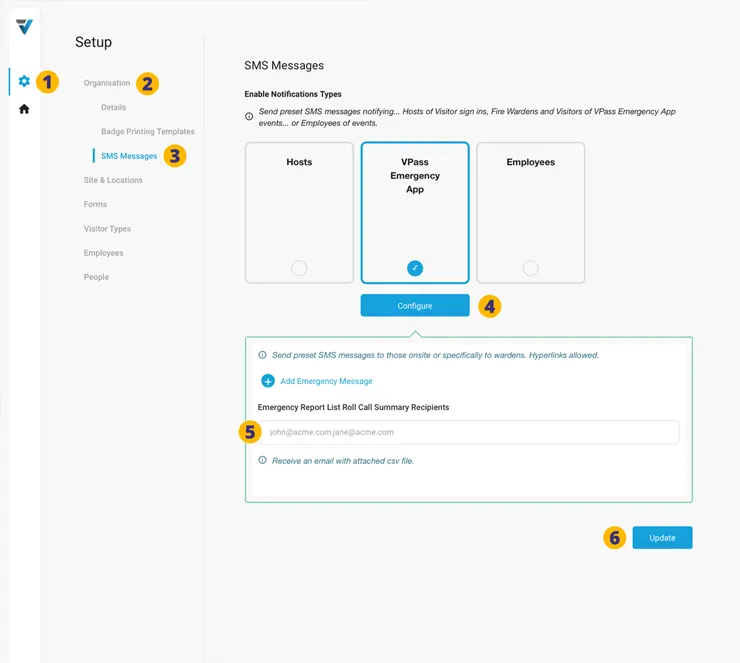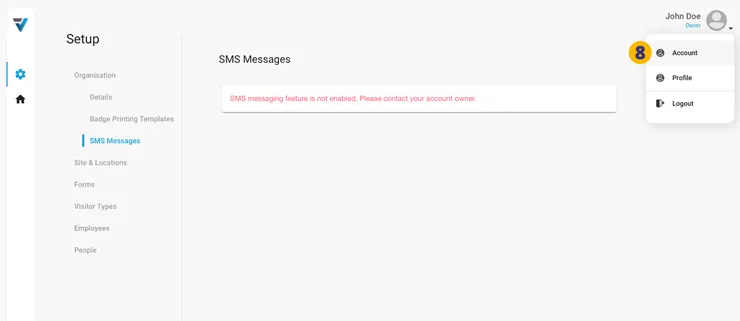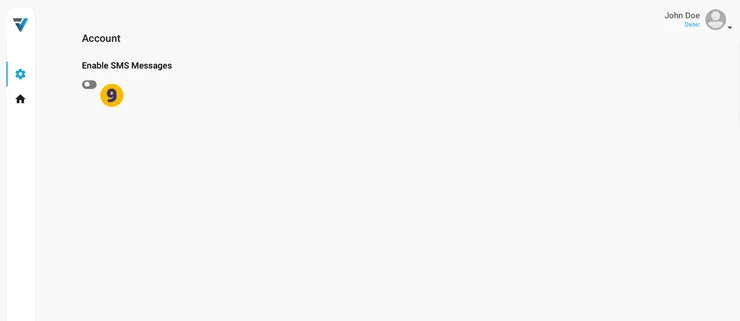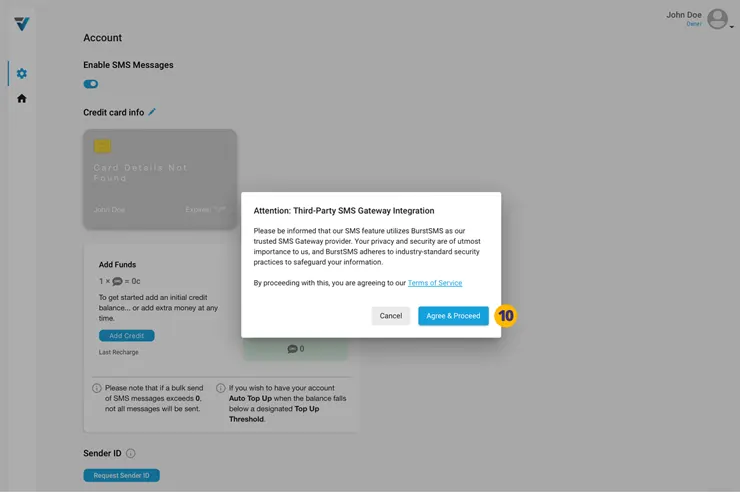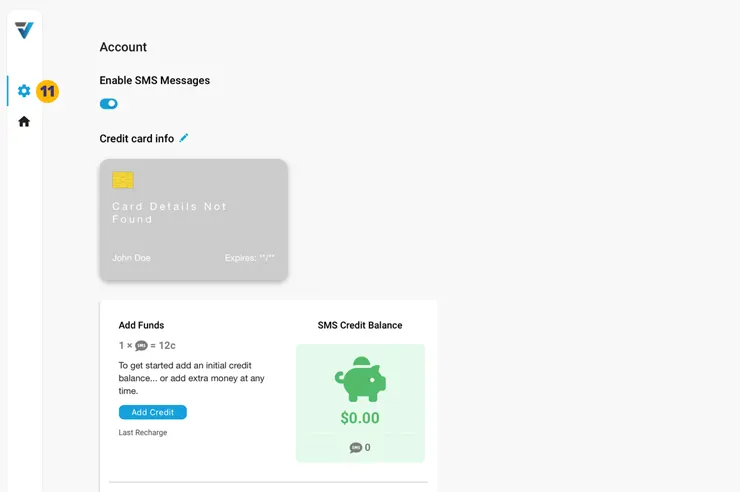At the conclusion of an evacuation, you may wish to send an email summary of the Roll Call to certain staff members. This email summary contains a csv spreadsheet showing the full list of Visitors and whether the Fire Warden had checked them off as accounted for.
The columns in the csv file include:
• Visitor First Name
• Visitor Last Name
• Visitor Type
• Phone Number
• Sign In Location
• Warden Name
• Ok Timestamp (when marked as OK)
Setup
1. Go to your Admin Setup page (cog icon).
2. Select Organisation and then SMS Messages (3).
4. Underneath the VPass Emergency App pane, click Configure.
5. An the foot of the window that appears, there is a section titled Emergency Report List Roll Call Summary Recipients. Enter the recipient email address here. Multiple, comma separated addresses may be entered.
6. Be sure to Update the changes.
… the Account Owner may log in and go to the Head icon > Account page (8). On the Account page, toggle on Enable SMS Messages (9). Sending paid SMS messages is entirely optional, but this setting is a pre-requisite for sending a Emergency Report List Roll Call Summary emails. 10. A screen will come up. Click Agree & Proceed. Although emailing the Emergency Report List Roll Call Summary is nothing to do with the SMS feature, this window needs to be agreed to as part of the setup. 11. Without taking any further actions on the Enable SMS Messages page, navigate to your admin cog icon > Organisation > SMS Messages page. 12. Once you arrive at the admin cog icon > Organisation > SMS Messages page – proceed with steps 2-6 detailed above.
If upon reaching your admin cog icon > Organisation > SMS Messages page you are confronted with a page like this (7): 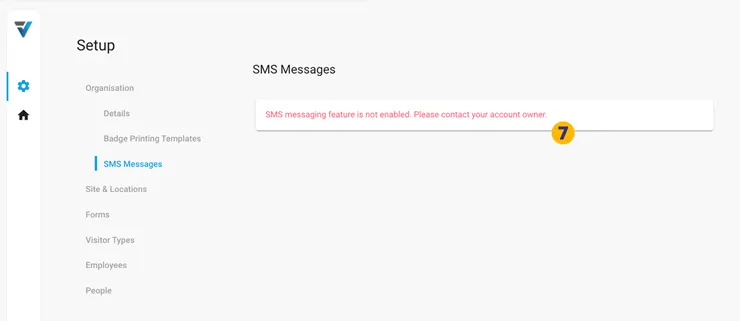
V3-060