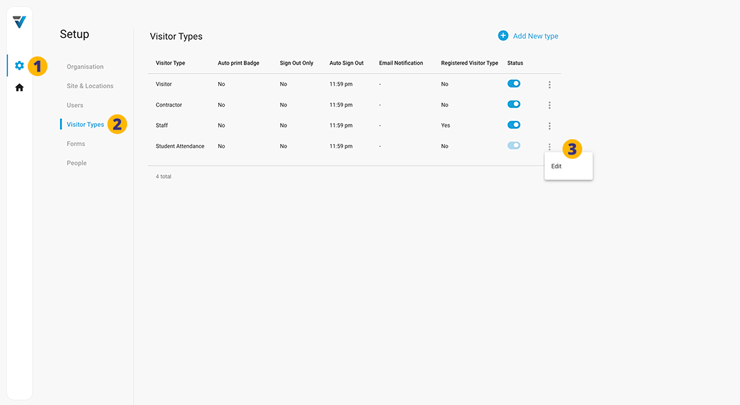Once the VPass Student Attendance Feature is enabled by VPass Support, a single Student Attendance Visitor Type is created in your Visitor Types list page.
1. Go to your Admin Setup page (cog icon).
2. Select Visitor Types.
Note that the Student Attendance Visitor Type cannot be disabled or re-named. However it may be edited using the three dots menu (3).
On clicking the three dots menu the Visitor Type settings sidebar comes up.
Here you can…
4. Enable/Disable printing.
5. Set the auto sign out time for Late Arrival and Returned Students. This prevents these students from being listed on your reports page on subsequent days.
6. Get email notifications of all Student Attendance sign ins and sign outs. The sender is support@vpass.io and the subject is “Student Attendance Notification (Late Pass)” or similar.
7. Toggling off the Add Form to Early Leave option allows for a formless sign out, if required for senior students.
8. Add messages to the success page …something like this:
9. Be sure to save your changes by clicking the Update button.
V3-064