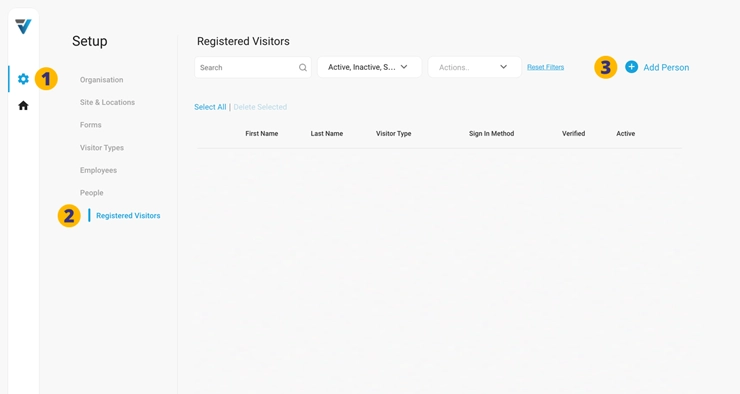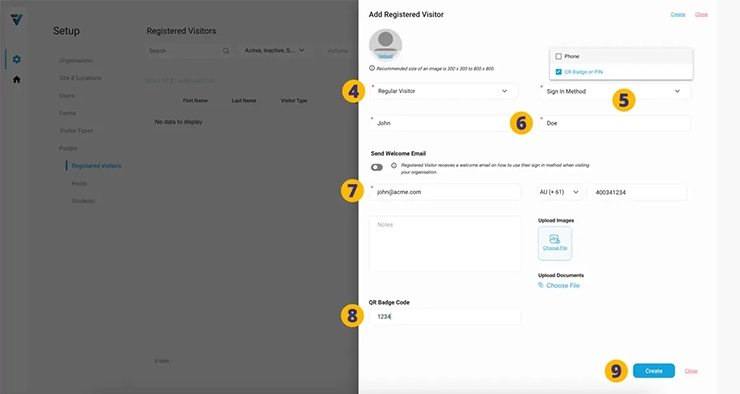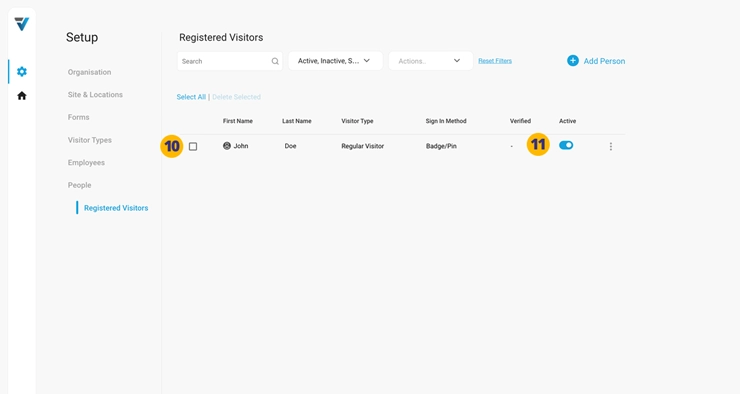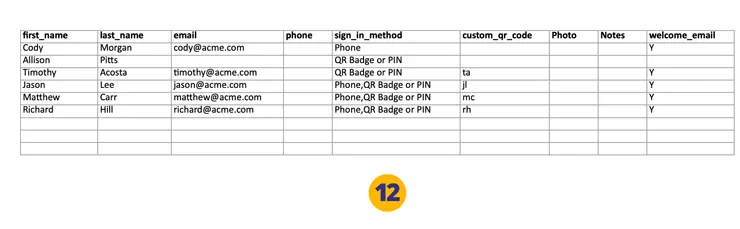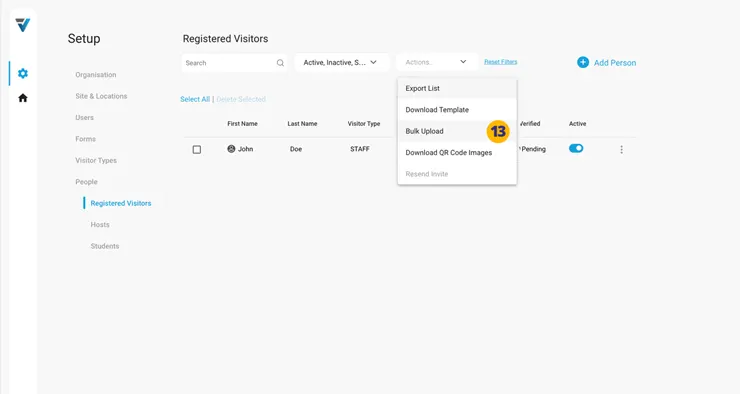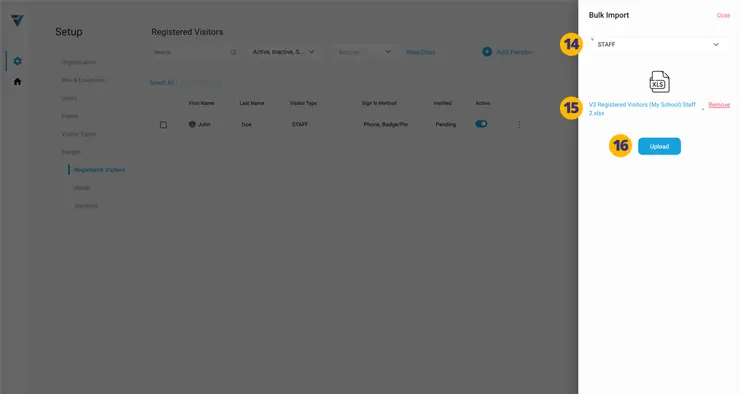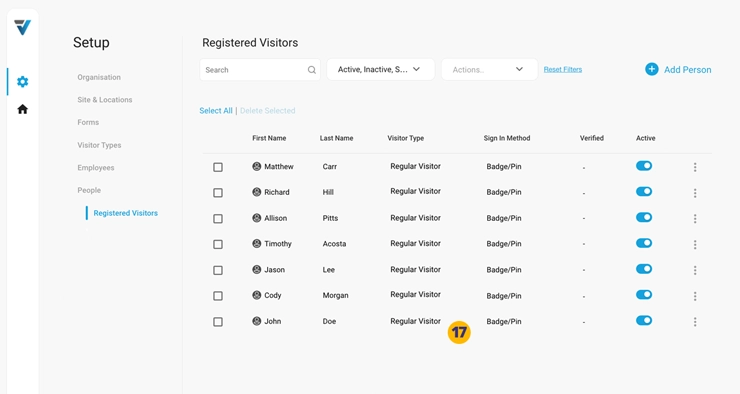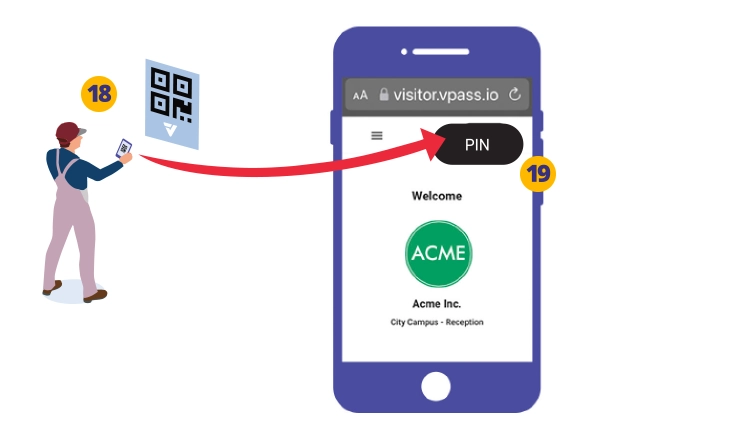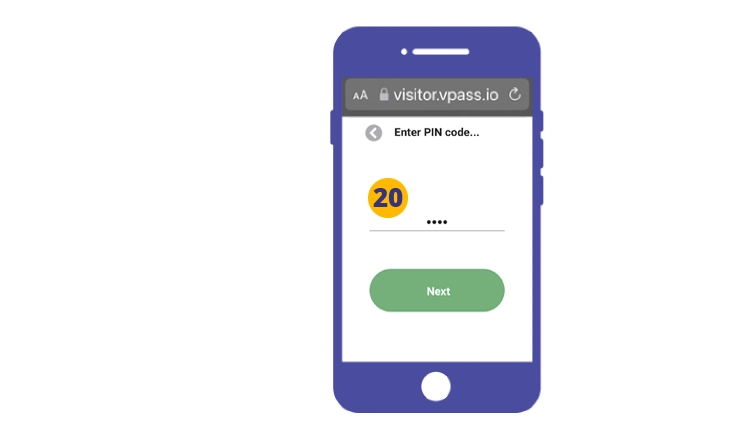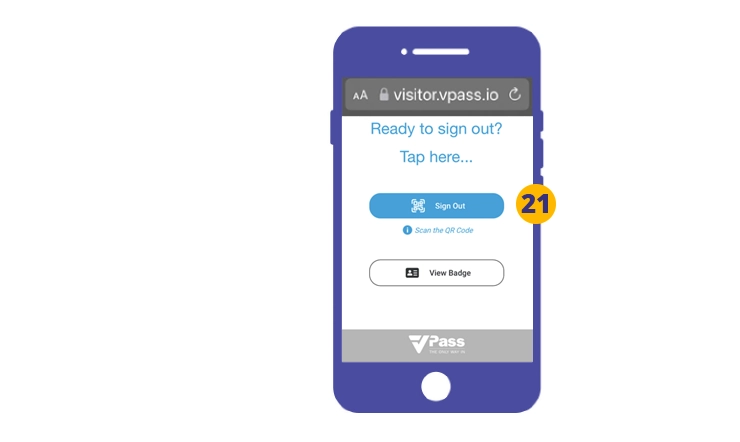![]()
You may pre-register visitors with a PIN code for an easier sign in / out. The assigned PIN code may be entered after the visitor has scanned a QR code poster with their phone camera.
To see the procedure for doing a bulk upload, click here.
To create a single Registered Visitor record for Phone PIN sign ins…
1. Go to your Admin Setup page (cog icon).
2. Select People > Registered Visitors.
3. On the right hand side, select Add Person.
A sidebar will appear on the right hand side…
4. Set your Registered Visitor Type to one of the ones you created in the Visitor Type page. If nothing is listed, create a Registered Visitor Type by referring to this help article (paying particular attention to Step 16).
5. Set Sign In Method to “QR Badge or PIN“.
6. Enter the person’s First Name and Last Name.
7. Leave the Send Welcome Email toggled off, although you may enter in the person’s email address for your own records.
8. As the “QR Badge or PIN” Sign In Method is being used… set a unique code – something memorable like last four digits of a mobile phone number is ideal.
9. Click Create.
The record is listed on the Registered Visitors page (10).
11. If you need to check the PIN code of a record, click on the listing and a side bar will come up with full details.
Bulk Upload of Registered Visitors
Please use the .xlsx file here as a starting template.
12. Add records using the following columns:
• first_name (required)
• last_name (required)
• email (this field is optional)
• phone (optional)
• sign_in_method (required – enter “QR Badge or PIN”)
• custom_qr_code (required – enter a unique numbered PIN code here)
• Photo (URL optional)
• Notes (optional)
• welcome_email (enter “N”)
Once your .xlsx file has been prepared, upload it by going to Actions > Bulk Upload (13).
14. Select your Visitor Type. This must be one a “Registered” Visitor Type, referred to in step 5.
15. Upload the filled .xlsx file.
16. Click Upload to complete the process.
17. Your records will appear in the list page.
Phone Sign In & Out
Once the Regular Visitor is made aware of their PIN code, to sign in they…
18. Open their phone camera and scan the QR code poster.
A welcome screen will appear. In the top right, tap the PIN button (19).
On the next screen enter your PIN code (20).
If the Visitor Type has not been configured with a Form, the Sign In is completed (21).
To Sign Out tap the blue Sign Out button and again scan the QR code poster (21).
V3-109