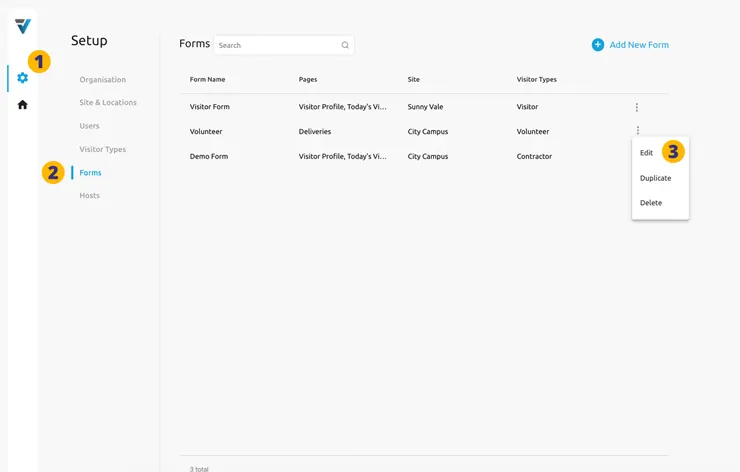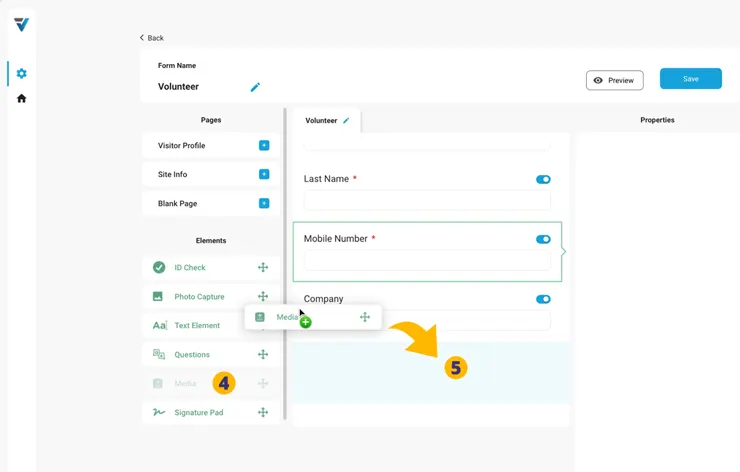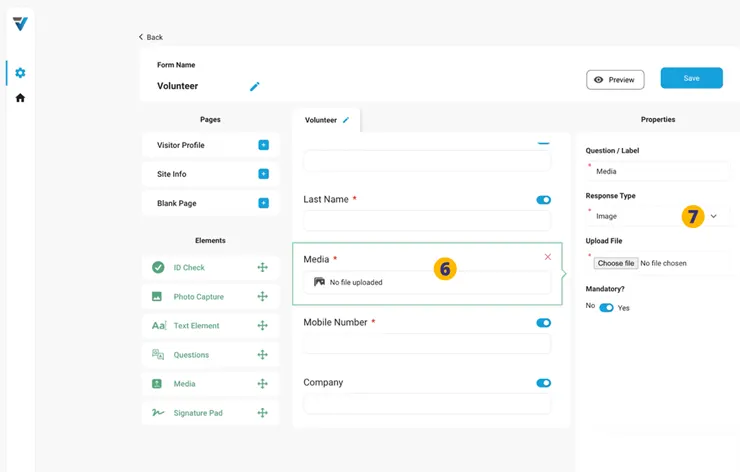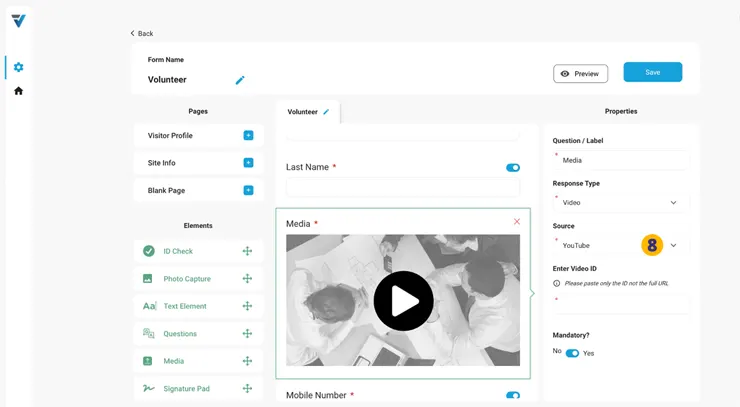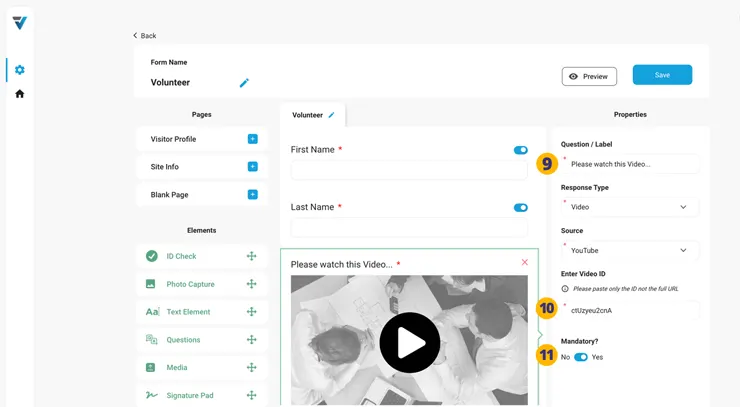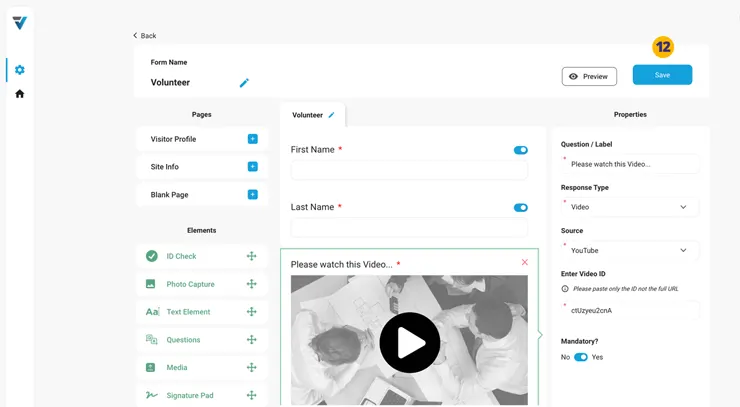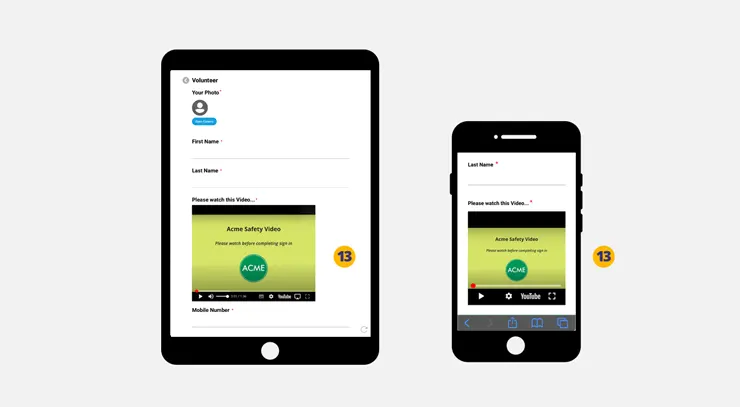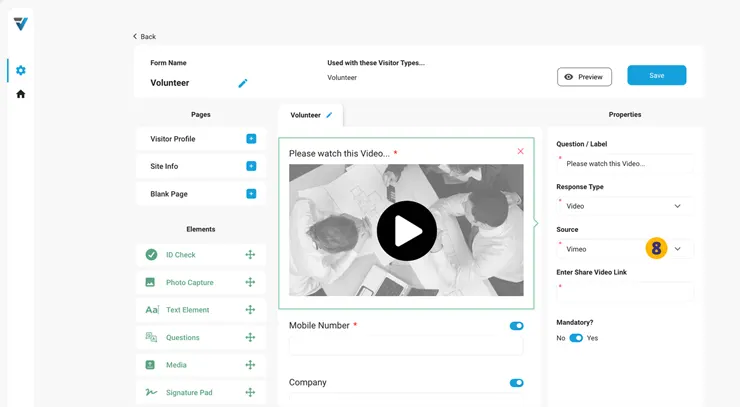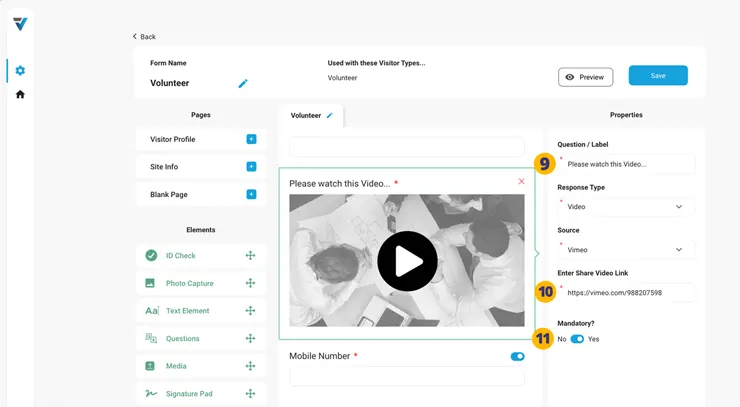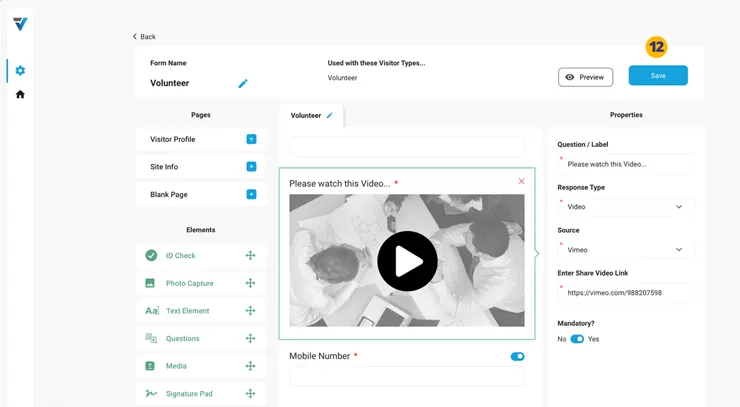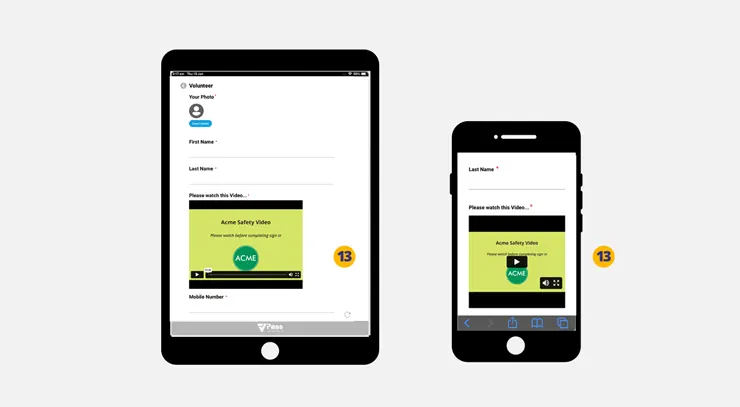YouTube … or Vimeo
To add a YouTube video to an existing Form, go to the admin cog icon (1) and select Forms (2).
3. For the Form you wish to edit, select the three dots menu on the right hand side of the listing. A small menu will come up. Select Edit.
The Form preview pane will open.
4. Drag a Media Element into your Form preview pane in the required location (5).
6. Select the Media Element in the preview pane. In the right hand properties pane, set the response type to Video (7).
8. Next, ensure the Source is set to “YouTube”. The preview pane will look like this:
9. You may wish to change the Label to something like “Please watch this video…”.
Your YouTube videos may be hosted at YouTube Studio. Here a Video Link can be obtained… for example “https://youtu.be/ctUzyeu2cnA”. VPass only requires the Video ID, that is “ctUzyeu2cnA”.
10. Enter the Video ID in the Video ID field.
11. To ensure the video is watched, you may make it a mandatory field.
12. Save the changes.
Your video will be available for visitors signing in at a kiosk or on their phones (13).
Add a Vimeo to your Form
To add a Vimeo video to an existing Form, go to the admin cog icon (1) and select Forms (2).
3. For the Form you wish to edit, select the three dots menu on the right hand side of the listing. A small menu will come up. Select Edit.
The Form preview pane will open.
4. Drag a Media Element into your Form preview pane in the required location (5).
6. Select the Media Element in the preview pane. In the right hand properties pane, set the response type to Video (7).
8. Next, ensure the Source is set to “Vimeo”. The preview pane will look like this:
9. You may wish to change the Label to something like “Please watch this video…”.
Your Vimeo videos can be hosted with free or paid plans. Here a Share Video Link can be obtained… for example “https://vimeo.com/988207598?share=copy”.
10. Enter the Share link in the Share Video Link field.
11. To ensure the video is watched, you may make it a mandatory field.
12. Save the changes.
Your video will be available for visitors signing in at a kiosk or on their phones (13).
V3-104