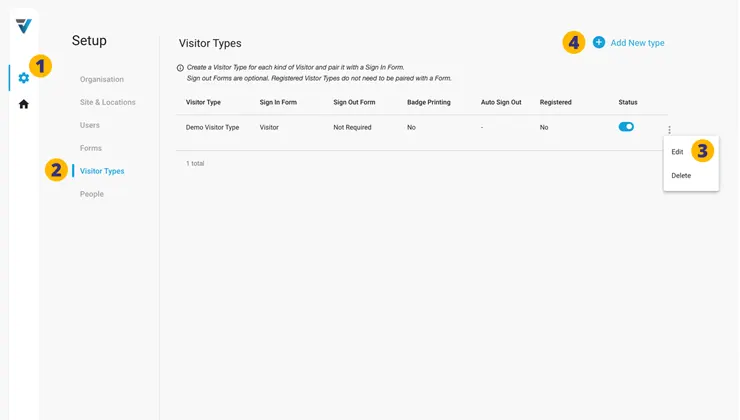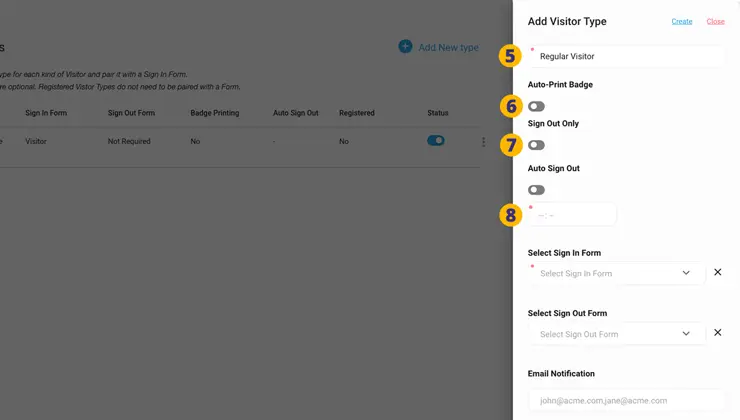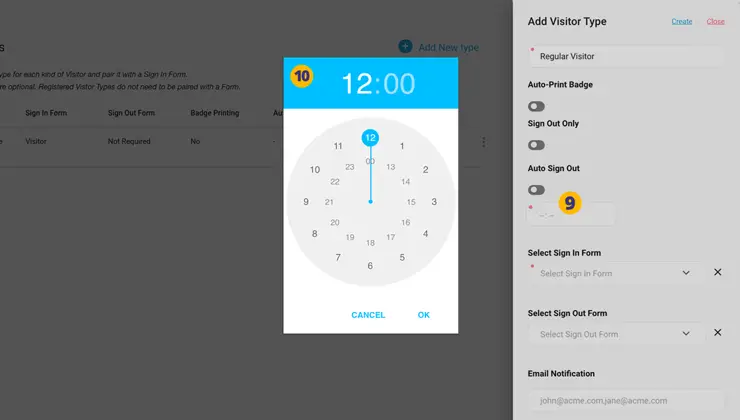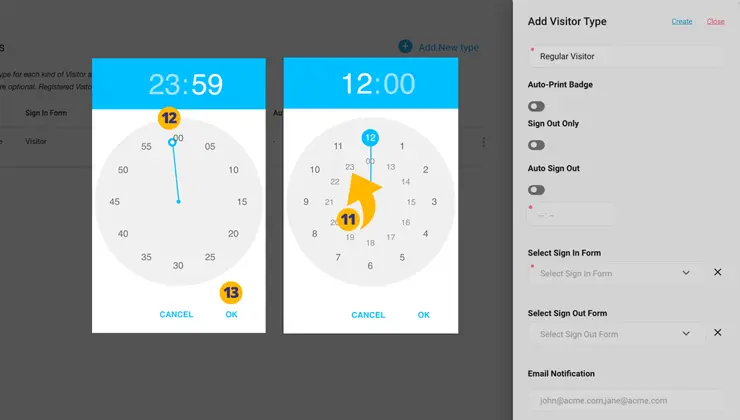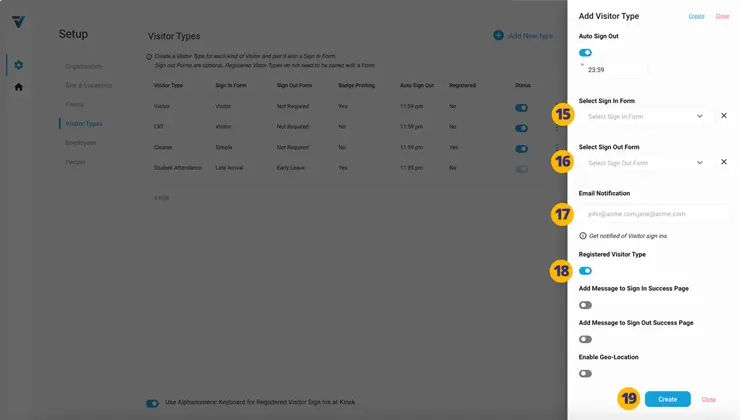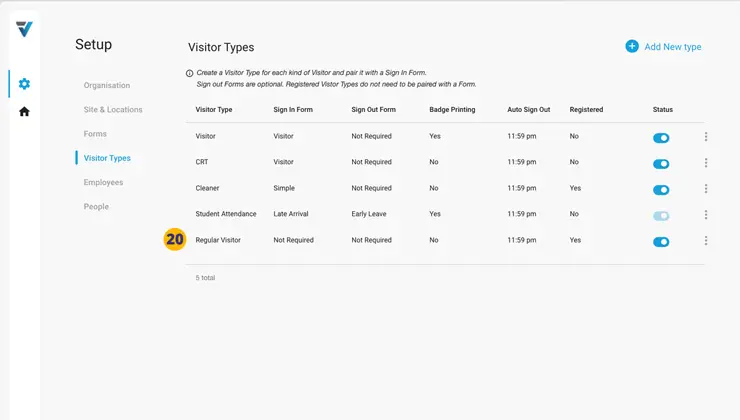A Registered Visitor Type is for visitors who attend your premises regularly and may wish a streamlined Formless sign in.
To get started…
1. Go to your Admin Setup page (cog icon).
2. Select Visitor Types.
3. To create a new Visitor Type select Add New Type.
A sidebar will appear on the right hand side.
5. Name your Visitor Type eg: “Regular Visitor”.
6. Leave Auto-Print Badge toggled off.
7. Leave Sign Out Only toggled off.
8. Set the time for an Auto Sign Out. For Visitor Types like Staff, Contractor etc. this might be 5pm or at the very end of the day (11.59pm).
To select an Auto Sign Out time, click on the “–:–” icon in text field (9).
10. A popup time selector will appear.
Let say for example you wish to select an Auto Sign Out time of 11:59pm.
11. Firstly choose the hour as “23”.
The minutes selector will appear. Rotate the minute hand to “59” (12).
The sign out time is now set to “23:59”. Select OK (13).
14. The Auto Sign Out time is now recorded as “23:59”.
Getting back to the other configuration options for your Visitor Type…
15. Leave the Sign In Form field blank.
16. Leave the Sign Out Form field blank.
17. Optionally, enter an email address that will be notified when a visitor signs in under this Visitor Type. Comma seperate multiple email addresses.
18. Toggle on the Registered Visitor Type option. You will now be able add Registered Visitor or Employee records for this Visitor Type on your admin People > Registered Visitors page or your admin Employees page.
19. To complete the process, select Update.
20. The new or updated Visitor Type will appear in the listing.
V3-098