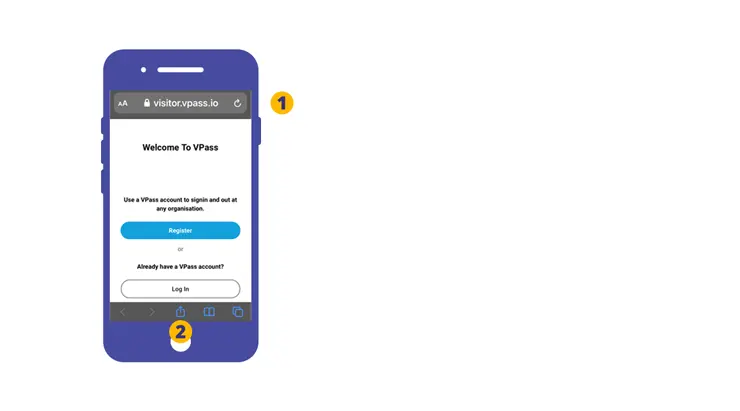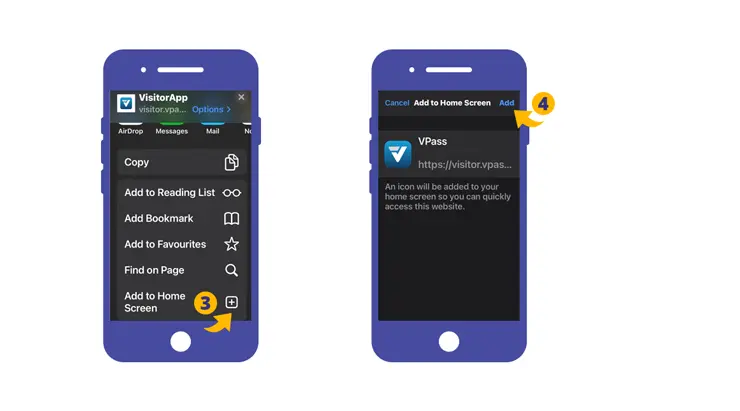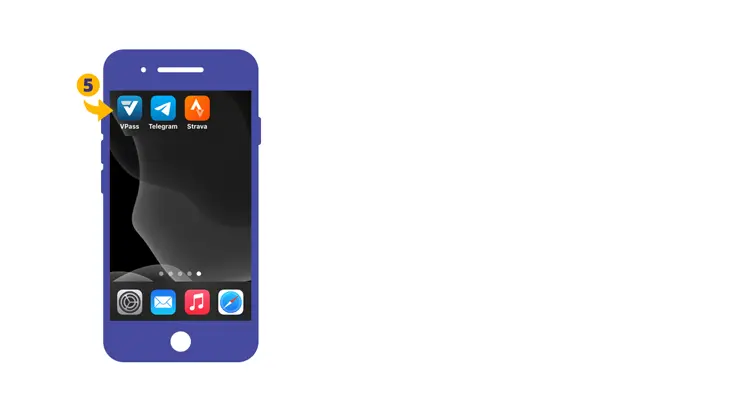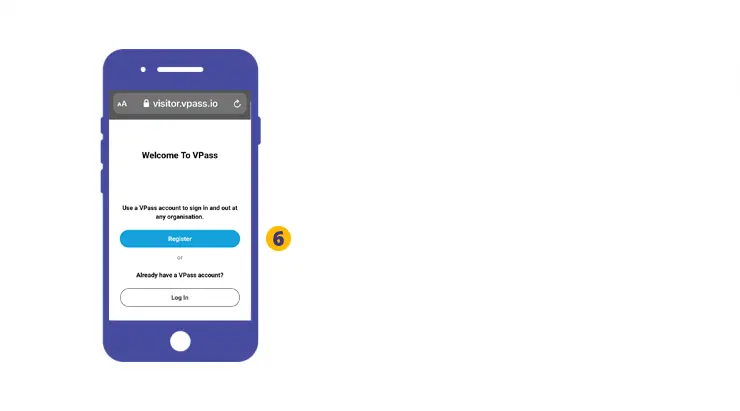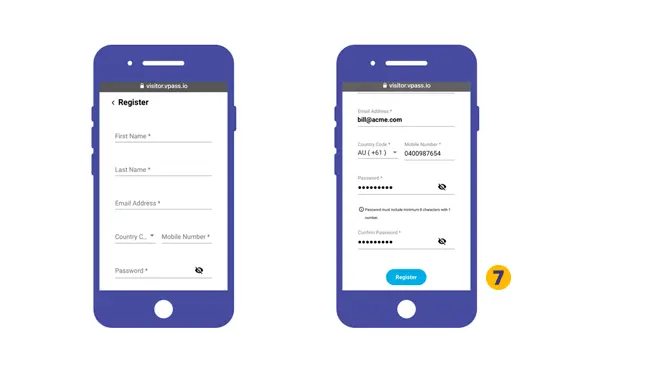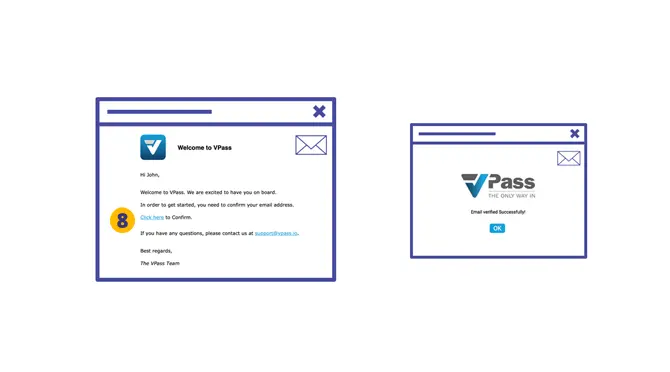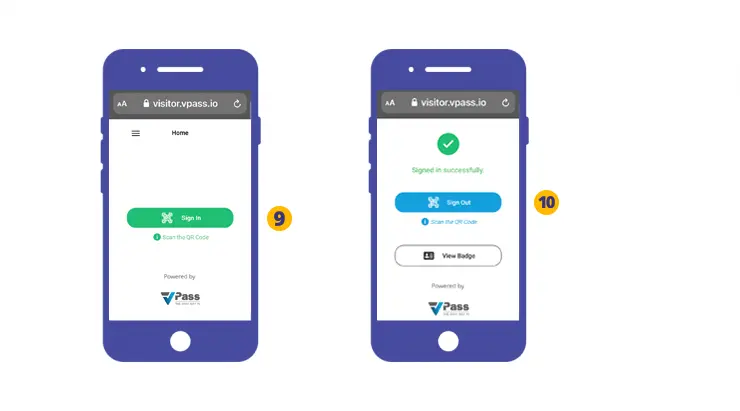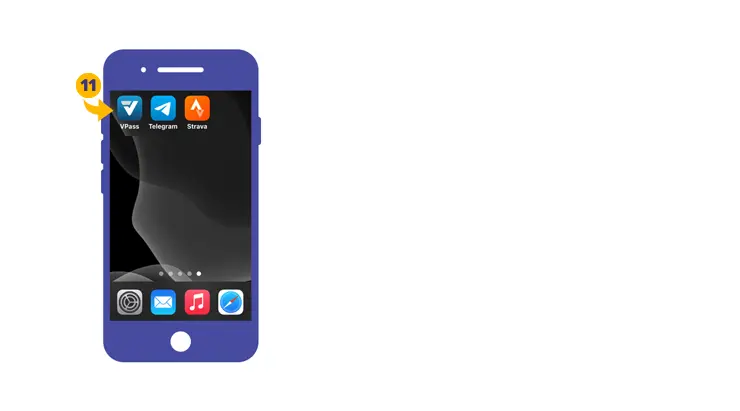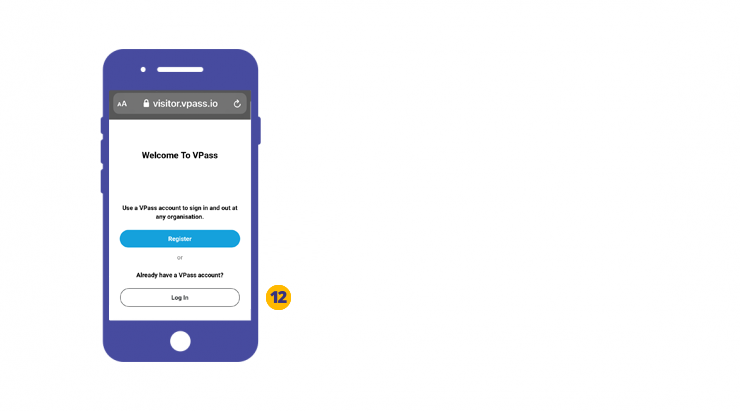1. On your Safari browser go to the address relevant to your country:
2. In the footer, tap the icon featuring an upwards-pointing arrow coming out of a box along the bottom of the Safari window to open a drop-down menu.
3. A new screen will come up. Swipe towards the bottom and select Add to Home Screen.
4. To Confirm the selection touch Add.
The VPass App Icon will appear on your iPhone home screen. Tap the icon (5).
You will arrive at the welcome screen. If you haven’t created a profile with VPass before, tap Register (6).
7. Register your name, phone number, email address and create a password.
8. A verification email will be sent to your inbox, where you will need to verify your email address.
Once this is done, you are now ready to sign in and out of any VPass location.
9. Tap the green button and scan the QR code. Follow the steps on screen to complete the sign in process.
10. When leaving tap the blue button and scan the QR code. You have now signed out.
11. Use your VPass App for any future sign ins.
Enable QR Code Scanning
In your phone settings you may need to allow the camera to scan QR codes. This can be found at Settings > Camera > Scan QR Codes.
Enable Remember Password Feature
To enable your phone to remember passwords, please go to Settings > Passwords > AutoFill Passwords.
FAQ’s
I didn’t receive a verification email.
It may have landed in your spam folder. The subject is Welcome to VPass and the sender support@vpass.io.
My verification link has expired.
Login to your profile and click the red Resend link. You will receive a new email where you can confirm (verify) your email address. The subject of the email is Complete your VPass account setup and the sender support@vpass.io.
I forgot my visitor profile password.
Go to visitor.vpass.io (address may vary according to country)* … and click on the Login button. Down the bottom of the page is a Forgot Your Password link where you can enter your profile email address to do a password reset.
*Address varies according to region:
Australia & NZ: visitor.vpass.io
UK, EU & South Africa: visitor-uk.vpass.io
Canada: visitor-ca.vpass.io
US & Rest of World: visitor-us.vpass.io
V3-021