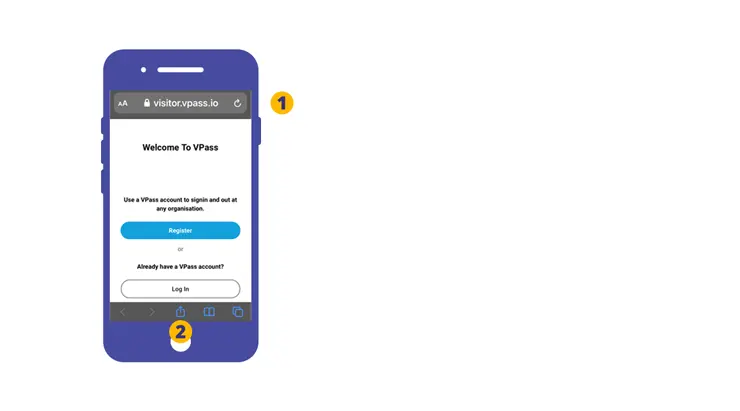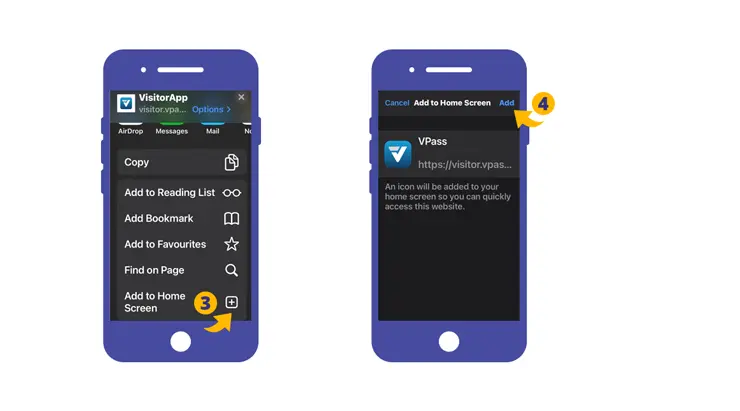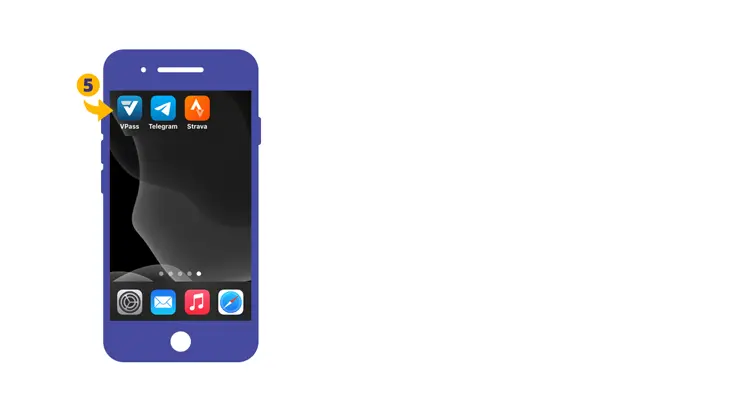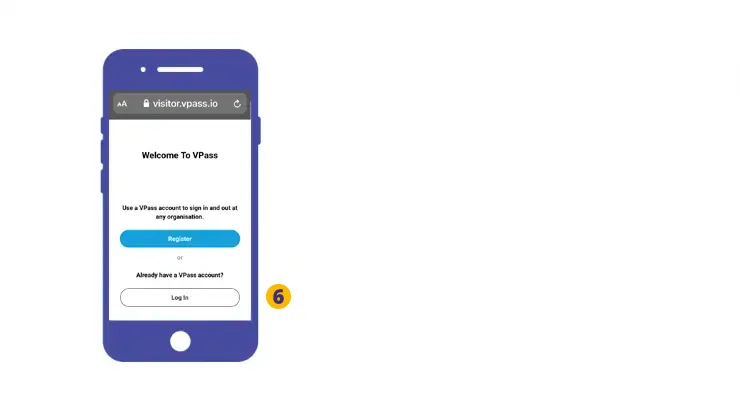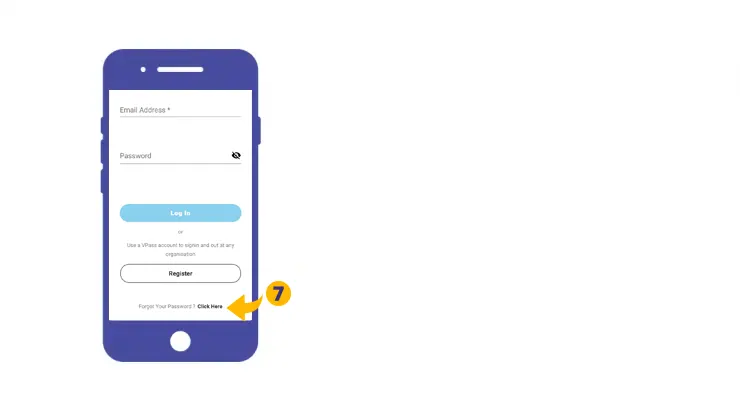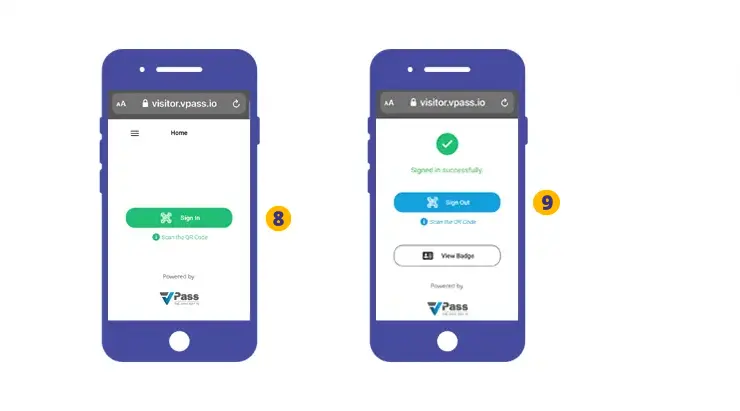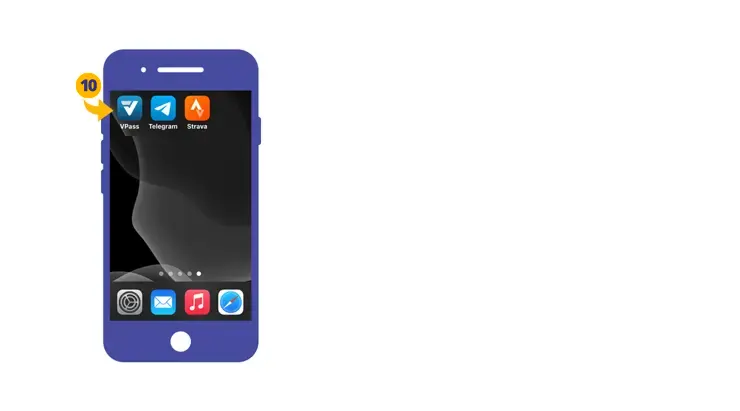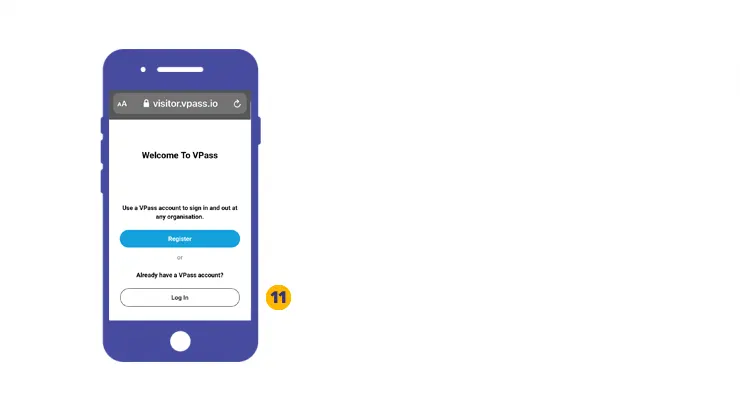Deleting and re-creating your VPass Profile ensures it is up to date with the latest features.
To do this, locate the blue VPass Profile home screen icon on your phone and touch and hold it. Next, tap Delete Bookmark.
Then, please follow the steps below to re-create it.
1. On your Safari browser go to the address relevant to your country:
2. In the footer, tap the icon featuring an upwards-pointing arrow coming out of a box along the bottom of the Safari window to open a drop-down menu.
3. A new screen will come up. Swipe towards the bottom and select Add to Home Screen.
4. To Confirm the selection touch Add.
The VPass App Icon will appear on your iPhone home screen. Tap the icon (5).
You will arrive at the welcome screen. Tap Login (6).
Hopefully your VPass Profile credentials are saved in your phone. If not known, you may do a password reset (7).
Once this is done, you are now ready to sign in and out of any VPass location.
8. Tap the green button and scan the QR code. Follow the steps on screen to complete the sign in process.
9. When leaving tap the blue button and scan the QR code. You have now signed out.
10. Use your VPass App for any future sign ins.
Enable Remember Password Feature
To enable your phone to remember passwords, please go to Settings > Passwords > AutoFill Passwords.
FAQ’s
I forgot my visitor profile password.
Go to visitor.vpass.io (address may vary according to country)* … and click on the Login button. Down the bottom of the page is a Forgot Your Password link where you can enter your profile email address to do a password reset.
*Address varies according to region:
Australia & NZ: visitor.vpass.io
UK, EU & South Africa: visitor-uk.vpass.io
Canada: visitor-ca.vpass.io
US & Rest of World: visitor-us.vpass.io
V3-108