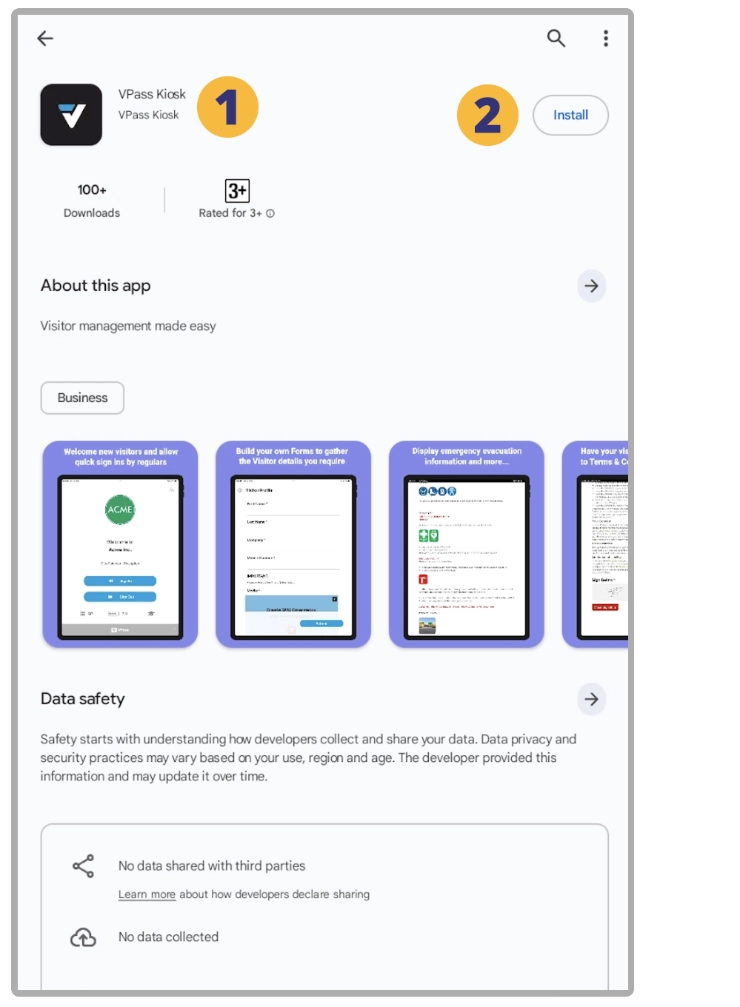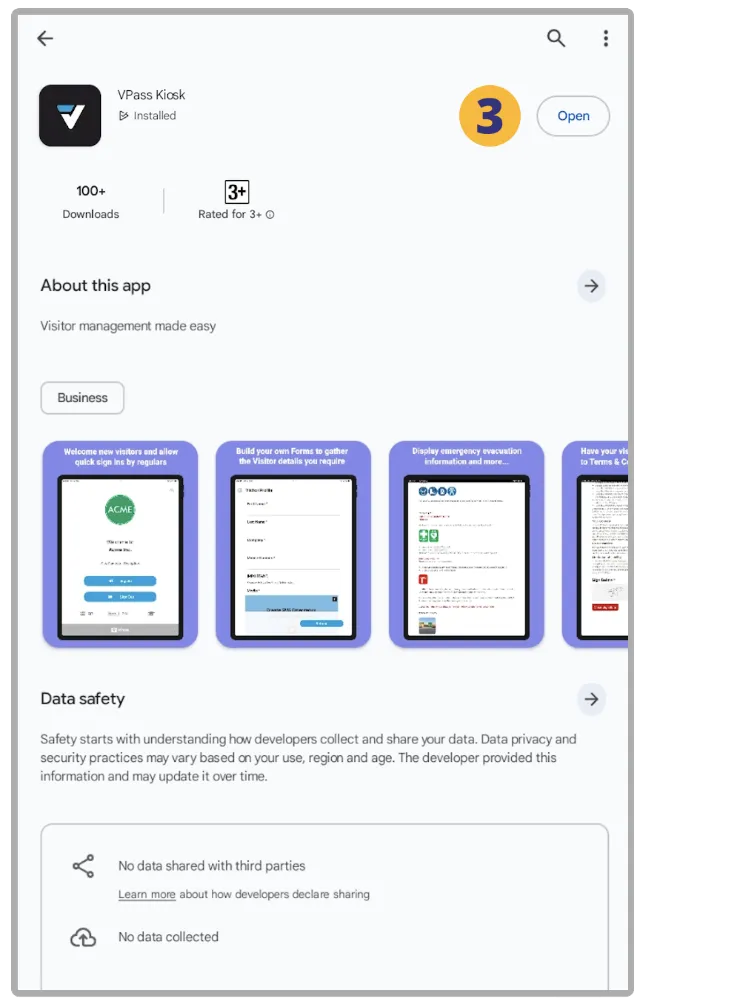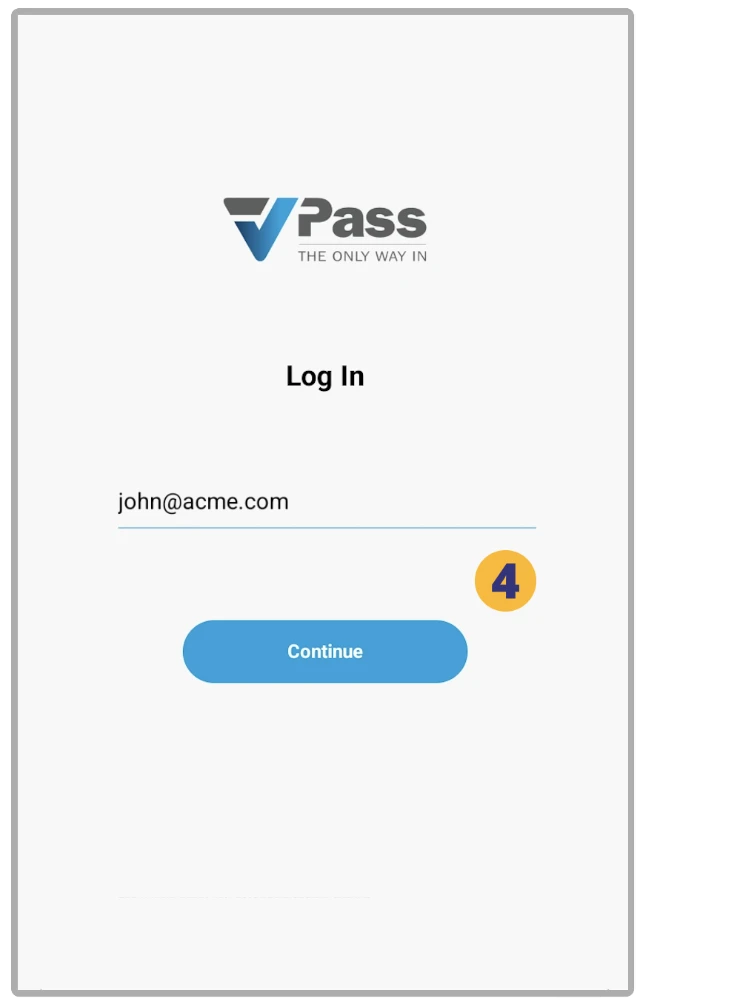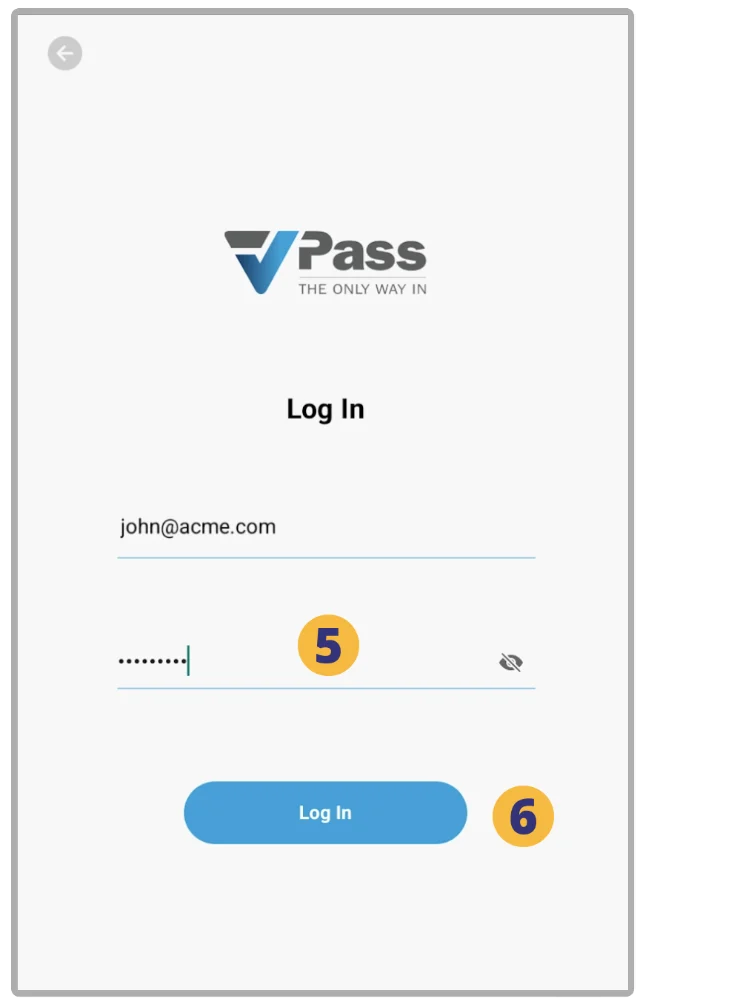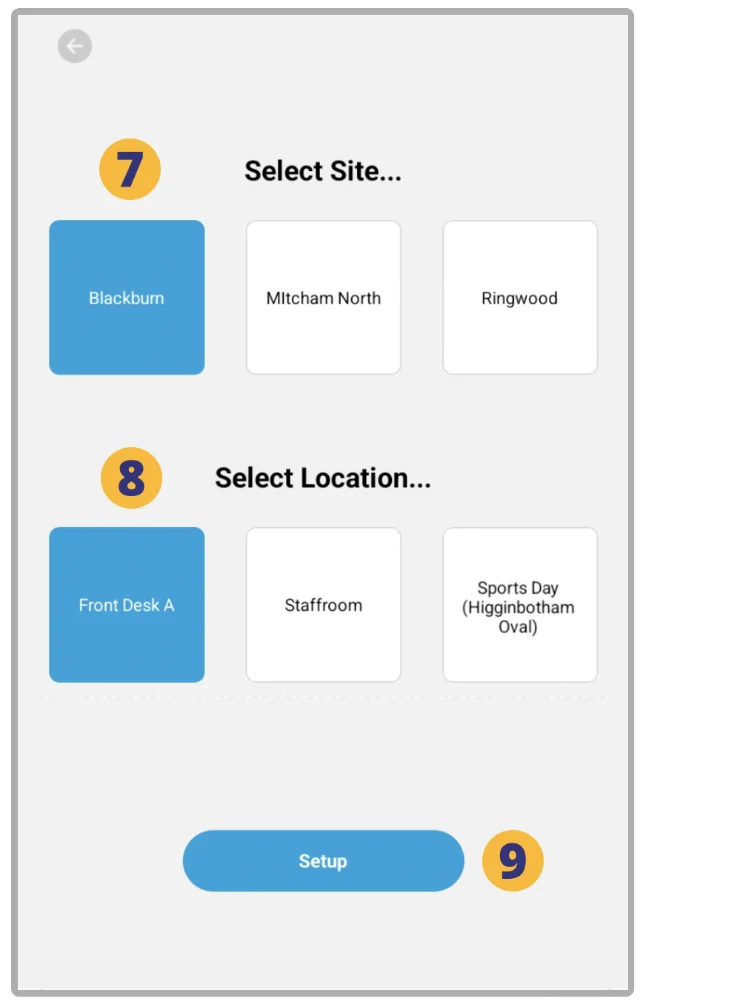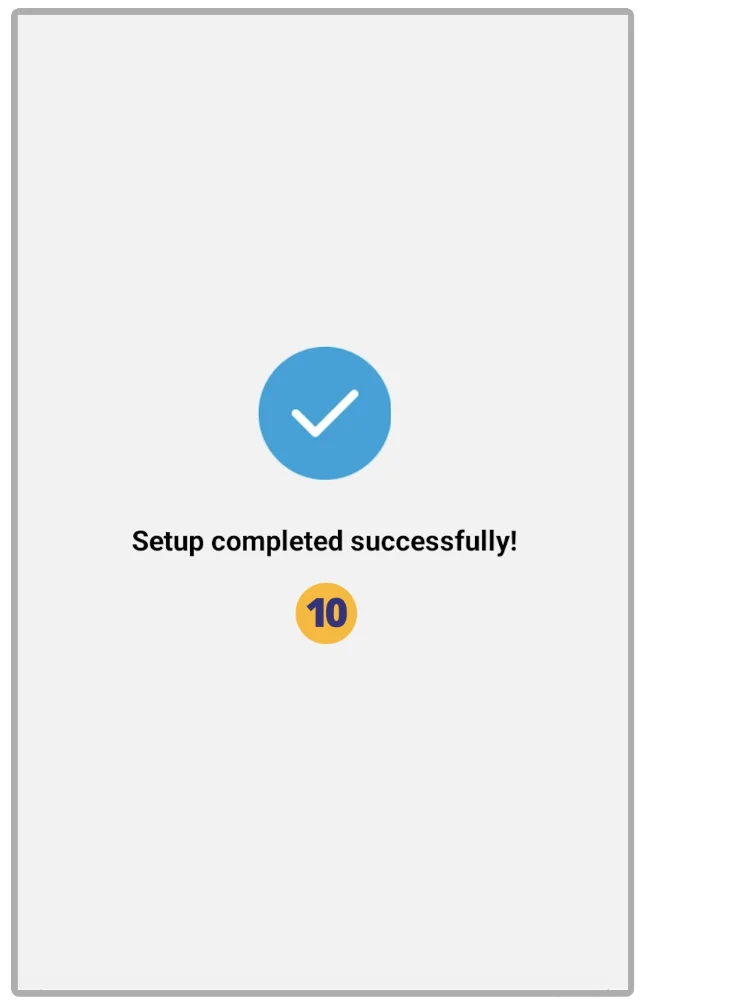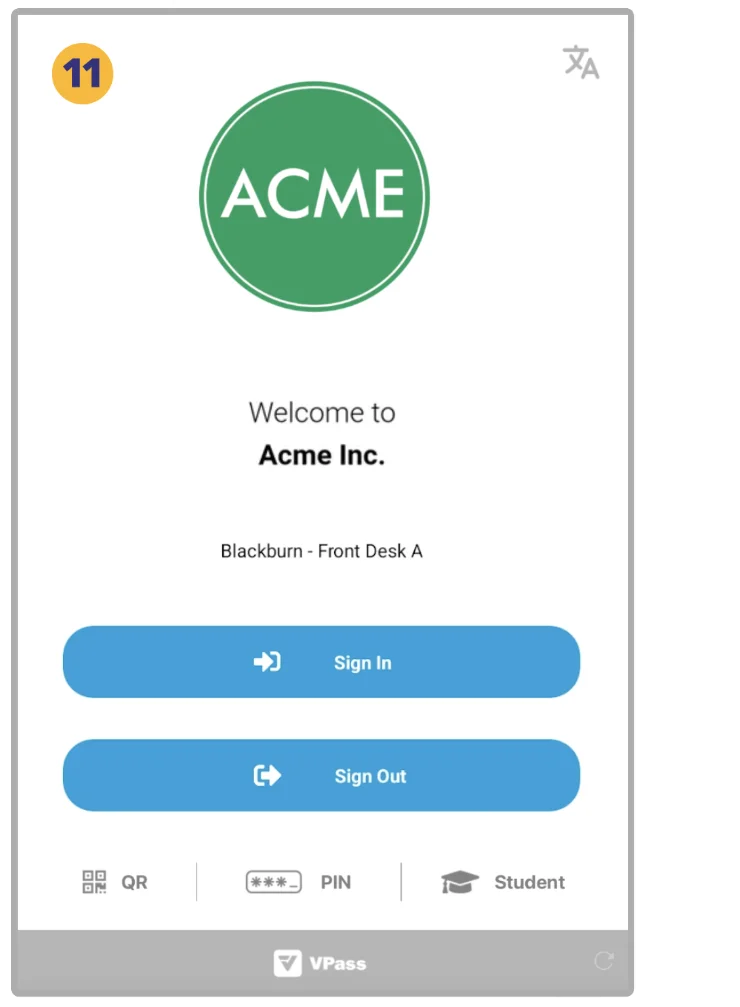1. On the Android tablet’s Play Store, do a search for “VPass Kiosk”.
2. Install the App.
Open the VPass Kiosk App (3).
4. Login to the VPass Kiosk App, using your Account Owner, Super Admin or Admin email.
5. Enter your Account Owner, Super Admin or Admin password… and tap Login (6).
You will then be prompted to assign the Site (7) and Location (8) for this device.
9. Tap Setup.
10. Next, a success message will appear.
11. You are now ready to do your first sign in.
Additional Configuration
To best configure the Android tablet for use as a Kiosk, we recommend considering some of the steps detailed in this help document.
Allow Camera Access
To allow camera use for visitor photos, scanning a QR code etc, please navigate to the Kiosk Home Screen… press and hold the VPass Kiosk App Icon > select App Info > Permissions > Camera > Allow.
V3-072