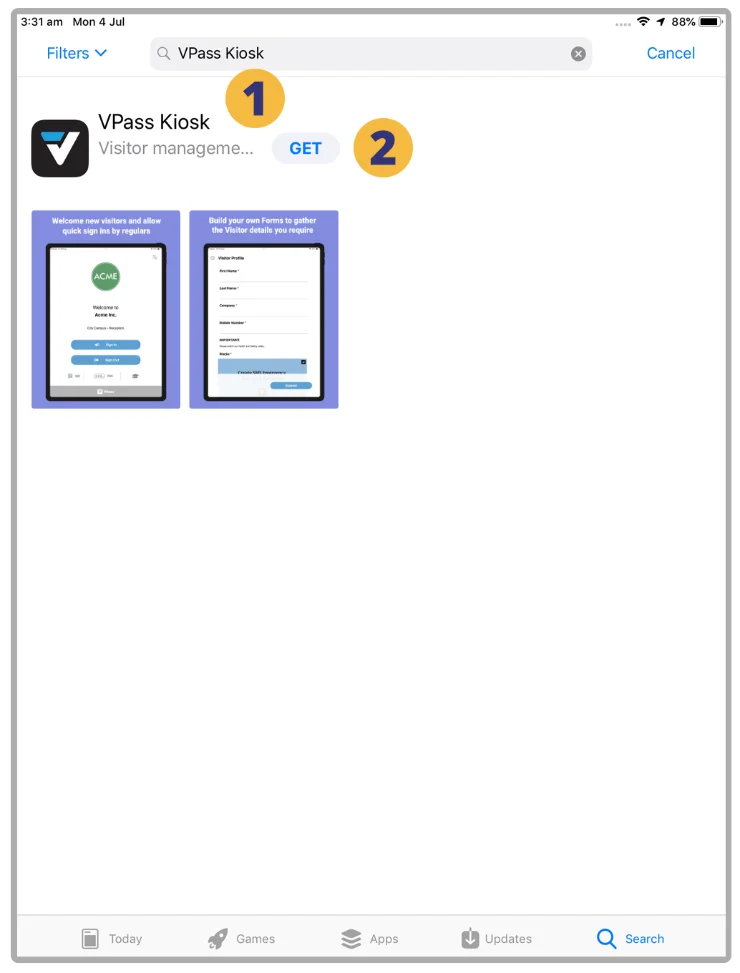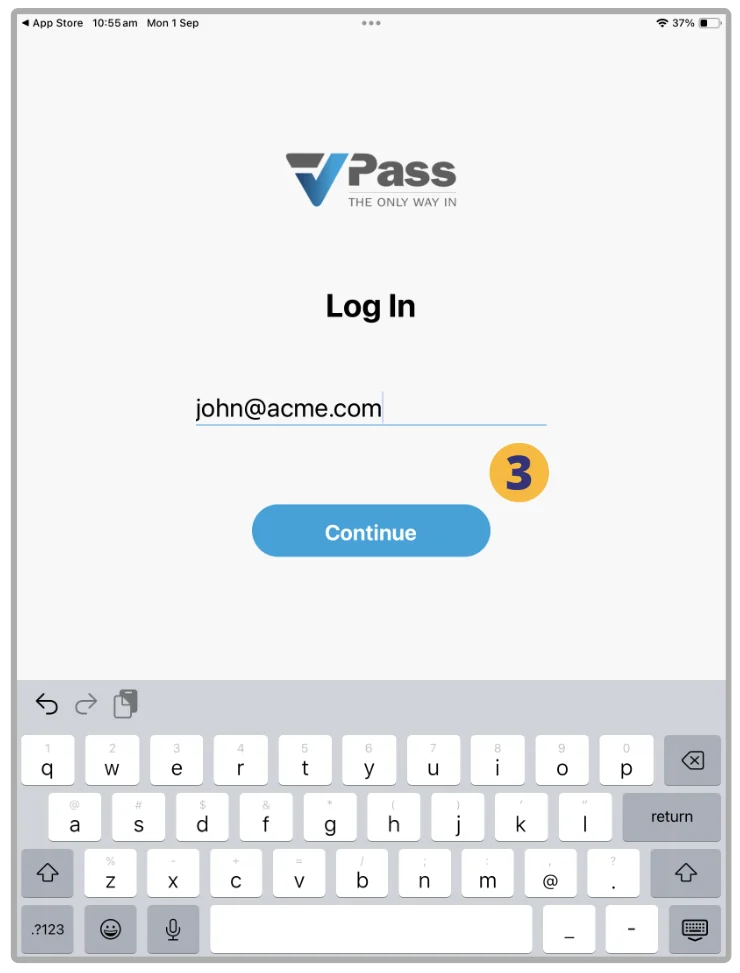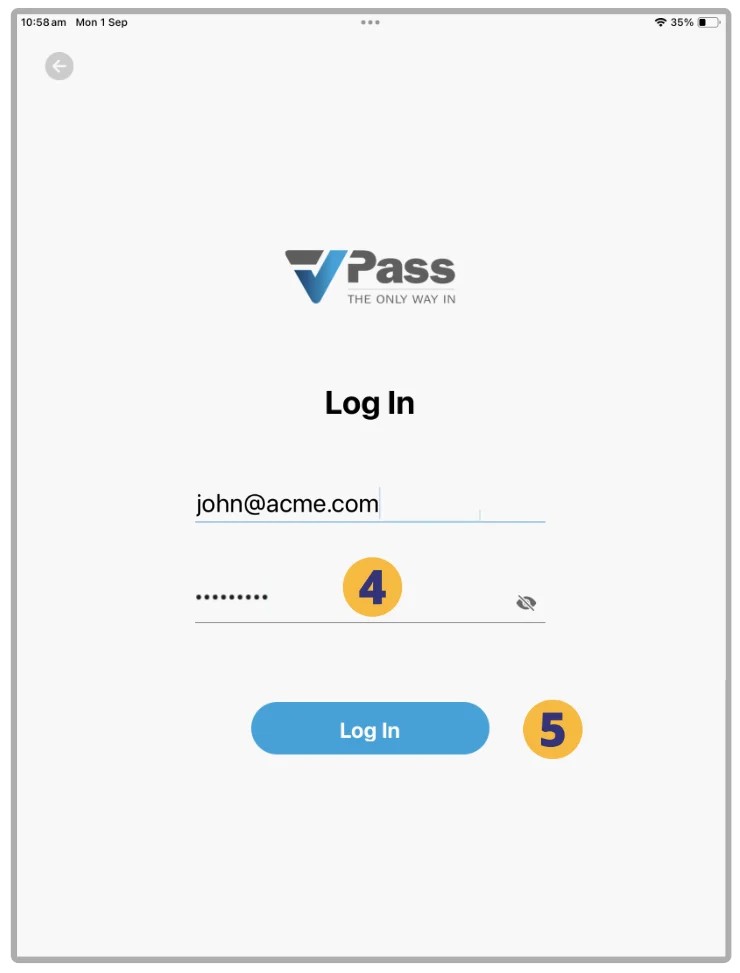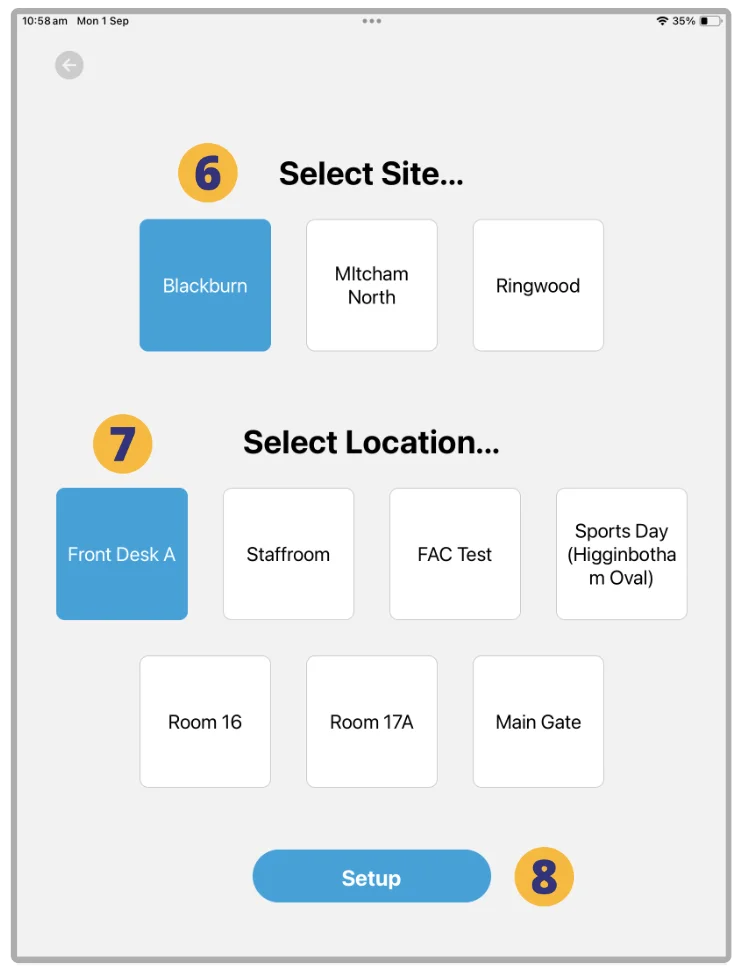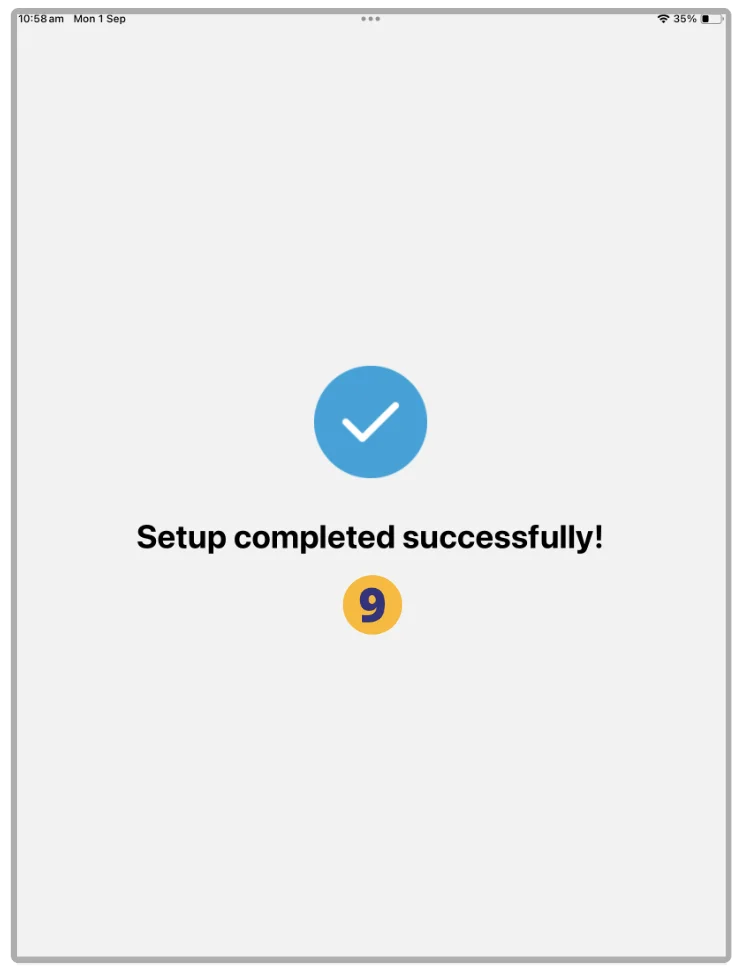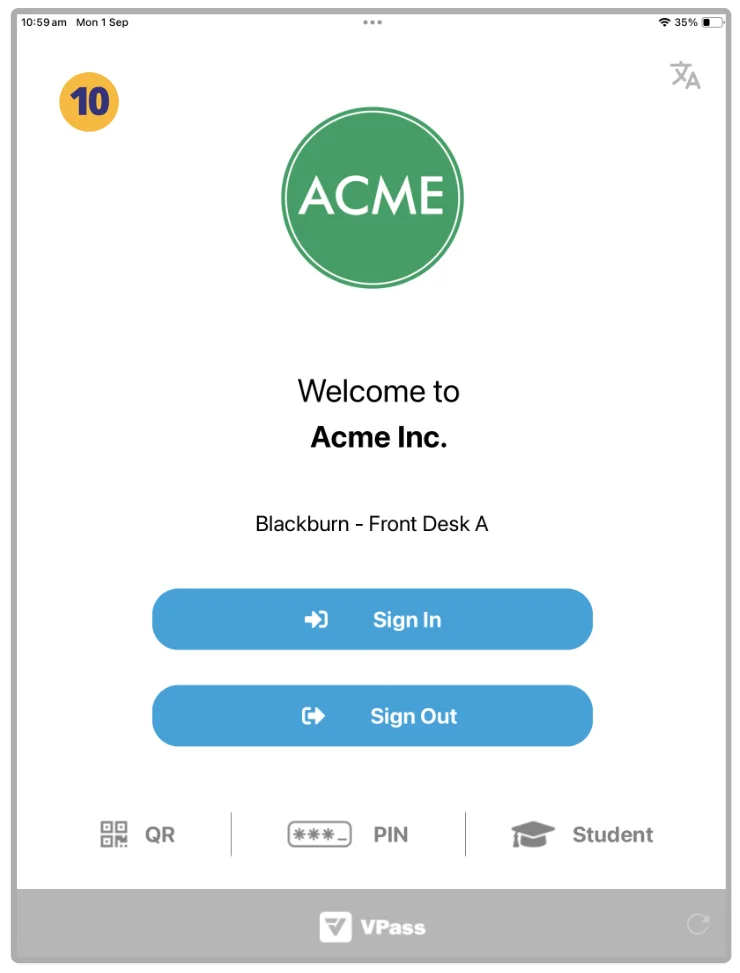VPass is only compatible with iOS17+
1. On the iPad’s App Store, do a search for “VPass Kiosk”.
2. Install and Open the App.
3. Login to the VPass Kiosk App, using your Account Owner, Super Admin or Admin email.
4. Enter your Account Owner, Super Admin or Admin password… and tap Login (5).
You will then be prompted to assign the Site (6) and Location (7) for this device.
8. Tap Setup.
9. Next, a success message will appear momentarily.
10. You are now ready to do your first sign in.
Further Configuration
To best configure the iPad for use as a Kiosk, we recommend you also:
- Setup Guided Access
- Turn off keyboard Auto-Correction
- Turn off keyboard Auto-Lock
- Turn off keyboard Predictive Text (iPad)
V3-048