![]()
1. On the iPad you wish to use for Visitor sign ins, enter to the address (relevant to your country) into the Safari browser address bar:
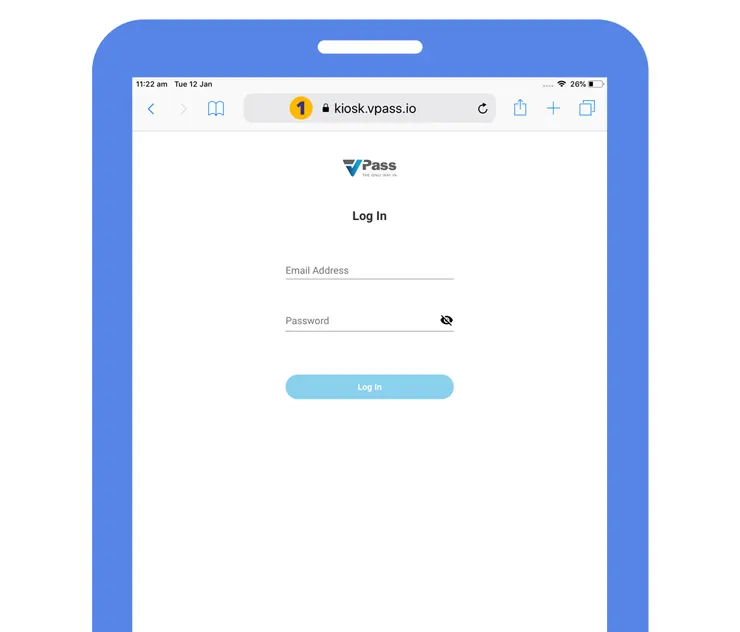
2. Tap the Share icon in the top right and select Add to Home Screen (3).
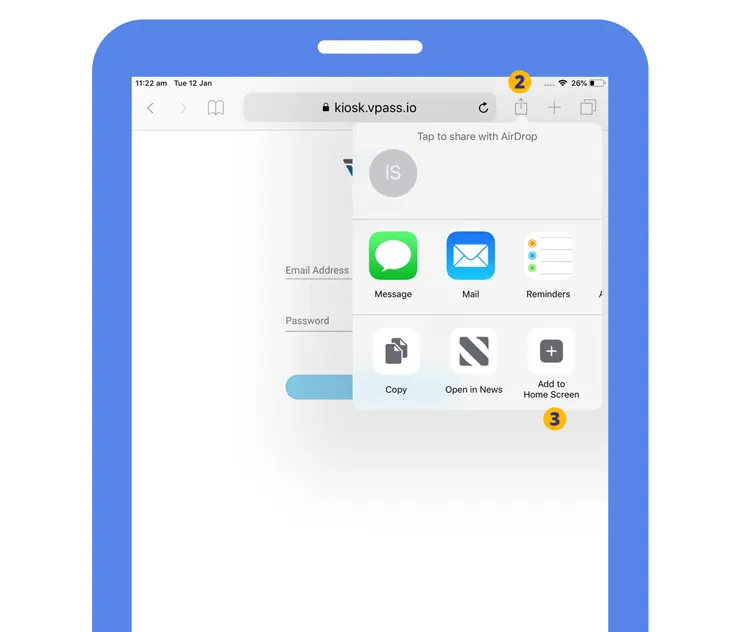
4. Tap Add to confirm the selection.
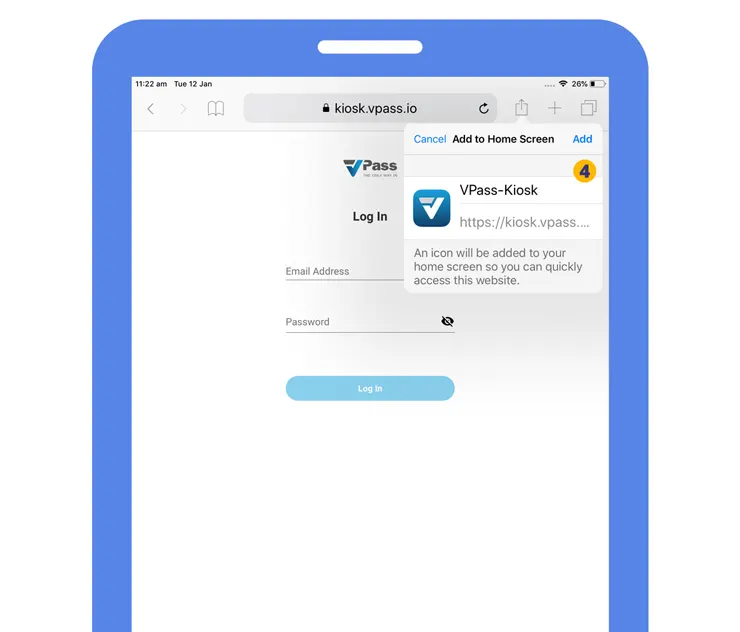
5. The VPass-Kiosk icon will appear on the iPad’s home screen. Tap the icon (6).
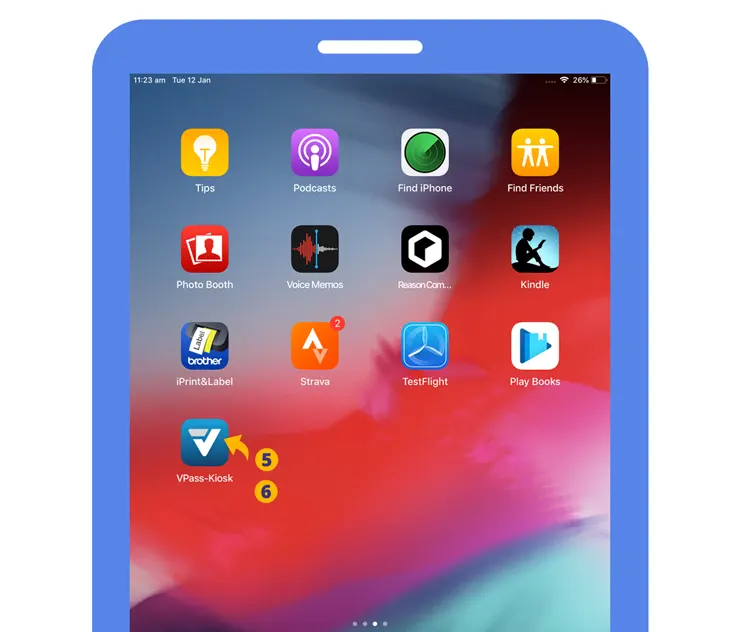
7. Enter your Admin credentials and login (8).
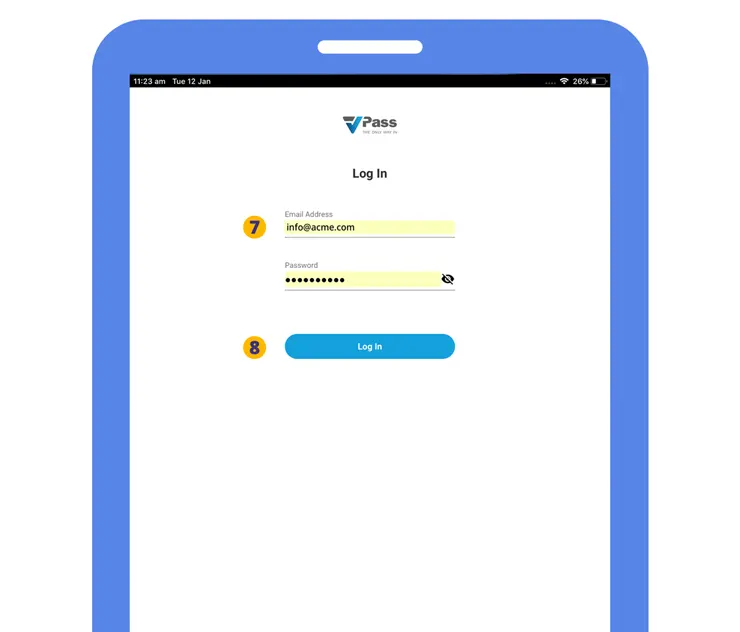
Select the Site (9) and Location (10) where this Kiosk will be used.
11. Tap the Setup button.
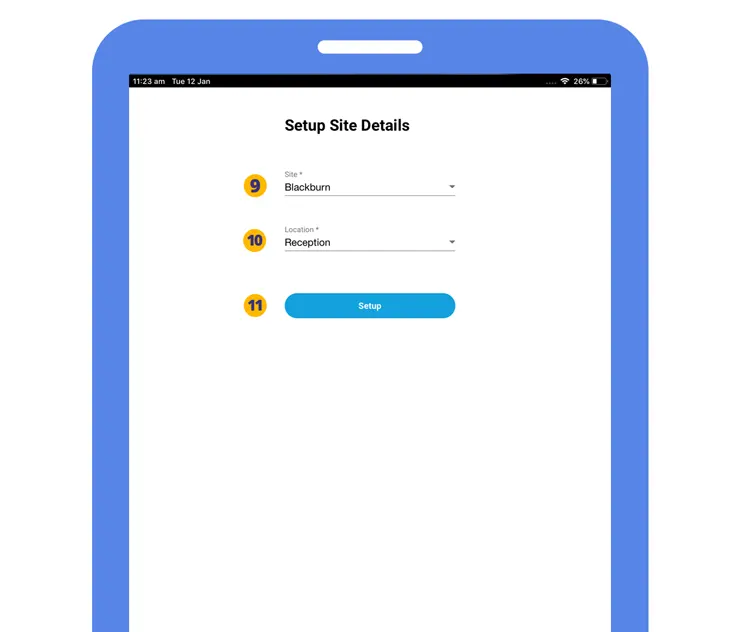
12. A confirmation screen saying “Setup Completed Successfully!” will display briefly.
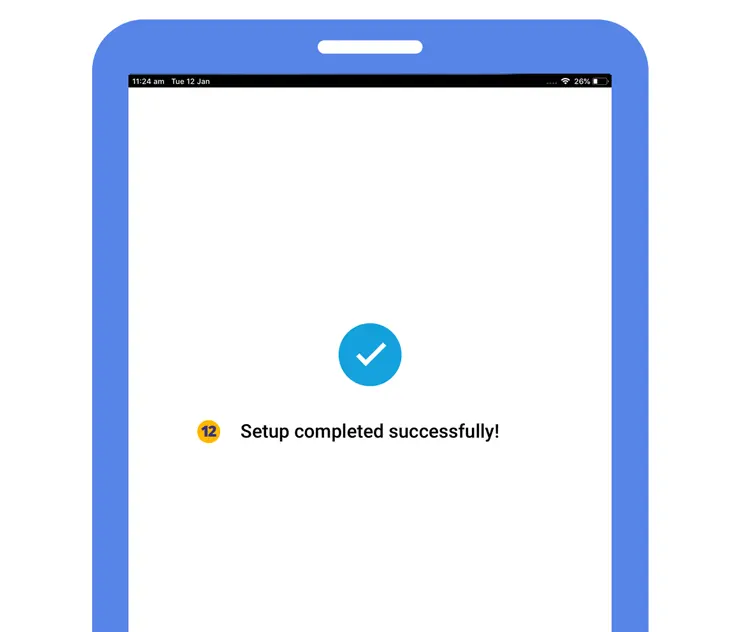
13. You will then be taken to the Home screen.
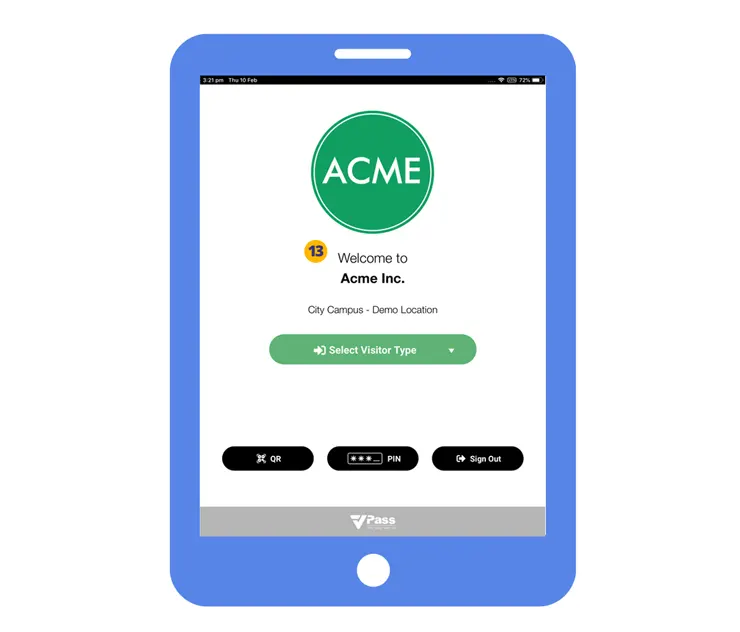
Further Configuration
To best configure the iPad for use as a Kiosk, we recommend you also:
- Setup Guided Access
- Turn off keyboard Auto-Correction
- Turn off keyboard Auto-Lock
- Turn off keyboard Predictive Text (iPad)
Allow Camera Access
If when scanning a QR code, the iPad keeps asking to allow Camera Access, please go to Settings > Safari > Camera & Microphone Access. Toggle the switch on. A restart of the iPad may be necessary.
*If your iPad uses MDM or Apple Administrator Software, a created WebClip may allow earlier versions to iOS14 to be used.
V3-009
