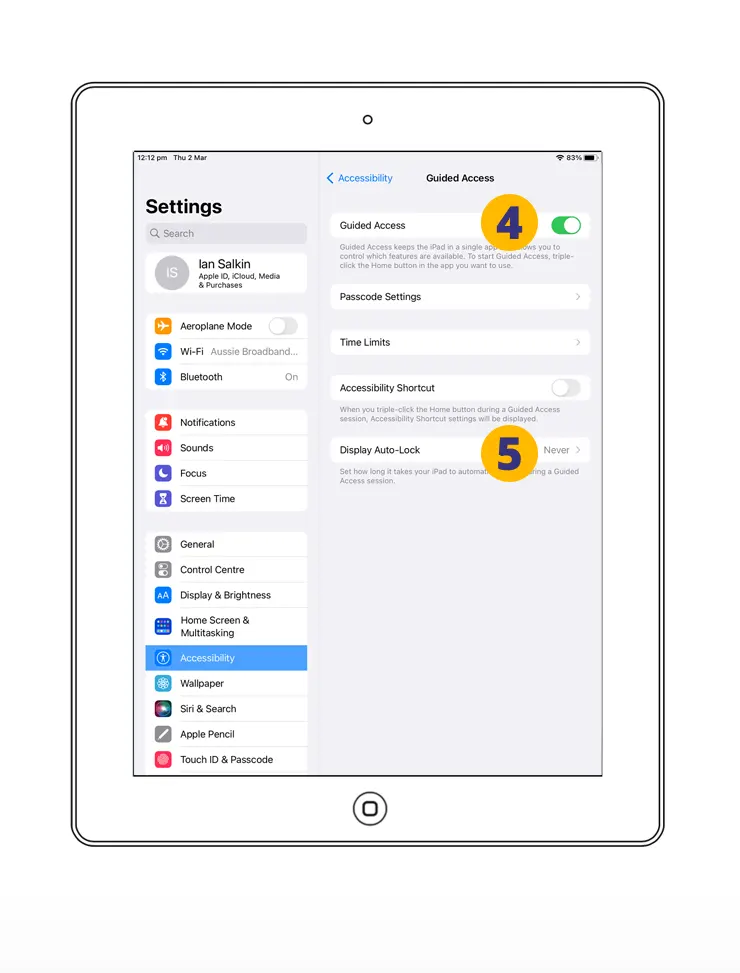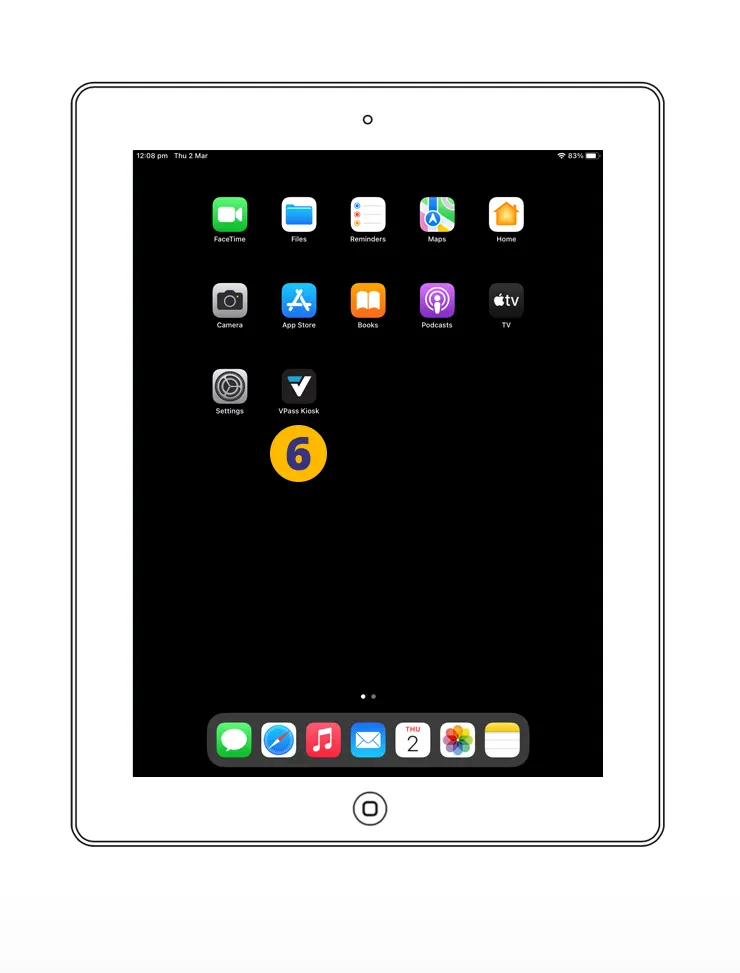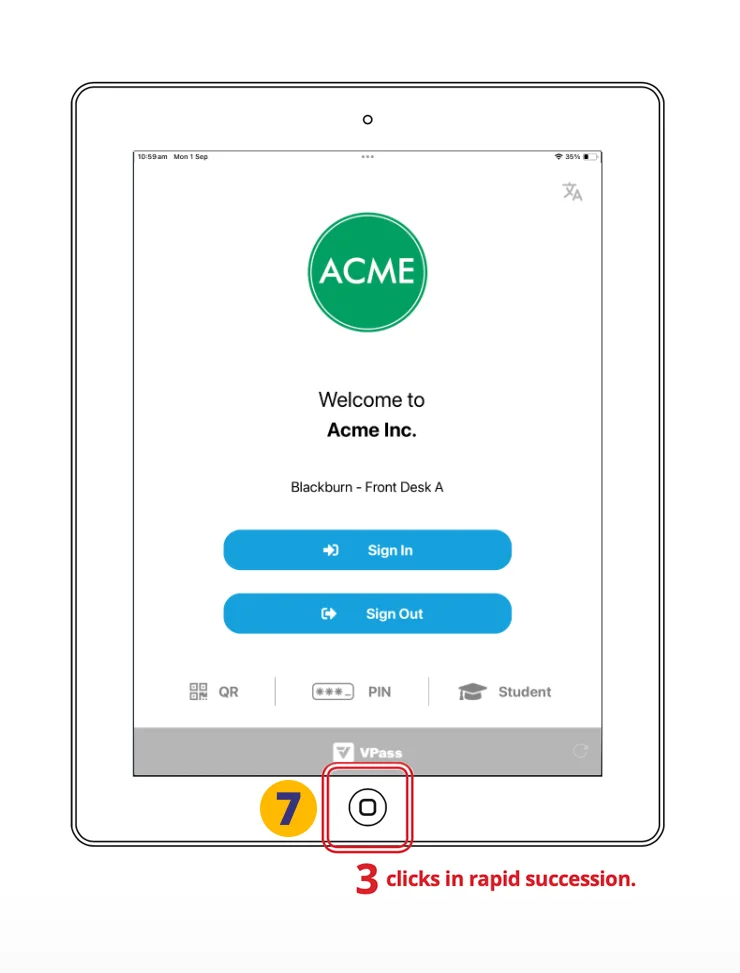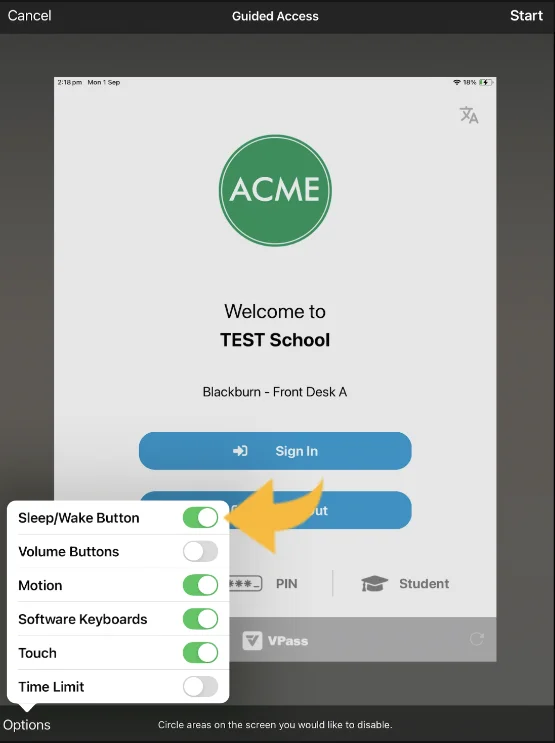Guided Access settings limit the iPad to a single App and disables the hardware buttons.
1. In the home screen, tap Settings.
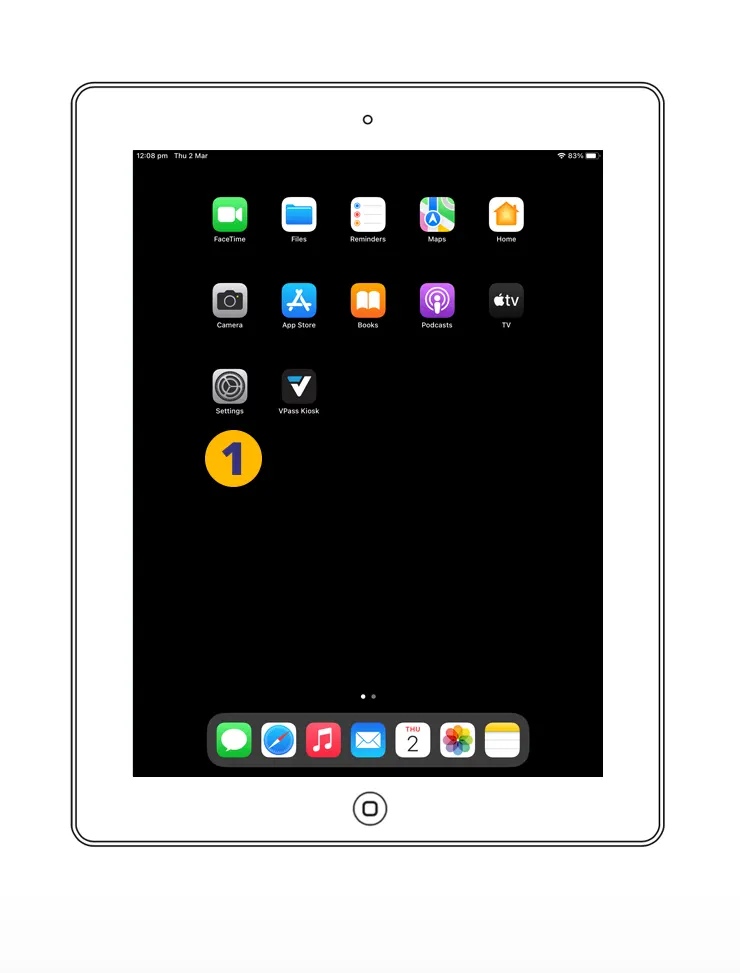
2. Tap Accessibility… and then Guided Access (3).
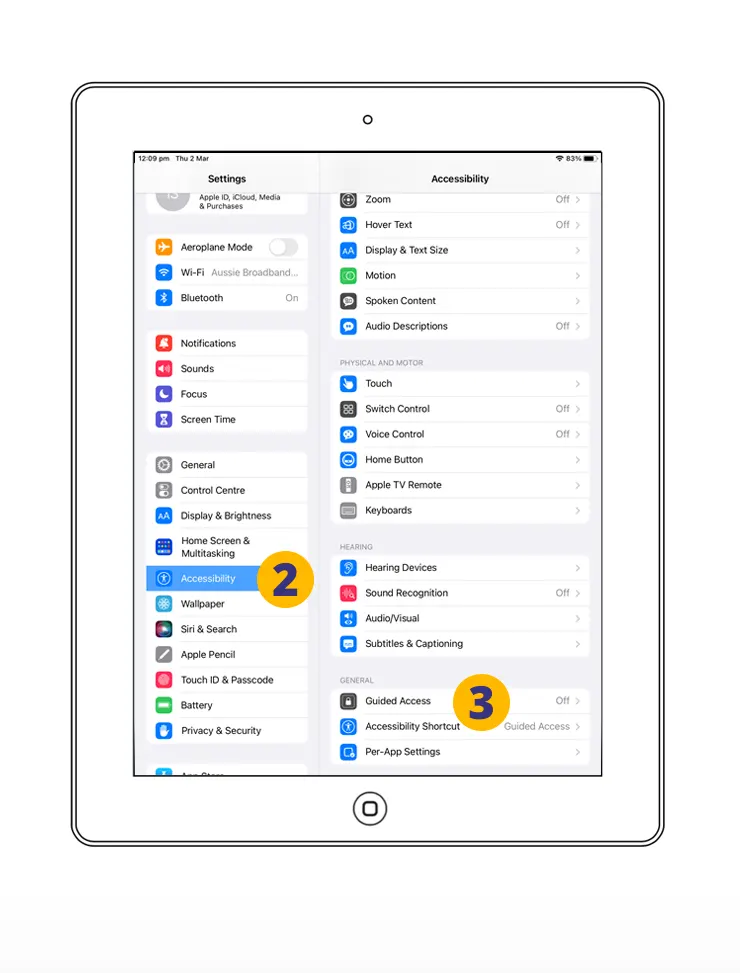
4. Slide Guided Access on and set Display Auto Lock to “Never” (5).
6. Return to the home screen and open the VPass-Kiosk App.
7. Triple-click (in rapid succession) the home button. Guided Access is now enabled.
To ensure your iPad does not go to sleep, it may also be important to check the Sleep/Wake Button is toggled off. This can be accessed by triple-clicking the home button of the iPad, then tapping Options in the bottom left.
If you have an iPad with no home button, for step 7, quickly press the Top button (power button) three times. This will enable (or disable) Guided Access.
Other Steps
To best configure the iPad for use as a Kiosk, we recommend you also:
V3-010