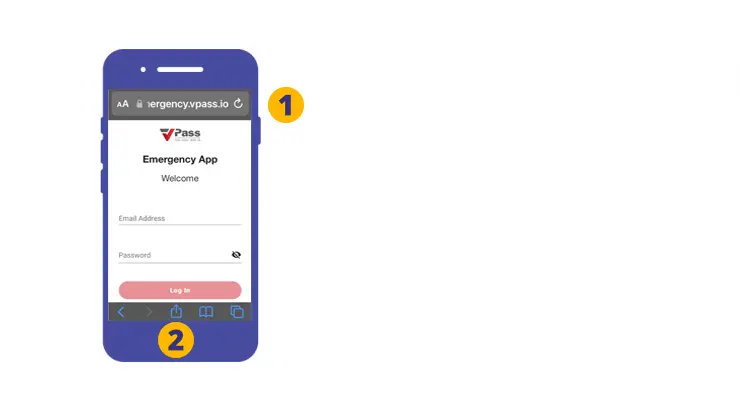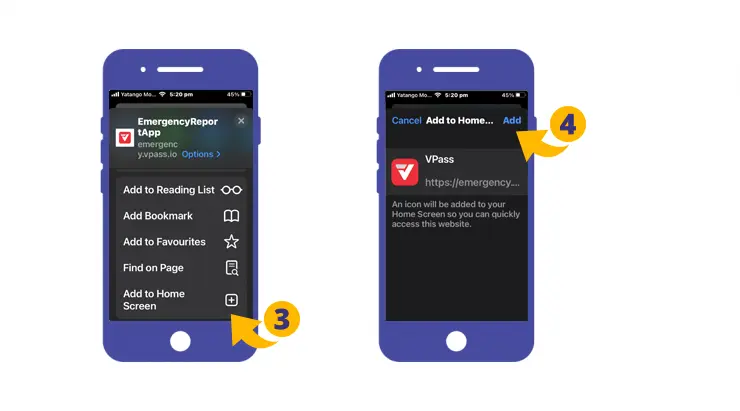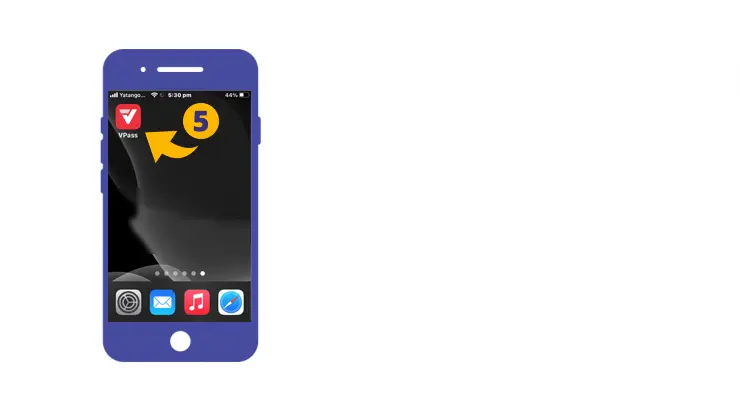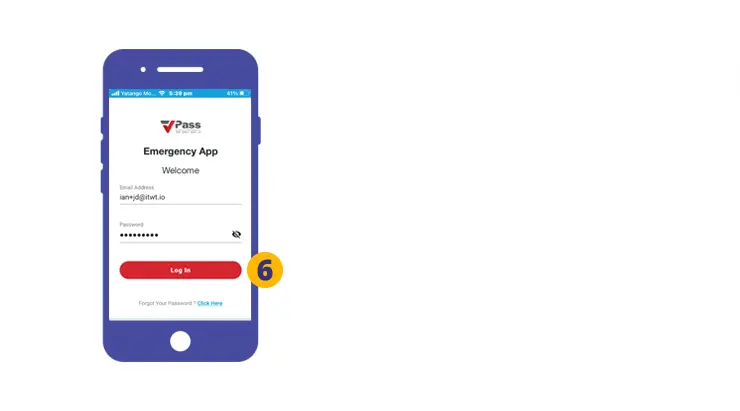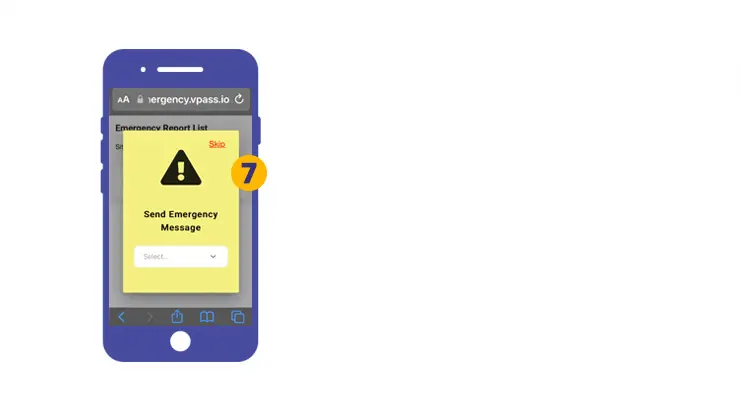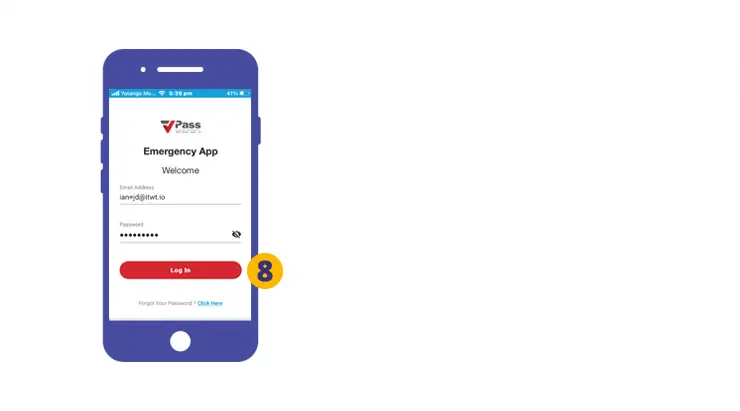1. On your Safari browser go to the address relevant to your country:*
2. In the footer, tap the icon featuring an upwards-pointing arrow coming out of a box along the bottom of the Safari window to open a drop-down menu.
3. A new screen will come up. Swipe towards the bottom and select Add to Home Screen.
4. To Confirm the selection touch Add.
The red VPass Emergency App Icon will appear on your iPhone home screen. Tap the icon (5).
You will arrive at the login screen.
6. If you already have an Account Owner, Super Admin or Admin login that you use to access the dashboard, reports page etc., use those same credentials to access the VPass Emergency App.
Alternatively if you have a Fire Warden login hopefully you have already created your credentials by following the steps in this article.
7. You are now ready to start using the VPass Emergency App.
Enable Remember Password Feature
To enable your phone to remember passwords, please go to Settings > Passwords > AutoFill Passwords.
I didn’t receive a verification email.
It may have landed in your spam folder. The subject is Welcome to VPass and the sender support@vpass.io.
My verification link has expired.
Go to the login page* and click the Forgot Password link. After entering your email address, you will receive a new email where you can confirm (verify) your email address. The subject of the email is Complete your VPass account setup and the sender support@vpass.io.
I forgot my visitor profile password.
Go to emergency.vpass.io (address may vary according to country)*. Down the bottom of the page is a Forgot Your Password link where you can enter your admin email address to do a password reset.
*Address varies according to region:
Australia & NZ: emergency.vpass.io
UK, EU & South Africa: emergency-uk.vpass.io
Canada: emergency-ca.vpass.io
US & Rest of World: emergency-us.vpass.io
V3-056