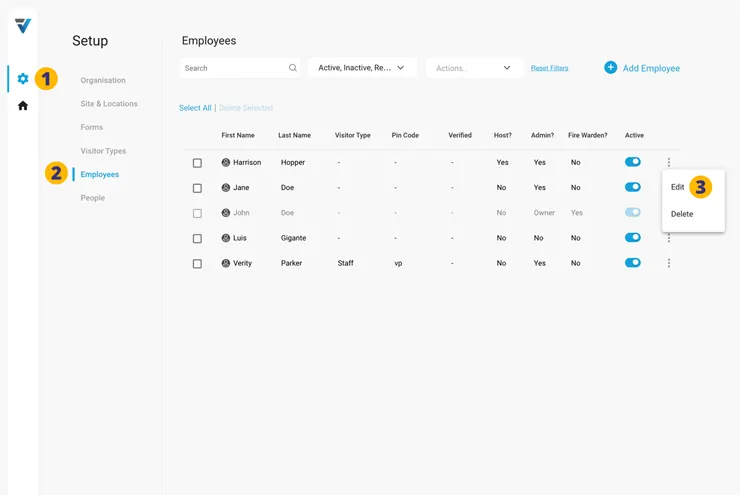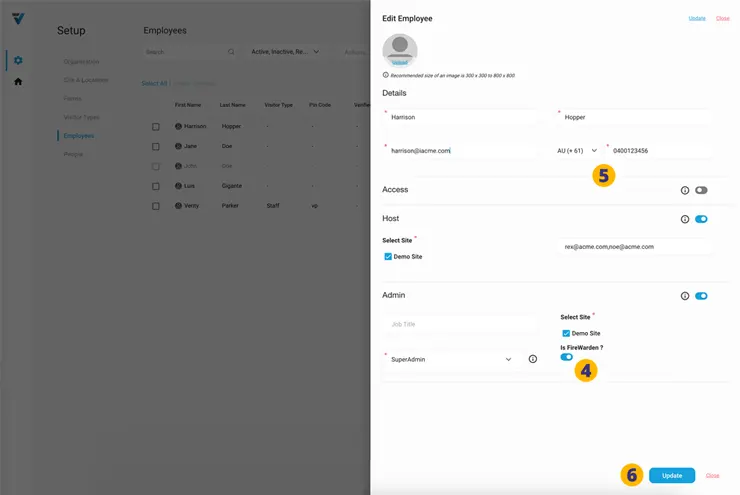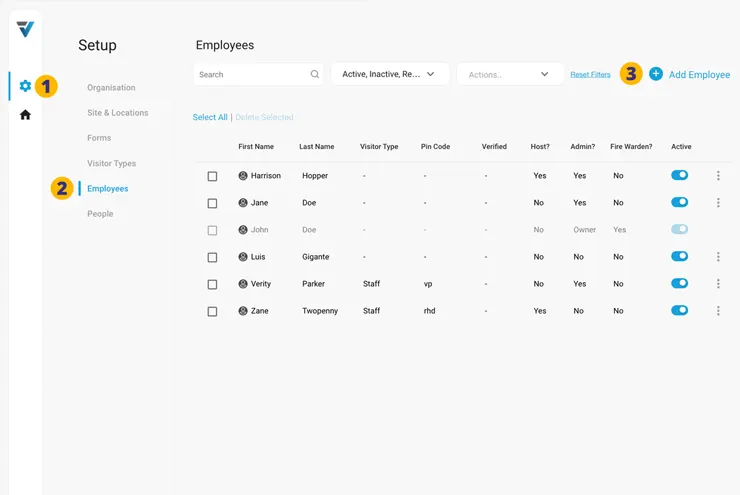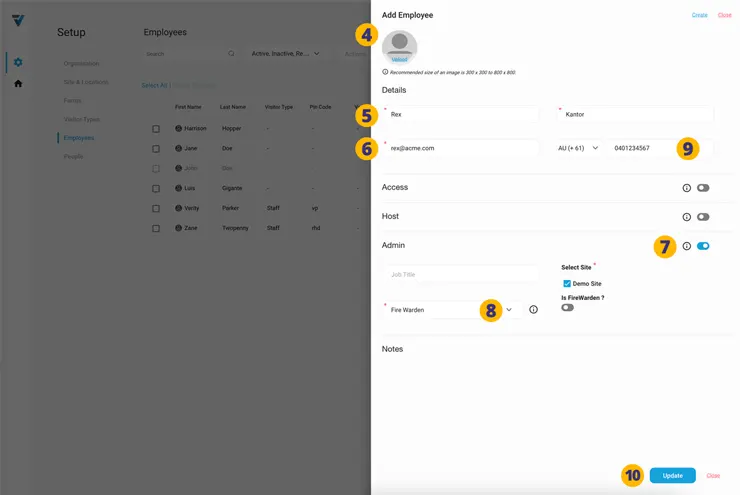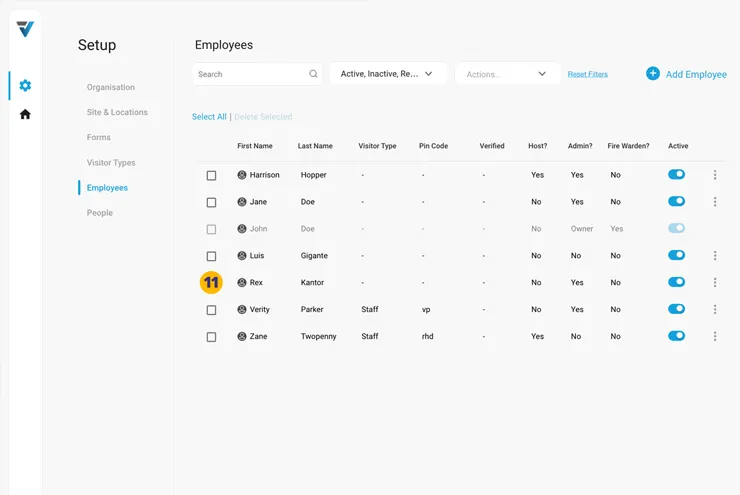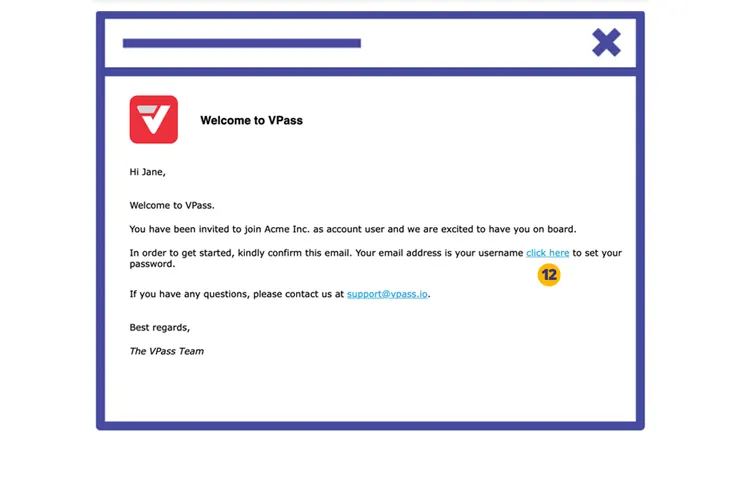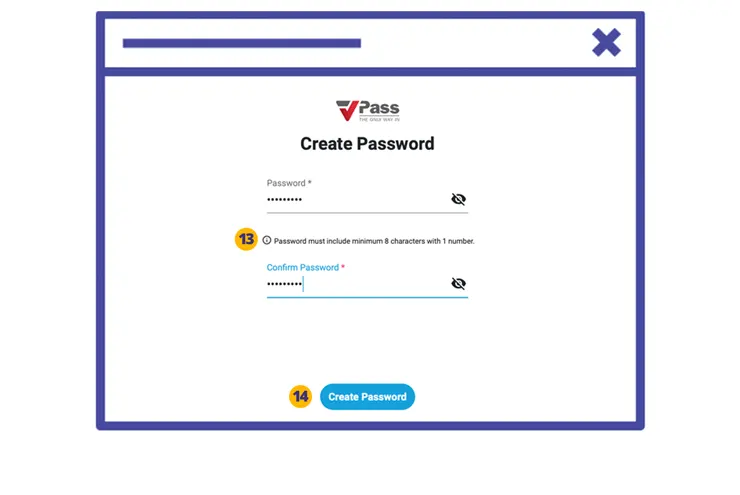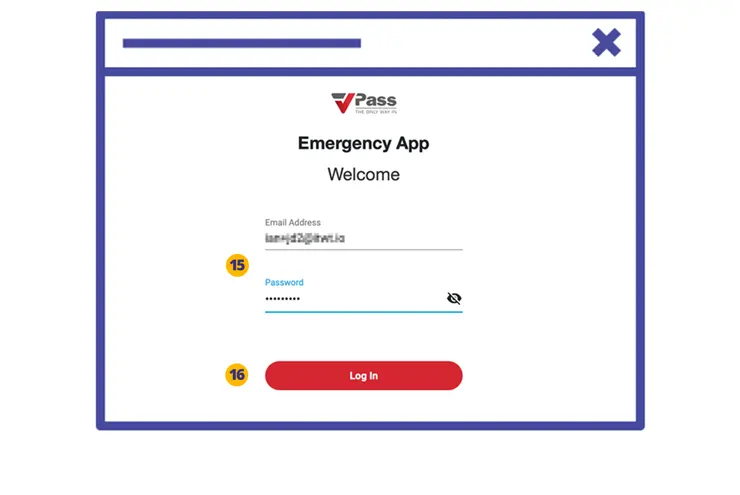![]()
To utilise the VPass Emergency App the Account Owner may…
- Assign Fire Warden status to existing Employee records that utilise the Super Admin or Admin roles (under the Access Function). Or…
- Create a new Employee record that has a dedicated Fire Warden role.
In either case the Account Owner will firstly login to the admin at dashboard.vpass.io.
A: Assign Fire Warden status to existing Employees
1. Go to your Admin Setup page (cog icon).
2. Select Employees.
3. On the right hand side, Edit the record you wish to be a Fire Warden.
4. A sidebar will appear. Check the Fire Warden toggle.
5. Add a phone number (as this now becomes a required field). Fire Warden related SMS messages will be sent here.
6. Update the record.
B: To create a dedicated Fire Warden…
1. Go to your Admin Setup page (cog icon).
2. Select Employees.
3. On the right hand side, select Add Employee.
4. A sidebar will come up.
5. Proceed to add the employee’s first name and last name.
6. Enter their email address.
7. Toggle on the “Admin” Function.
8. Select their Role as Fire Warden.
9. The phone number number field becomes required to allow SMS messages to be sent.
10. Save the record.
11. The new admin user will appear in the listing on the Employees page.
Fire Warden Credentials
Meanwhile a welcome email will be sent to the new user’s inbox (to the address as setup in step 6). In the email is a link (12) where they can create a password.
The link in the new user’s welcome email will take them to the login page where they can create a password (13).
14. Select Create Password.
15. The new user will next be taken to the Login page where they can enter their credentials.
16. Select Log In. They will now have access to the VPass Emergency App.
*Address varies according to region:
Australia & NZ: emergency.vpass.io
UK, EU & South Africa: emergency-uk.vpass.io
Canada: emergency-ca.vpass.io
US & Rest of World: emergency-us.vpass.io
Next Steps…
Create a VPass Emergency App home screen icon on your iPhone orAndroid Phone.
V3-081