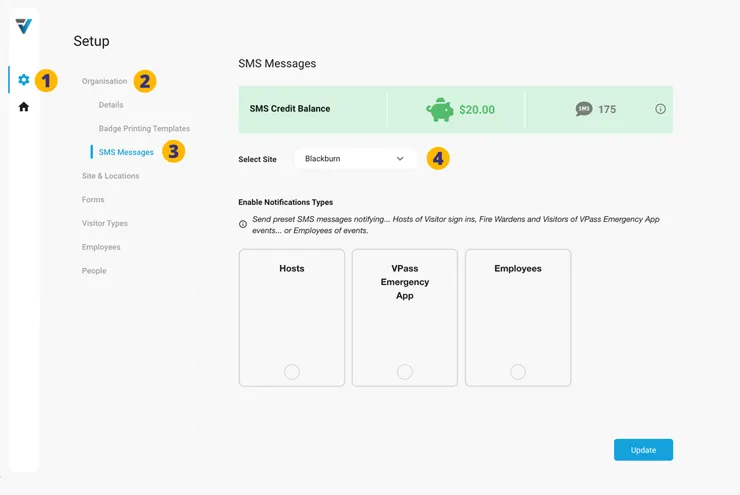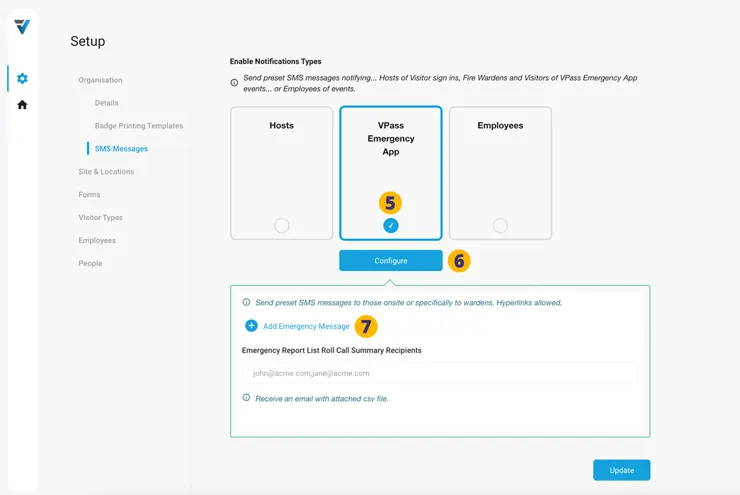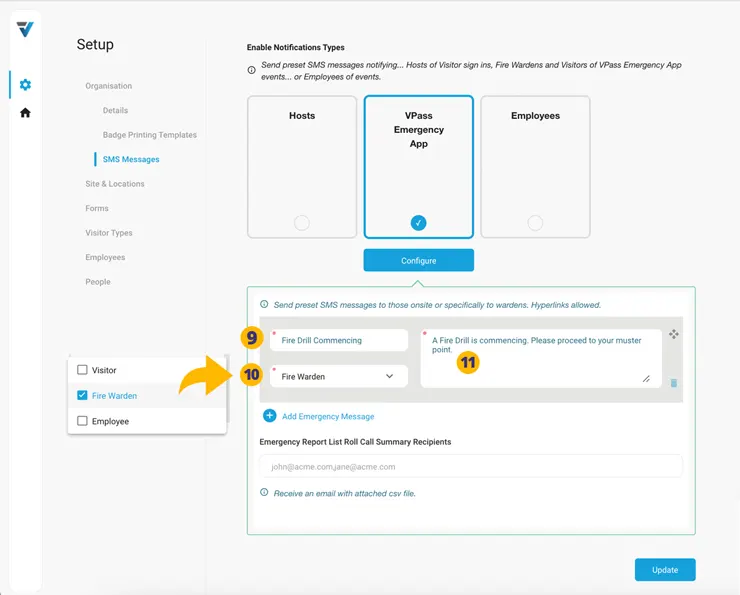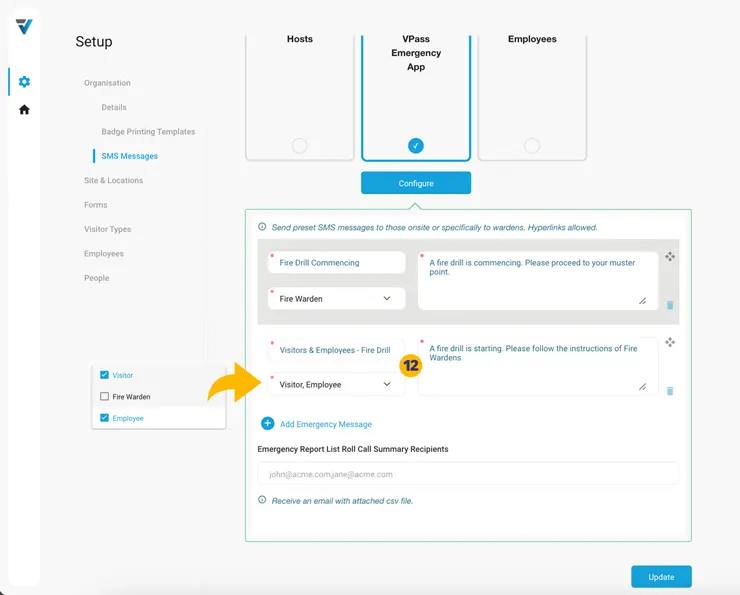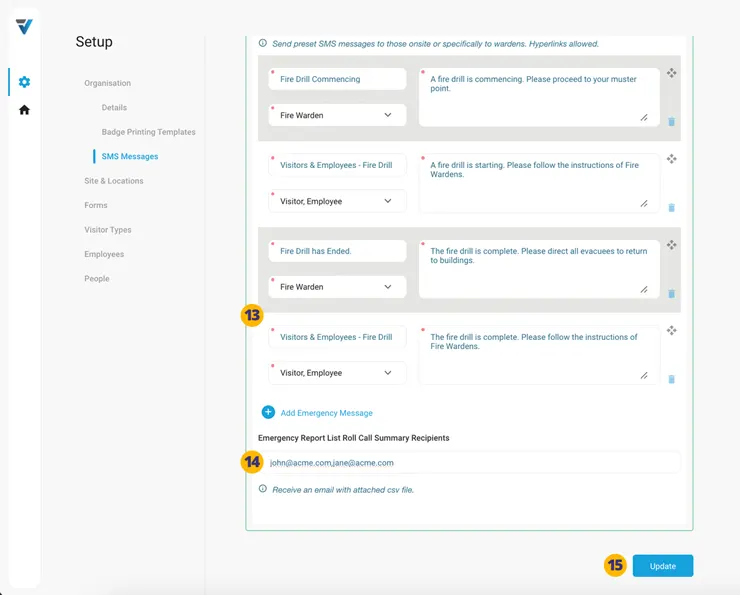The VPass Emergency App sends preset SMS messages to…
- A: Those existing Super Admin and/or Admin records who have been assigned Fire Warden status.
- B: Any created dedicated Fire Warden admins.
- C: Any onsite Visitors who have signed in at your VPass kiosk or QR code poster(s) and have recorded a mobile phone number.
- D: Any Employee Host records that has the “SMS” Delivery Method checked in their record.
To setup the SMS Alert Messages the Account Owner will firstly need to add a credit card, add an initial account balance and (optionally) configure Auto Top Up and create a recognisable Sender ID.
They may complete this by following the steps here.
With the payment side of things in place you may now prepare your SMS Alert Messages…
1. Go to your Admin Setup page (cog icon).
2. Select Organisation and then SMS Messages (3).
4. If you have more than one site, select which Site the setup is for.
5. Enable the VPass Emergency App Notification Type by clicking on the circle within the pane.
6. Click Configure.
7. Click the blue Add Emergency Message link text.
8. The grey settings pane for your first SMS message appears…
Configure the Emergency Message by…
9. Giving it a name. For example “Fire Drill Commencing”.
10. Specifying who the SMS message will be sent to. The three options are Fire Wardens (defined as items A & B above), Visitors (defined as item C above)… and Employees (defined as item D above).
11. The content of the SMS message. For example “A fire drill is commencing. Please proceed to your muster point.”
12. As this first created Emergency Message is to be received only by the Fire Wardens, also create a second message for your onsite Visitors (C) & Employees (D). The content of the message might be something like this:
Emergency Message Name: Visitors & Employees – Fire Drill Commencing
Recipient: Visitor & Employee
Emergency Message Content: A fire drill is starting. Please follow the instructions of Fire Wardens.
13. A third message (for Fire Wardens) and forth message (for Visitors & Employees ) might also be created ready to send when the emergency is over. The content for these might be something like this:
Emergency Message Name: Fire Drill has Ended.
Recipient: Fire Warden.
Emergency Message Content: The fire drill is complete. Please direct all evacuees to return to buildings.
Emergency Message Name: Visitors & Employees – Fire Drill has Ended.
Recipient: Visitor & Employee.
Emergency Message Content: The fire drill is complete. Please follow the instructions of Fire Wardens.
Finally, you may wish to nominate an email address (or addresses) to receive an Emergency Report List Roll Call Summary Recipients.
This may be sent the conclusion of an evacuation. This email summary contains a csv spreadsheet showing the full list of Visitors and whether the Fire Warden had checked them off as accounted for.
The columns in the csv file include:
• Visitor First Name
• Visitor Last Name
• Visitor Type
• Phone Number
• Sign In Location
• Warden Name
• OK Timestamp (when marked as OK)
14. Enter the recipient email address here. Multiple, comma separated addresses may be entered.
15. Be sure to Update the changes. If not all your data will be lost.
V3-058