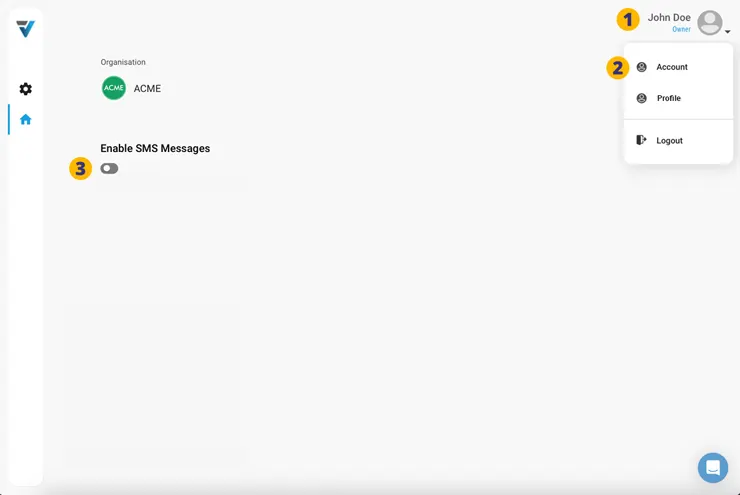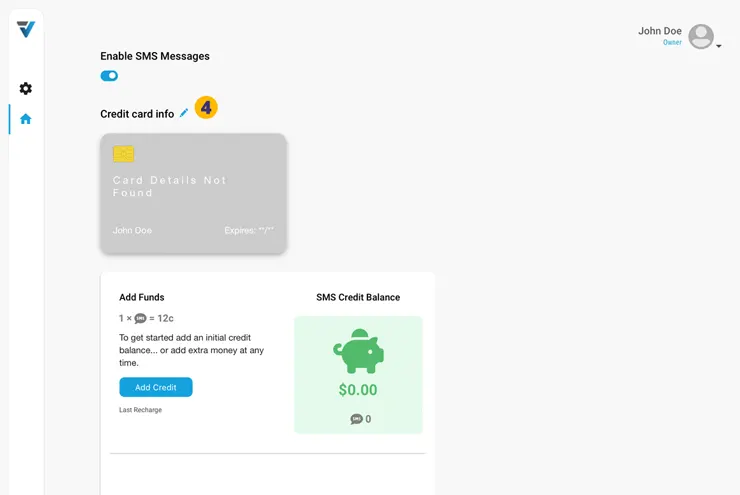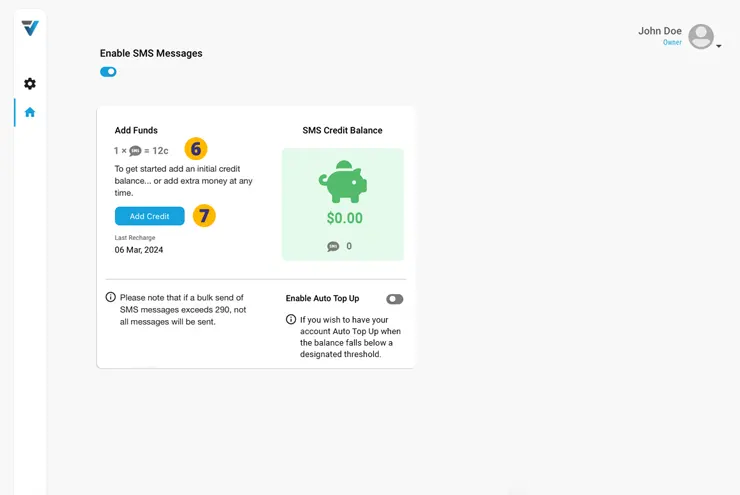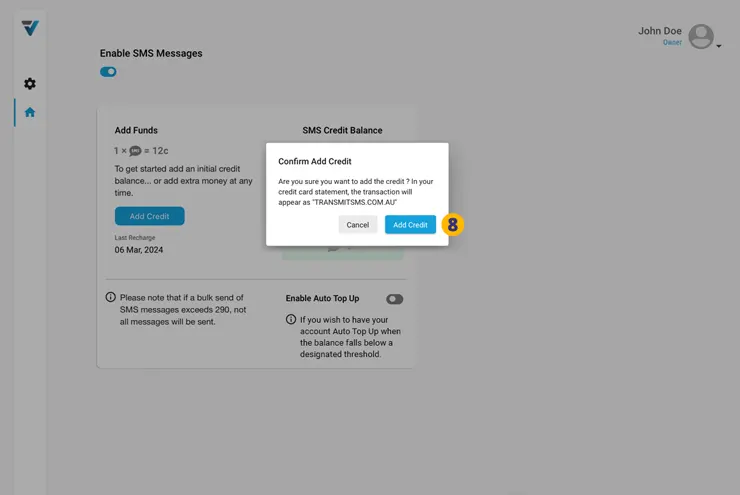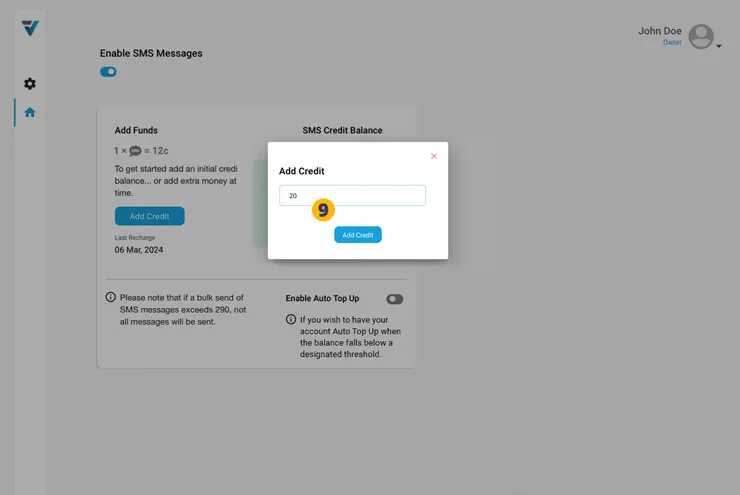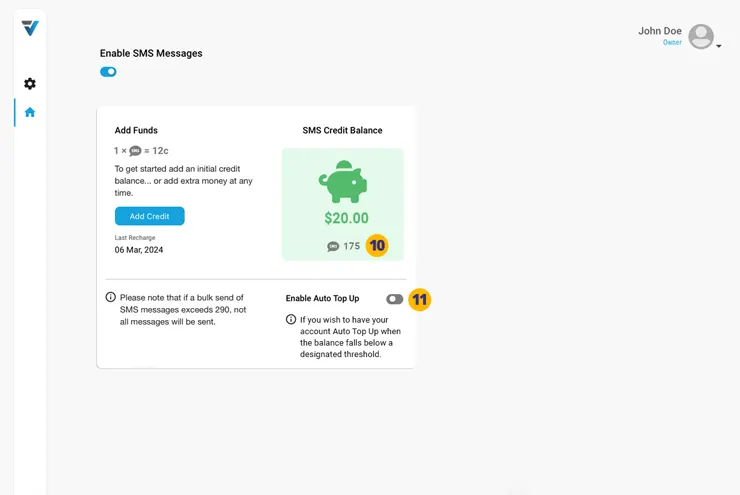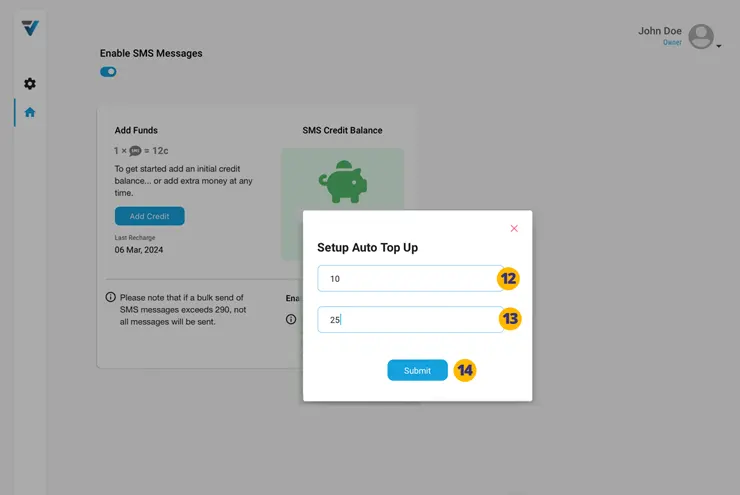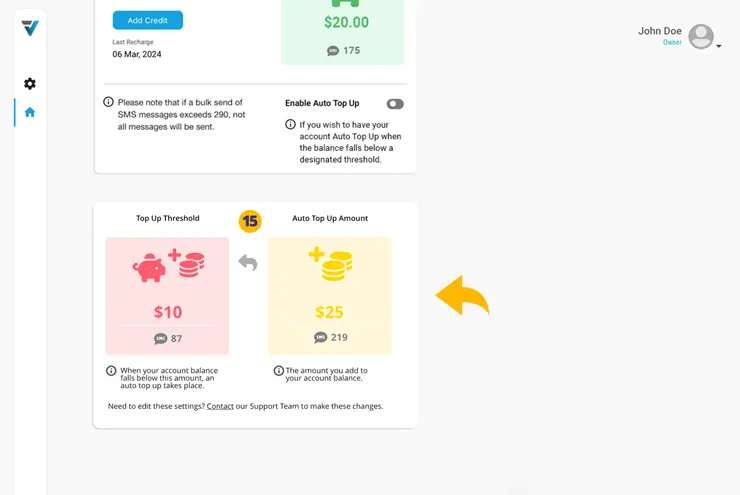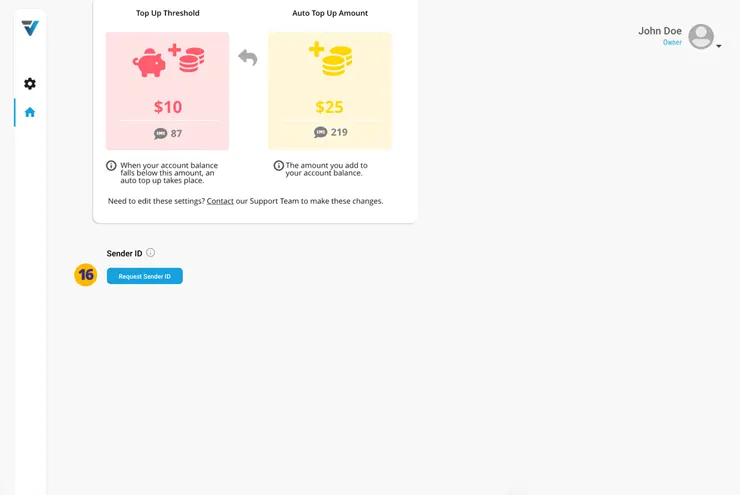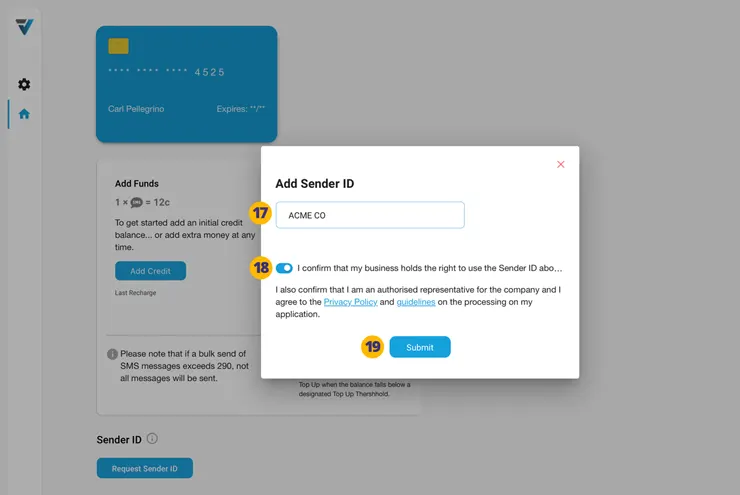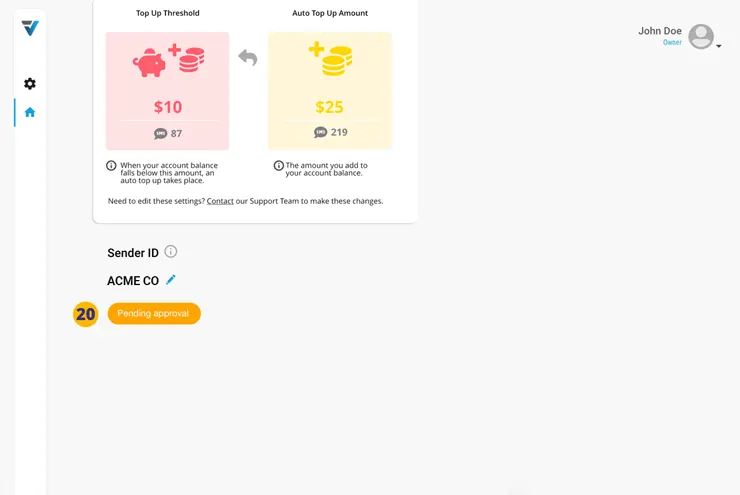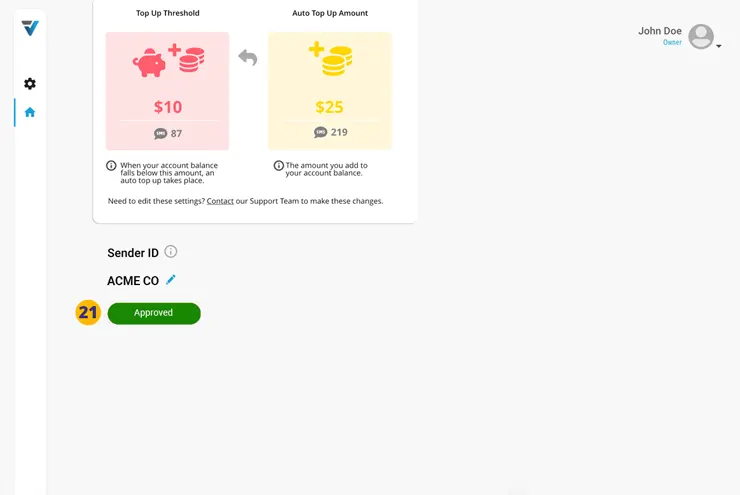![]()
By adding your credit card details, SMS notifications associated with your:
…can take place.
The cost per SMS varies according to your region and the billing configuration is setup by the Account Owner only.
Additionally, options to enable…
Credit Auto Top Up
Sender ID
…is done at this point as well.
Account Owner SMS Payment Setup
1. The Account Owner will firstly login to the admin at dashboard.vpass.io.
Next, click on the head icon on the top right hand side and select Account (2).
3. Toggle on the SMS Messages feature and agree to terms. VPass uses a third party, Transmit SMS to deliver the SMS feature. Click “Agree & Proceed”.
4. Add your credit card details.
5. Your card details are now added.
Underneath your credit card details is the Add Funds console where the cost per SMS is detailed (6).
7. To add credit to your account, click Add Credit.
8. A confirmation screen comes up. Click “Add Credit”.
9. Add the required amount of credit. This could depend on the amount of Host notification messages over a month. Or the number Emergency Evacuation messages you anticipate would be sent at one time (Messages to Visitors on site, Staff, Fire Wardens).
The balance and the equivalent number of SMS messages available will then display (10). This may be important if you wish to ensure you have sufficient credit for SMS messages sent as part of an Emergency Evacuation or Fire Drill.
Enable Auto Top Up
To ensure you never run out of funds, you may wish to enable the Enable Auto Top Up toggle (11).
In the dialogue box that appears, set the following:
12. Top Up Threshold.
13. Auto Top Up Amount.
If the balance falls below the Top Up Threshold, an Auto Top Up of the specified amount is triggered.
Once the settings are submitted (14), they will be displayed underneath (15).
In this case, once the balance falls below $10, an auto top up of $25 occurs:
Add Sender ID
A Sender ID is an identifiable name (up to 11 characters) that shows in the “from” field of your text messages on a phone. Rather than the sender being a phone number that is unlikely to be known by the recipient, it is a name eg “Acme LTD”.
To get started, at the foot of the Account Owner > Account sidebar, click the Request Sender ID button (16).
Next, a dialogue box appears.
17. Add your Sender ID eg “ACME CO”.
18. Agree to terms and Submit the request (19).
20. The request is submitted.
The VPass support team will enable the Sender ID feature within 24 hours (21).
Please read our SMS Terms of Service.
V3-091